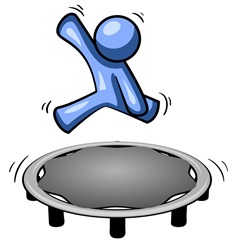Get your hardhat … the Rangers VM Factory comes to life
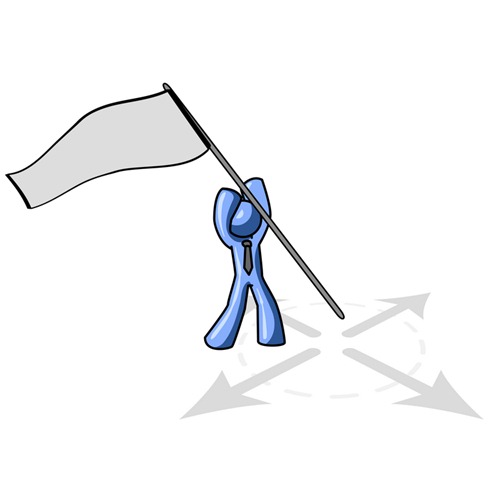 As part of the testing of our Rangers VM Starter Factory VPC, which allows you to get your factory up and running within a very short period of time … compared to hours to days in the past … I have stumbled over a few VPC versus Hyper-V issues which I would like to pencil down somewhere.
As part of the testing of our Rangers VM Starter Factory VPC, which allows you to get your factory up and running within a very short period of time … compared to hours to days in the past … I have stumbled over a few VPC versus Hyper-V issues which I would like to pencil down somewhere.
This post introduces three things:
- The VPC –> Hyper-V steps I had to follow to make it all work
- The tweaks I had to do to the image and the Microsoft Deployment Toolkit (MDT) environment
- The RoboCopy script that Paul created to synchronise the factory with another up-to-date factory with one click.
Using VPC image on hyper-V … a checklist to remember
The Rangers VM Starter Factory is created using Virtual Server and ships as a VPC. If you are running hyper-v, as I am, you can use these steps to get it to live in harmony in your virtualization environment:
- Prepare
- Copy the factory virtual hard disk originally created using Virtual Server
- Create a new virtual machine in Hyper-V specifying the copied virtual hard drive file
- Ensure that networking is disabled in the initial configuration … I tried it enabled, and had weird behaviours when image started … a number of services not starting.
- Start virtual machine
- Uninstall Virtual PC virtual machine additions if installed … check under programs in Control panel
- Run msconfig, select advanced options from the boot tab and select detect HAL (Hardware Abstraction Layer)
- Re-start virtual machine
- Install integration components.
- Stop virtual machine … you can probably do it while running, but stopping seems safer to me
- Add network connectivity
- Restart virtual machine
- All should be A OK now
Doing the last tweaks
- OS Specific
- Change the server name to a unique and meaningful name. The naming convention we use internally is VSTSR-MDT-??, where ?? is replaced with the country code, i.e. NL = Netherlands, CA=Canada.
- Enable Remote Desktop … makes remote administration much easier :)
- MDT Specific
- Update the Bootstrap.ini file to specify the correct credentials and factory machine name.
- Update the software and ISOs in the DeploymentShare. Comments are included in each “empty” directory, similar to the DeploymentShare package and associated guidance we ship on Codeplex (https://rangersvsvmfactory.codeplex.com/)
The factory copy script
Once the factory is up and running you can run a synchronization job to get your factory in sync with another factory in your environment. The script below, supplied by our factory master Paul, will get you started. Note that @@SOMETHING@@ are tokens that indicate that you need to replace with values that match your environment.
1: @echo off
2: SET FACTORY=@@ADD_COUNTRY_CODE_I.E.CA_FOR_CANADA@@
3: SET USERNAME=@@INSERT_MDT_USER_HERE@@
4: SET PASSWORD=@@INSERT_MDT_PASSWORD_HERE@@
5:
6: REM =====================================
7: echo Syncing with %FACTORY% factory
8:
9: SET EXCLUDEFILES=Bootstrap.ini CustomSettings.ini Settings.xml Audit.log
10: SET EXCLUDEDIRS=Boot Backup Capture USMT
11:
12: SET DS=\\VSTSR-MDT-%FACTORY%\DeploymentShare$
13: SET FULLUSERNAME=VSTSR-MDT-%FACTORY%\%USERNAME%
14:
15: echo Mapping deployment share of remote factory to z:
16: net use z: %DS% %PASSWORD% /user:%FULLUSERNAME%
17:
18: echo copying files
19: start /wait ROBOCOPY z:\ c:\DeploymentShare /MIR /XF %EXCLUDEFILES% /XD %EXCLUDEDIRS%
20:
21: echo Removing mapping
22: net use Z: /delete
After this, you can use the factory as per the guidance.
In fact, I am jumping up and down with excitement … it is phenomenal to think what the factory starter pack can deliver … now to get the factory in South-Africa up and running using this starter factory and a few more internal deployments to mushroom and take advantage of the factory :)