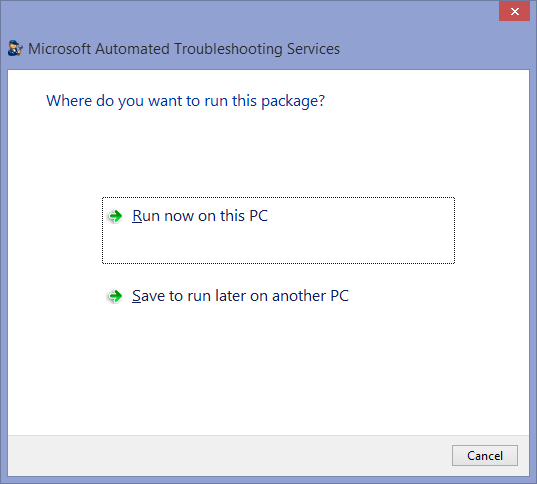Microsoft Support Diagnostics Self-Help (Part II)
In my last post on the Microsoft Support Diagnostics Self-Help Portal, I talked about the most common scenario of downloading and running the diagnostics on the computer that is having problems. In this post, I want to mention two other scenarios that may interest some of you.
Scenario 1: Create a session but send the diagnostic package to someone else to run
Suppose you work for a HelpDesk or another support organization and want one of your customers to run a diagnostic package so you can see the results. In this case, you can simply click Share instead of Download after you create a new diagnostic session on the portal. You can then copy the link and share it with your customer.
After they run the package and send the results to Microsoft, you can go back to the portal and view the online results, or download the offline results, from the Recent Sessions tab. To view the online results (if available), just click the name of the diagnostic package ("Baseline Reports Diagnostic Package" in this case). To view the offline results, click Download to download the CAB file. Then follow steps 12 and 13 in my previous post to extract the CAB and open the ResultsReport.xml file in Internet Explorer.
Scenario 2: Download a package that you can run on another computer (offline)
If you need to download a package that you can run on another (perhaps offline) computer, just download and run the package and select the Save to run later on another PC option. This will create a Portable_Diagnostic.exe that includes any dependencies so you can run it on another computer even if it isn't connected to the Internet. Of course, you will only have offline results in this case if the results are not sent to Microsoft.