‘Document not saved’ or file sharing error saving an Excel file? Maybe your desktop is too cluttered.
Sometimes there’s a problem with saving Excel files on Windows 7 machines in the enterprise. If you haven’t seen this problem yet, count yourself fortunate. The problem is, there are a couple of different flavors of this problem and both are frustrating. I’m talking about what happens when you try to save an Excel 2007 or 2010 document when you’re working on a Windows 7 machine. You may get an error indicating the document wasn’t saved or that someone else is using the file and can’t be saved. Let’s break this problem down into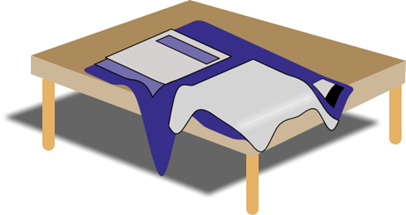 several yummy flavors:
several yummy flavors:
“Document not saved” – When this one happens, the error is consistent. This is a problem that can happen when you try to save to a location on your machine that is redirected to a network location, like your desktop. The issue won’t happen if you save to a local directory on the machine. Even more bizarre, the problem only affects Excel – not Word or PowerPoint. Only Excel. Upon closer examination, a debug revealed the server was throwing a “Quota_Exceeded” error back at Excel and denying the save. But this can happen even when quotas aren’t enabled on the server. Say WHAT? Yep, it’s true. While quotas may be the cause of the problem in some cases, this can affect a server that specifically has no quotas set. If your server is Small Business Server you will want to check quotas as they are set by default. You have to actually go in and disable them for quotas not to be enabled out of the box. But let’s assume quotas aren’t the problem. Take a look at the size of your desktop folder on the server. A folder that measures in gigabytes should send up red flags for obvious reasons. For one, Windows has to load that big folder before it can display your desktop on startup. And if it has to slog through gigabytes of information then the startup time is going to be slow. It’s recommended that you get rid of the unnecessary items from the desktop by moving them elsewhere or by deleting them. This problem has been confirmed on a desktop running over 6GB in files.
“Document not saved” – Yet another flavor of the ‘document not saved’ error. In this particular case, the error happens when some of the following conditions are true:
- You have a large file shared on a network by several users;
- the file may disappear leaving only a file in the temp file with a hexadecimal name (this is the lock file) ;
- neither the temp file or the original file are left in the save directory
This ‘document not saved’ problem happens when two or more people save changes to the Excel file at the same time. The only known workaround for this problem is an add-in which prevents saving the document at the same time. In order to acquire the add-in, which isn’t approved for release as yet, contact Microsoft Support.
“Your changes could not be saved to <Document Name> because of a sharing violation. Try saving to a different file” – This problem appears to happen sporadically when it manifests. This one may also be followed by the following errors: “The file you are trying to open, <Random Characters>, is in a different format than specified by the file extension. Verify that the file is not corrupted and is from a trusted source before opening the file. Do you want to open the file now?" This problem can occur if you repeatedly save the workbook at short intervals. For this problem, there is a fix available in Microsoft Knowledge Base article 982125 (https://support.microsoft.com/kb/982125).
Failure to save files from Windows 7 or Windows Server 2008 R2 clients – This particular version of the file save problem is covered under Microsoft KB Article 234932 (https://support.microsoft.com/kb/2434932) and includes a hotfix. This problem only affects clients running Windows 7 or Windows 2008 R2 when you map a share to a server, make the share an offline location and then save files to that share.
In this problem, the temporary files that get created aren’t synchronizing correctly to the server share. What’s worse, the original files on the share are deleted and replaced with damaged TMP files. You don’t even receive a notification that the files were deleted, though you will receive a conflict notification that the files are missing from the server after you restart the server. This problem doesn’t affect files saved on the local machine.