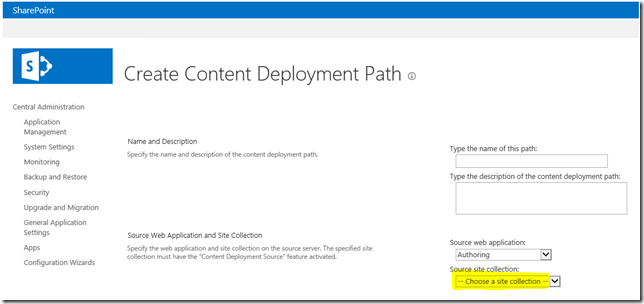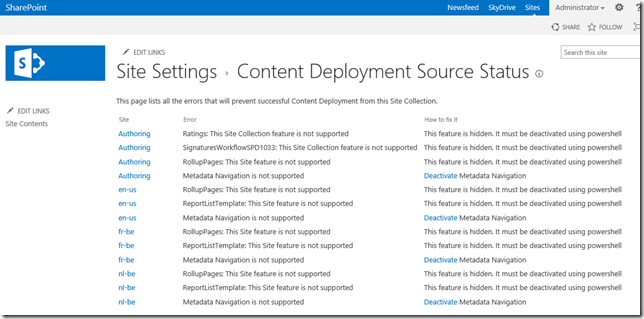Source site collection empty when creating a Content Deployment Path in SharePoint 2013
When setting up a new Content Deployment Path in Central Admin, I noticed it was not possible to select the source site collection. The drop down list does not contain an entry that can be selected, altough I do have a site collection.
There is a New-SPContentDeploymentPath powershell command, but executing this also gave some strange error:
New-SPContentDeploymentPath -Name "<name of my path>" -SourceSPWebApplication $source.WebApplication
-SourceSPSite $source -DestinationCentralAdministrationURL $centralAdministrationURL -DestinationSPWebApplication $destinationURL -DestinationSPSite $destinationURL -KeepTemporaryFilesOptions "Failure" -PathAccount $credentials
-PathEnabled:$true
New-SPContentDeploymentPath : One or more issues preventing successful Content Deployment export were detected on this site collection https://<server>:200/ . For more information, go to Content Deployment Source Status page
At line:1 char:1
+ New-SPContentDeploymentPath -Name "200-300 Path" -SourceSPWebApplication $source ...
+ ~~~~~~~~~~~~~~~~~~~~~~~~~~~~~~~~~~~~~~~~~~~~~~~~~~~~~~~~~~~~~~~~~~~~~~~~~~~~~~~~
+ CategoryInfo : InvalidData: (Microsoft.Share...tDeploymentPath:
SPCmdletNewContentDeploymentPath) [New-SPContentDeploymentPath], ContentDeloymentException
+ FullyQualifiedErrorId : Microsoft.SharePoint.Publishing.Cmdlet.SPCmdletNewContentDeploymentPath
What's wrong? In SharePoint 2013, you cannot create a content deployment path when certain features are enabled on your source site. These features must be uninstalled/deactivated before you can proceed. Now, how do you now which errors prevent you from setting up a successfull content deployemnt?
- Navigate to your site collection and choos the site settings. - Go to top level site settings - Site Collection Features
- Enable the "Content Deployment Source Feature"
- Find the "Content Deployment Source Status" link under the Site Collection Administration section
Now you see a list of issues that will prevent you from setting up a content deployment path. Note: the site you see below is an out of the box site based on a Publishing template without workflow. No other features have been activated.
Now you need to deactive all of the features, and deactivate the metadata navigation. Once you have done that, the list of issues in the Content Deployment Source Status page should become empty.
Now you can create the Content Deployment Path, either via Central Admin or via powershell commands.
Tip:
The following PowerShell command (example) can help in accomplishing this task.
Disable-SPFeature –Identity SignaturesWorkflowSPD1033 –url $sourceURL –Confirm:$false