OpsMgr: Sample Contextual Performance Widget Template
This blog post features a sample management pack that consist of a widget template that allows the user to create custom contextual performance widgets via a UI to contextually display a line chart for a particular performance counter of selected objects within a dashboard layout in the OpsMgr 2012 Operations Console.
This sample management pack library can now be downloaded from the TechNet Gallery.
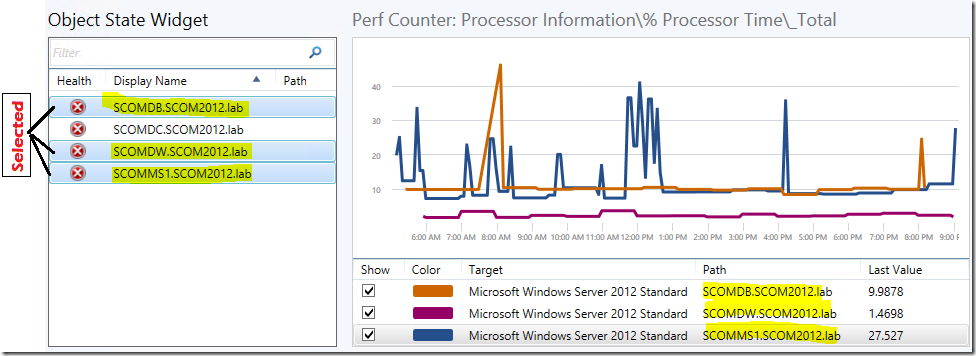
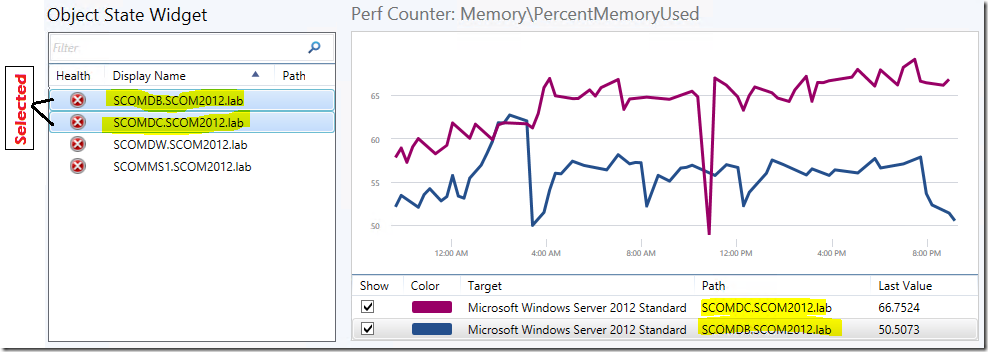
The current OOTB Performance Widget template only allows the user to create static performance widgets that display a line chart for a list of objects sorted according to the value of a particular performance counter. The scoping and selection of the objects and their corresponding performance counters to be displayed can be configured via the UI of the Performance Widget template.
To extend the functionalities around the Performance Widget component, I worked closely with my colleague Johan (Vosloo) to create a custom widget template that enables the configuration and creation of contextual performance widgets via a UI in the Operations Console. A contextual performance widget can be configured to automatically display a line chart for a particular performance counter of a selected object in a state widget within its dashboard layout.
Another cool feature it has is that it supports multi-selection of objects that is very useful when comparing the performance of multiple objects over the same performance metric and time range as shown in the pictures above.
This Contextual Performance Widget template is defined in a management pack with a display name of Sample Contextual Performance Widget Component Library and importing the management pack into a OpsMgr 2012 R2 environment will allow the widget template to appear under the "All Templates/WeiOutThere Perf Widget" folder in the "New Dashboard and Widget Wizard" page:
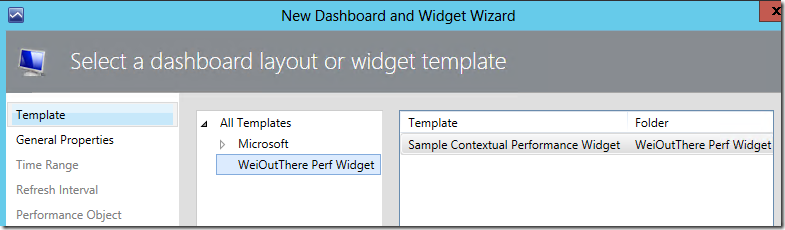
To create an instance of this custom contextual performance widget, first create a dashboard layout (with n-cells), Click to add widget on a cell, then select the Sample Contextual Performance Widget template, go through the UI pages of the template and enter the required information.
On the “General Properties” page, enter a name for the widget.
On the “Time Range” page, specify a time range for the contextual performance widget.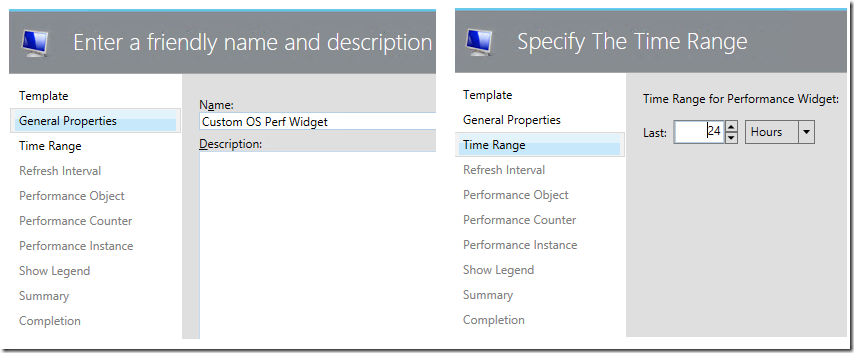
On the “Refresh Interval” page, enter a numerical value for the refresh interval of the widget (in seconds). Note that the default refresh interval for the contextual performance widget is set at 300 seconds (I.e. refreshes every 5 minutes).
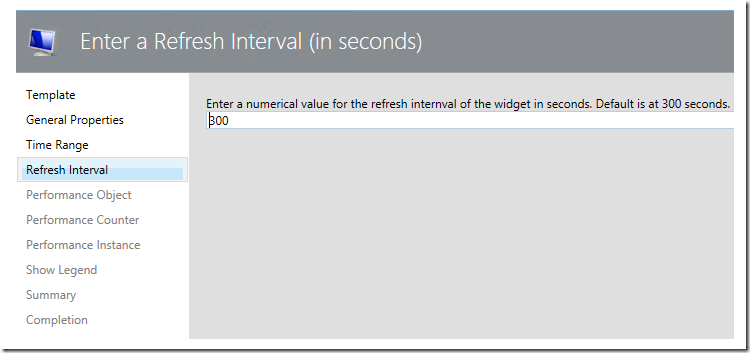
On the “Performance Object” , “Performance Counter” and “Performance Instance” pages, enter the correct information of the specific performance counter for the contextual performance widget:
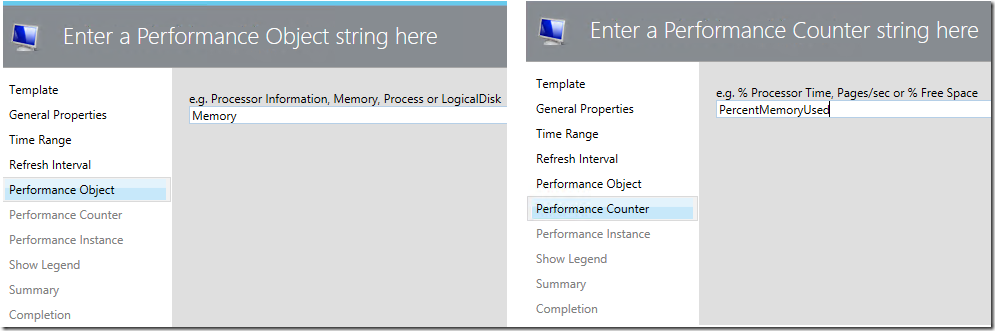
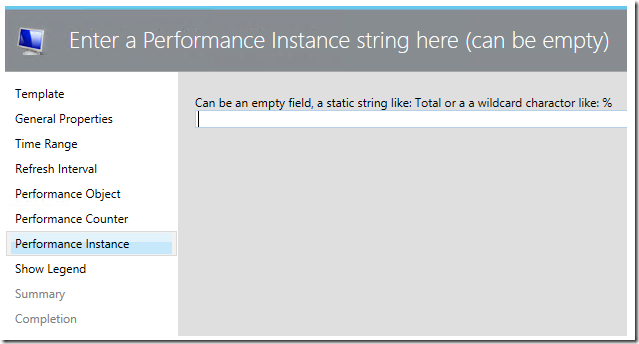
The default setting on the “Show Legend” page is set to False. If the value is changed to True, the legend will show up below the performance chart on the contextual performance widget:
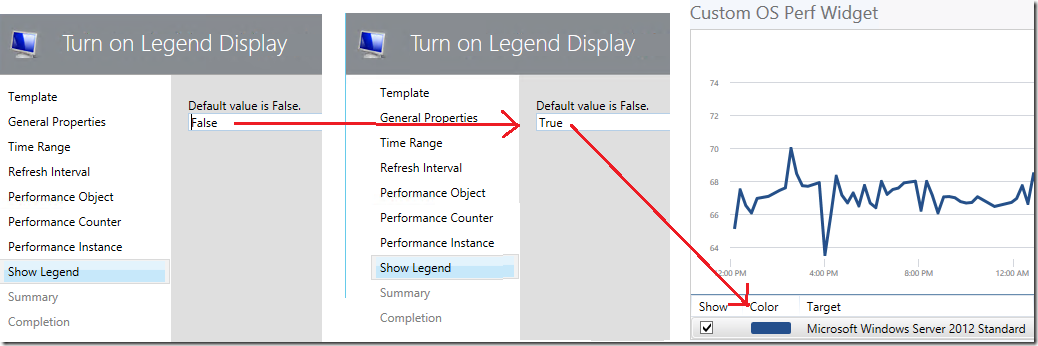
The “Summary” and the “Completion” pages are as follows:
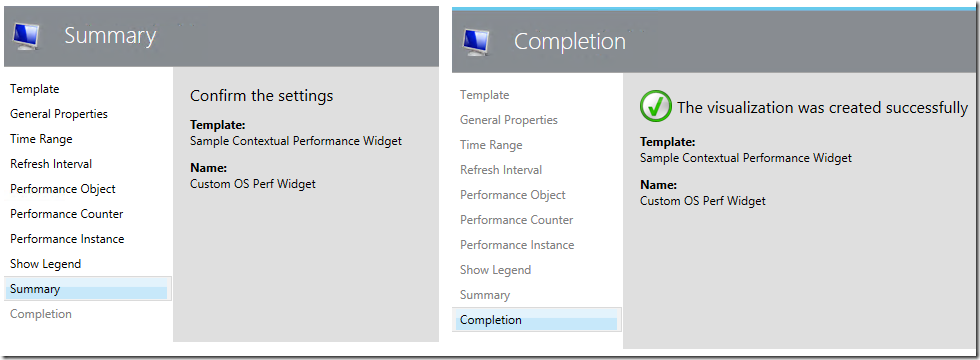
NOTE:
If the Performance Object\Counter\Instance names are entered incorrectly on their respective pages, the performance chart of the selected object will not show up in the contextual performance widget.
Here is a quick way to find out if a particular metric is being collected as performance data for a specific monitored object in OpsMgr 2012.
In the Operations Console, select and right-click on the specific monitored object and open its Performance View.
On the Performance View, all collected performance data for that specific object, will be listed in the Legend section.
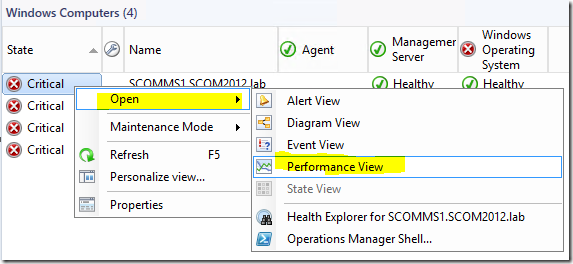
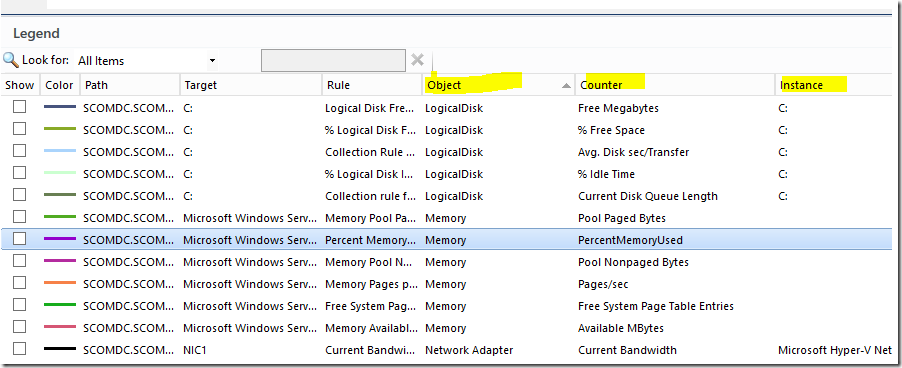
To quickly remove and recreate a new contextual performance widget, click the Gear button and select Clear Contents:
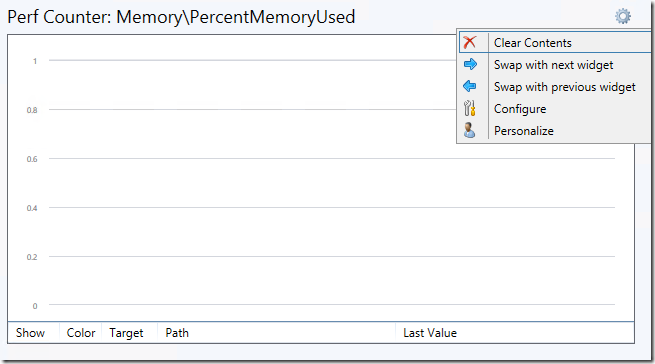
For more information about the OOTB Performance Widget, visit:
https://social.technet.microsoft.com/wiki/contents/articles/24133.operations-manager-dashboard-widgets.aspx#Performance_Widgets
Thank you for your support !