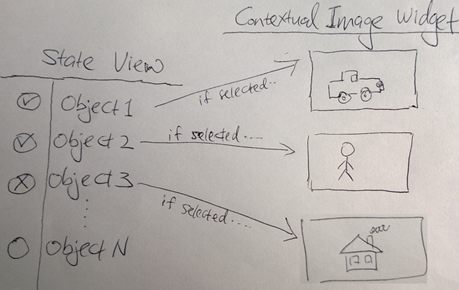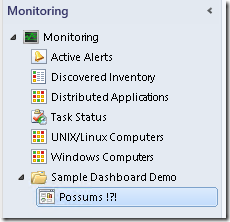OpsMgr: Sample Dashboard with Contextual Image Widget - 1
Update Rollup 2 for System Center 2012 R2 Operations Manager (UR2) was released back in April 2014. The latest Update Rollup available when this article was written is Update Rollup 3 (UR3), released in late July 2014. New and updated widgets that allow the user to create richer dashboard visualizations within the Operations Manager Console are included from UR2 onwards.
With the new widgets come new Components which are building blocks of these widgets. (When we work with dashboards in the Operations Console, we refer to widgets, while we refer to components when working with custom dashboards.)
Among the new Components, I am most excited about the PowerShellDataSource Component, defined in the Visualization Component Library Management Pack. This Component can be configured to perform simple operations with a simple PowerShell script and return results related to the globalSelectedItem, that can be used as input for control of visual elements like the Image or Topology Widget Components, to wire up a Contextual Image Widget.
Here is a sketch of how a Contextual Image Widget would work together with a State Widget on a dashboard layout.
This article features a sample summary dashboard with a Contextual Image Widget that displays an image that was preconfigured to match the object selected in a State Widget in the same dashboard layout.
Here is a logical representation of the sample summary dashboard composition:
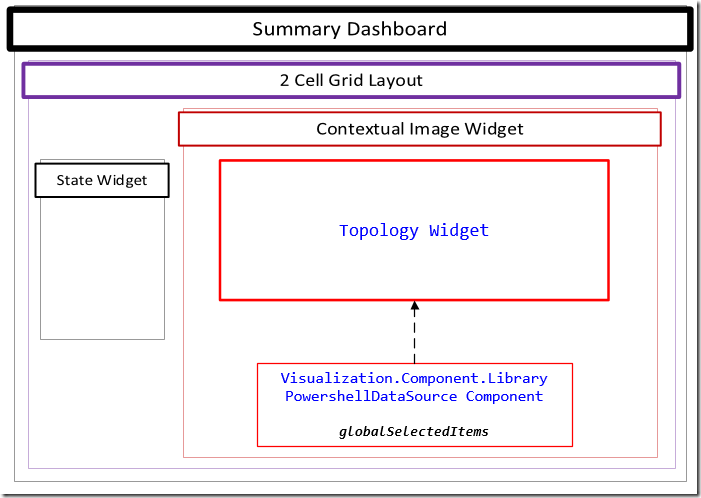
The management pack containing the sample summary dashboard also consist of a class definition of test objects to display and a discovery rule to create the test objects (instances of the class of test objects). The State Widget is targeted at the test objects class and hence displays all the instances of the class. Image files in JPG format are also bundled into the sample management pack to be displayed on the Contextual Image Widget when their associated object is selected.
Before importing the sample management pack bundle (MPB), please note the following:
- ONLY apply and test the sample management pack in a TEST ENVIRONMENT as it creates unmanaged objects to be displayed on the State Widget for the purpose of demonstrating how a Contextual Image Widget works.
- The discovery rule only targets the single instance RMS Emulator class, so as to ensure it does not ‘spread’ to other agents.
- Delete the management pack from the Administration pane to remove the sample dashboard and clean up the test objects.
- Update Rollup 2 and above for System Center 2012 R2 Operations Manager is required for the Contextual Image Widget to work.
- You can download this sample management pack bundle from the TechNet Gallery.
To implement the sample summary dashboard:
Import the management pack bundle (Sample Summary Dashboard with Contextual Image 1) –> Close and ReOpen the Operations Console first to initialize –> Go to the Monitoring Pane –> Expand the “Sample Dashboard Demo” Folder –> and …. WHAT THE ?!?!?!
What in the ASCIImal is this … ?!?!
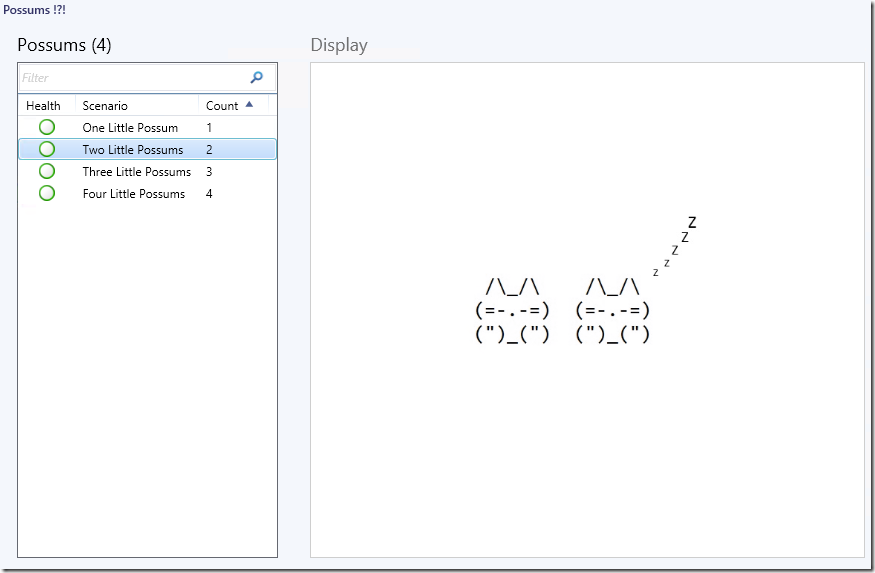
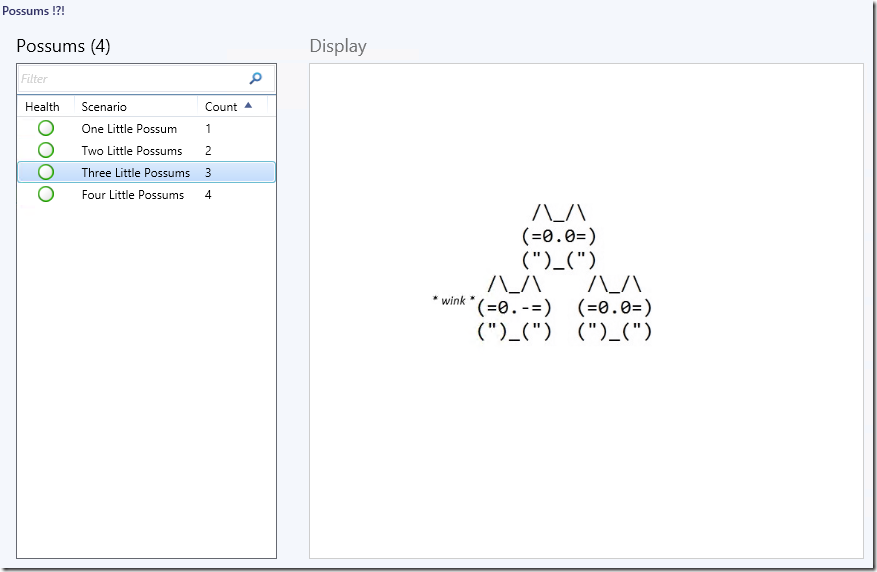
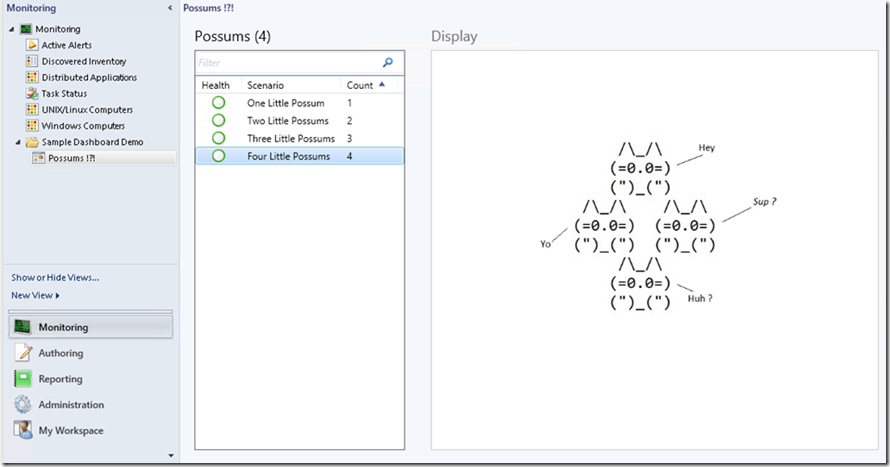
If you enjoyed this article and sample, please checkout my next follow up post that features another sample summary dashboard with a Contextual Image Widget:
https://blogs.msdn.com/b/wei_out_there_with_system_center/archive/2014/10/16/opsmgr-sample-dashboard-with-contextual-image-widget-2.aspx
Thank you for your support.