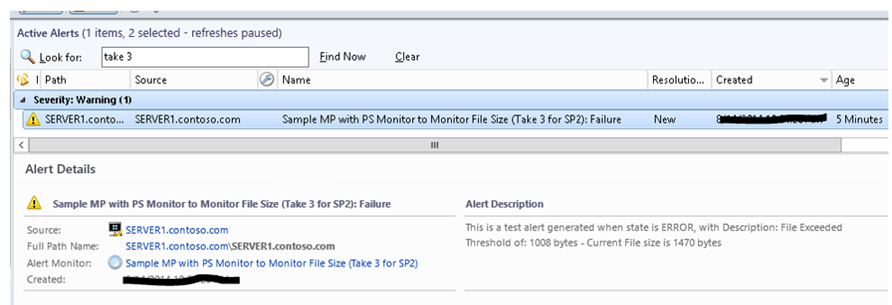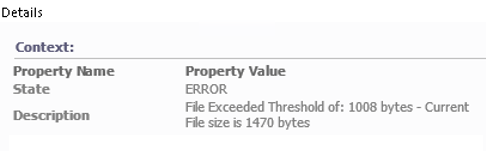OpsMgr: Creating a PowerShell script based monitor with Silect MP Author SP2
Silect recently released Silect MP Author SP2. This tool is targeted at the IT Pros and allows them to easily build completely new or even customize existing management packs for OpsMgr without needing XML skills.
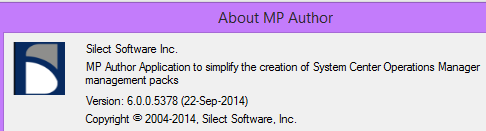
In this post, I would like to briefly show how a PowerShell script based monitor can be configured with MP Author SP2, and highlight what has been fixed from the previous versions – RTM & SP1.
For more in depth information on how to create a PowerShell script based monitor using MP Author, please visit my previous blog post.
The steps to create a PowerShell script based monitor are mostly identical between the previous versions.
To create a PowerShell script based monitor with MP Author SP2:
Select the Create New Script Monitor option to launch the wizard, then specific the Script name, Script body, and Script Parameters on the Specify Script Information page, before specifying the states for the script monitor.
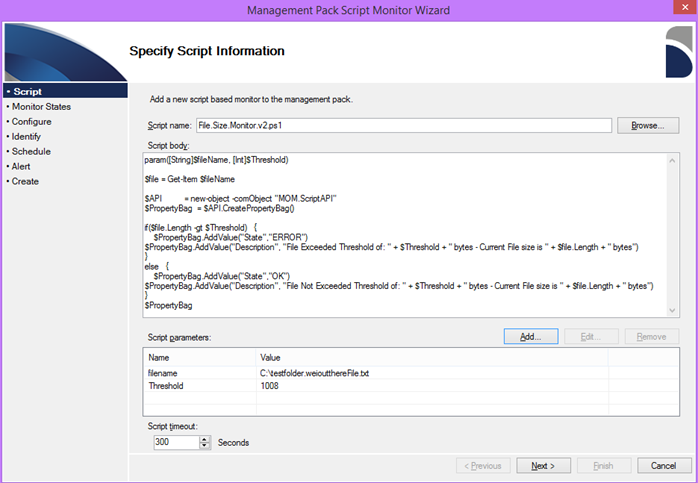
Set the target and identity for the monitor. enable the monitor and specify and alerting schedule (eg. daily or periodically).
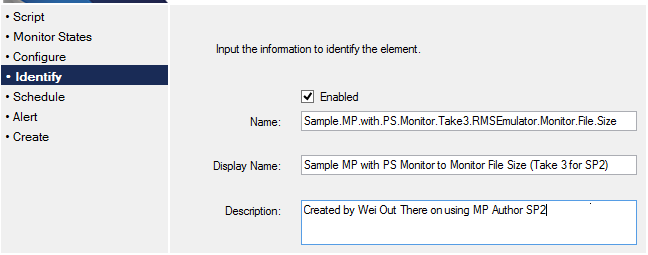
[FIXED] : Alert context variables will now work correctly when inserted into the Description field on the Alert Configuration page.
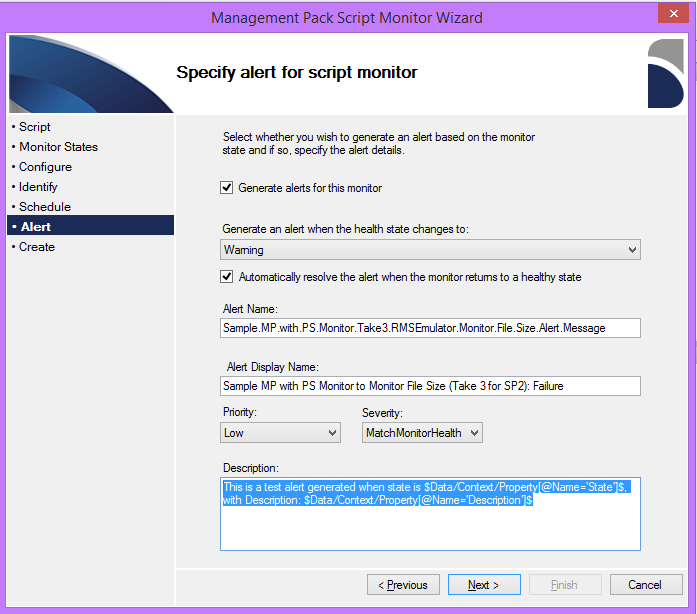
Review summary before creating the PowerShell script based monitor and import the management pack into an OpsMgr management group to test the PowerShell script based monitor created.
Test Result:
The context variables now get translated correctly in the Alert Description field.