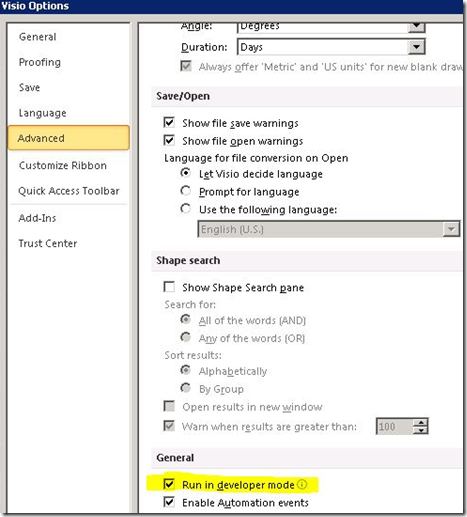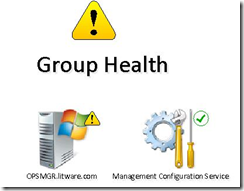OpsMgr: Adjusting the Size of Health State Icons on Visio Add-in Diagrams
The Visio Add-in for System Center 2012 - Operations Manager enables diagrams to show health states managed objects within the Visio diagram. The diagram created can be viewed in Visio and published on SharePoint 2010 or 2013.
The Add-in includes the capability to connect a Management Server. Once the Data Source is configured, the Insert Shape button can be clicked to allow instances of a selected class to be added into the Visio diagram.
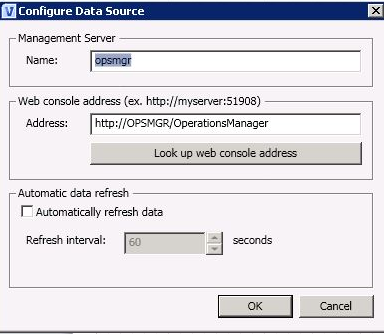
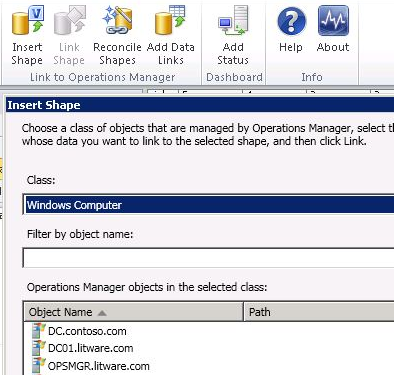
However, the way to adjust the size of the health state icon of manage objects included in the Visio diagram is not straight forward at all.

The first step is to enable the Run in developer mode feature in Advanced Visio Options.
This will enable the Show ShapeSheet option when right-clicking the health state icon of a managed object.
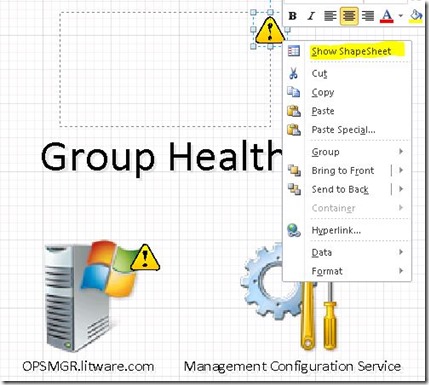
Remove the GUARD() function from the Width and Height Shape Transform fields.

Removing the GUARD() function will allow the health state icon of the managed object to be resized freely: