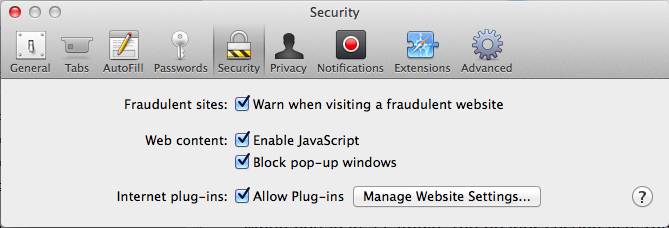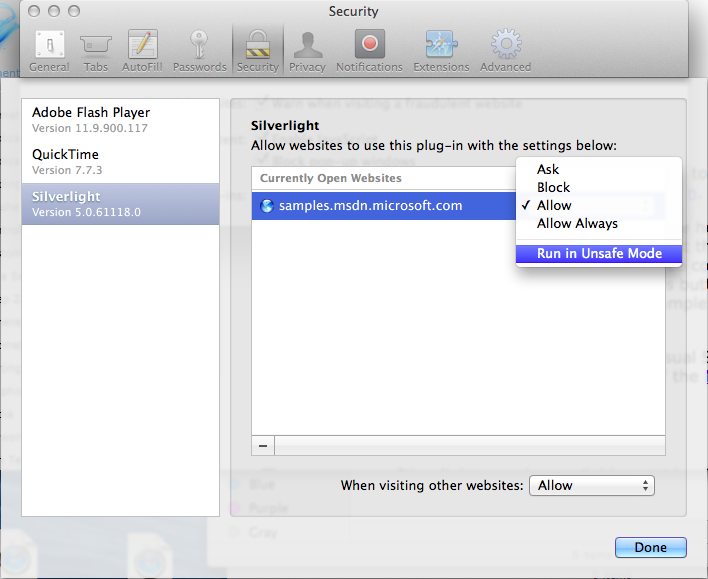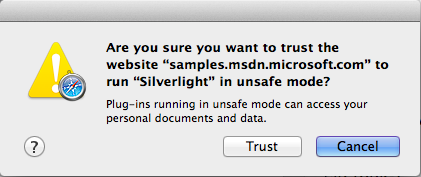Silverlight: How to remove Mac OS X Mavericks Safari 6.1 sandbox restrictions for Silverlight enabled websites
By default, Mac OS X Mavericks / Safari 6.1 and later now load plugins like PDFs, Flash, Silverlight, and Java in a sandbox to protect users from possible exploits in the plugins, but can also prevent those sites from working as designed.
See "Added security for plug-ins" On https://www.apple.com/safari/
"PDFs and widely used plug-ins like Adobe Flash Player, Silverlight, QuickTime, and Oracle Java are sandboxed in Safari, which protects your system from harm should those plug-ins be exploited. For added security, you can even choose to run only certain plug-ins on trusted websites you select."
For Silverlight enabled sites that do any of the following you may find the sites does not work as expected.
Out-Of-Browser installation
Saving Files to the local machine
Media Playback, like Netflix
LocalMessageSender/Receiver
Webcam
To workaround the problem you can allow Silverlight to run outside the sandbox for the sites you trust.
1. Open Safari to the Silverlight enabled website.
2. Open Safari->Preferences (⌘,).
3. Select the “Security” tab
4. Make sure “Allow Plug-ins” checkbox is checked
5. Click the “Manage Website Settings…” button
6. Select "Silverlight" in the plug-in list on the left
7. Click the pull-down for the Silverlight enabled website and choose "Run in Unsafe Mode"
8. In the Alert, click "Trust"
9. Click the "Done" button
10. Close the "Preferences" panel
11. Reload the page