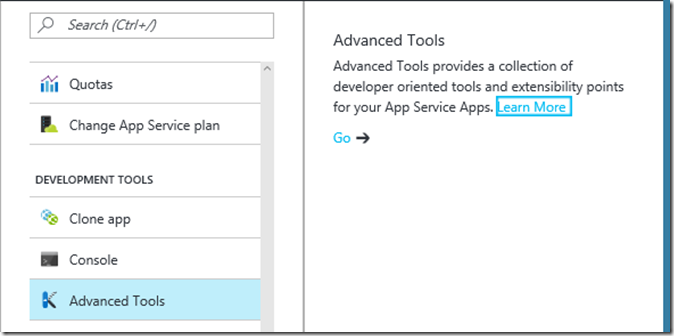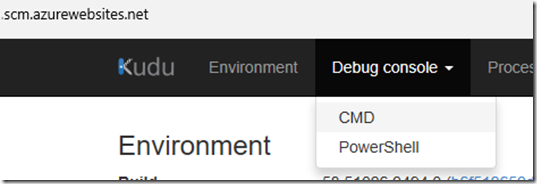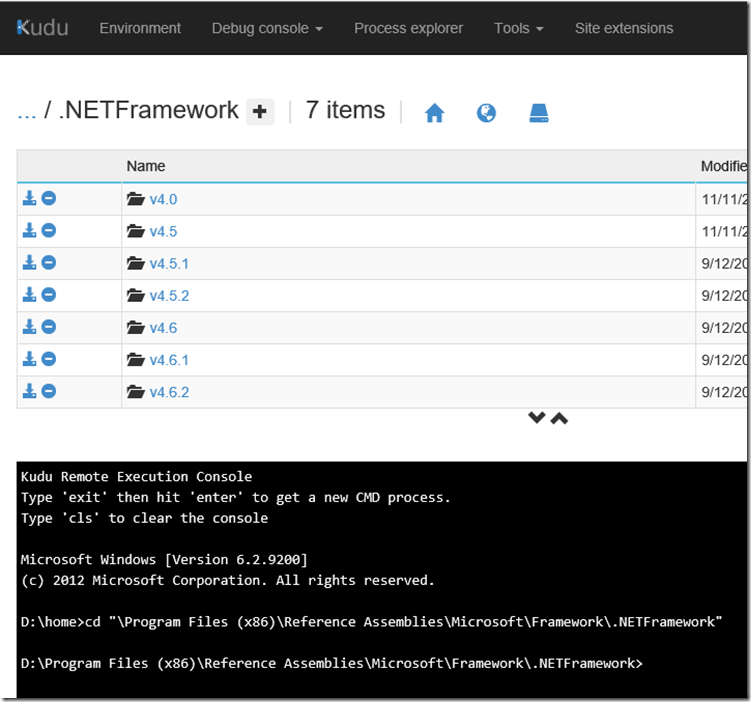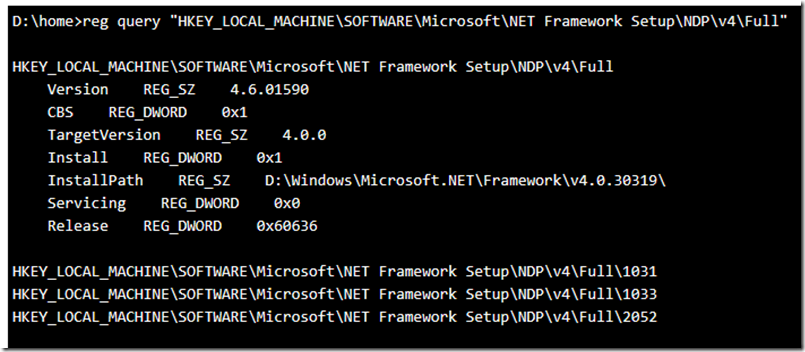How to determine the installed .NET version in Azure App Services
We have had a few questions about this so I figured I would create a quick blog covering how to determine the installed .NET version in Azure App Services (Azure Web Apps, Azure Mobile Apps etc…).
The quickest way to do this is to open the Kudu console for your Azure App Service. You can do this from the portal or by using the URL of your Azure App Service.
Portal
Open your Azure App Service and go to Advanced Tools and click Go:
URL
Use the URL for your app service and insert .scm before the azurewebsites.net portion. For example if you url is https://jsanderstest.azurewebsite.net the Kudu endpoint is https://jsanderstest.scm.azurewebsites.net
Debug console command to get the .NET version
Go to Debug console, CMD:
Easy Way
Navigate to the .NETFramework folder like this: cd "\Program Files (x86)\Reference Assemblies\Microsoft\Framework\.NETFramework" and you will see the installed versions:
Alternate way
Type the following in the CMD window:
reg query "HKEY_LOCAL_MACHINE\SOFTWARE\Microsoft\NET Framework Setup\NDP\v4\Full"
Take note of the Release entry (in this case 0x60636) and convert this from hex to decimal using something like the built in Windows Calculator. Then look this up here: https://msdn.microsoft.com/en-us/library/hh925568%28v=vs.110%29.aspx
In this case 0x60636 converts to 394806 which in above article is this:
On all other OS versions: 394806
.NET Framework 4.6.2
Let me know if this was useful to you by dropping me a note!