Azure ServiceBus Queue–reading query results from Stream Analytics
This blog is part of IoT Series, where I am trying to build few IoT devices that push events to Azure EventHub. From the EventHub, Azure Stream Analytics will execute my query to calculate average values for each individual device and publish these average values to Azure ServiceBus. From Azure ServiceBus, I am going to read the average values in Azure Functions Apps and save them into Azure Redis Cache. My Azure Website will poll this Redis Cache and displays the average values.
Here are list of blog posts in this series:
-
-
- Azure IoT
- Azure EventHub–sending IoT device events to EventHub
- Azure ServiceBus Queue–reading query results from Stream Analytics
- Azure Stream Analytics–reading events from EventHub, running query and saving results to ServiceBus
- Azure Function Apps – reading events from ServiceBus and writing to Redis Cache
-
In this blog, I am going to show how to configure Azure ServiceBus.
-
Log into Azure Portal
Click on + New button
In the Search, type ServiceBus
Click Service Bus, and click create
Provide name, resource group and pricing tier as shown below
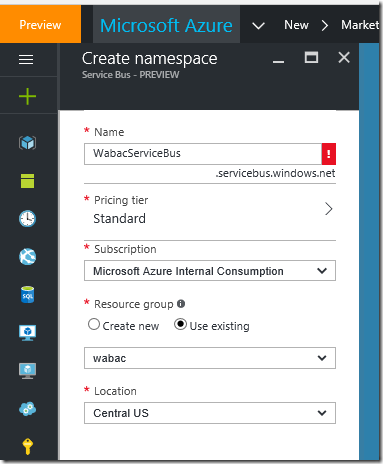
Once the ServiceBus is deploy, navigate to this new created ServiceBus
Click on the Queues, click on Add queue, provide queue name as shown below
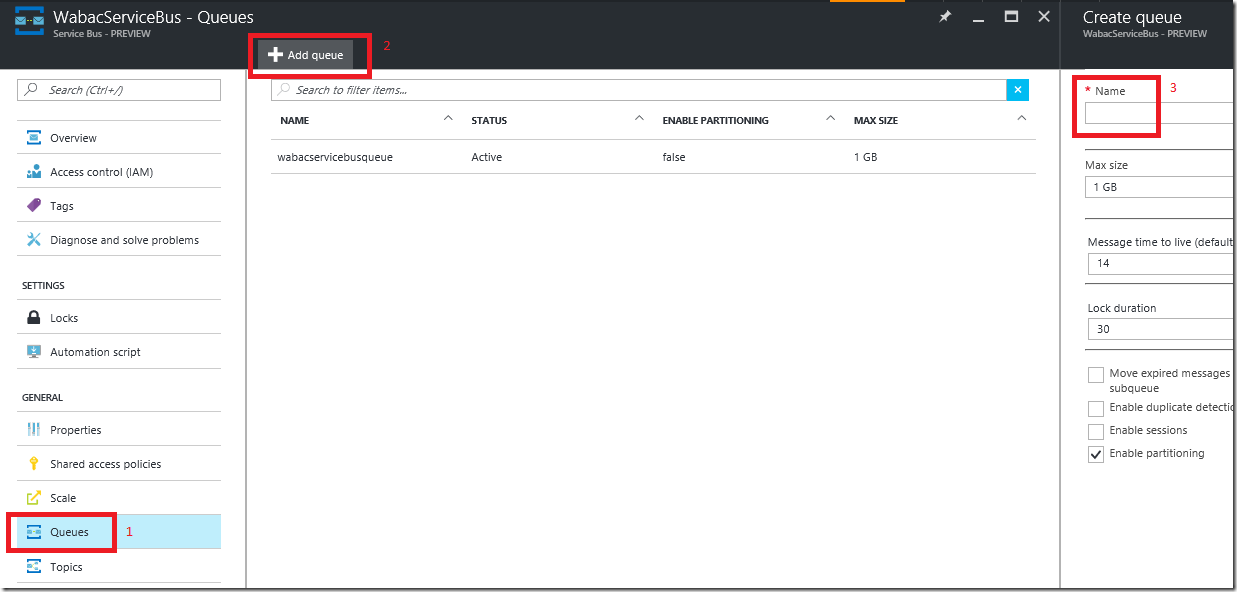
Now get the connection string for this ServiceBus Queue
Click on Share access policies, next click RootManagerSharedAccessKey and click on copy connection string as shown below
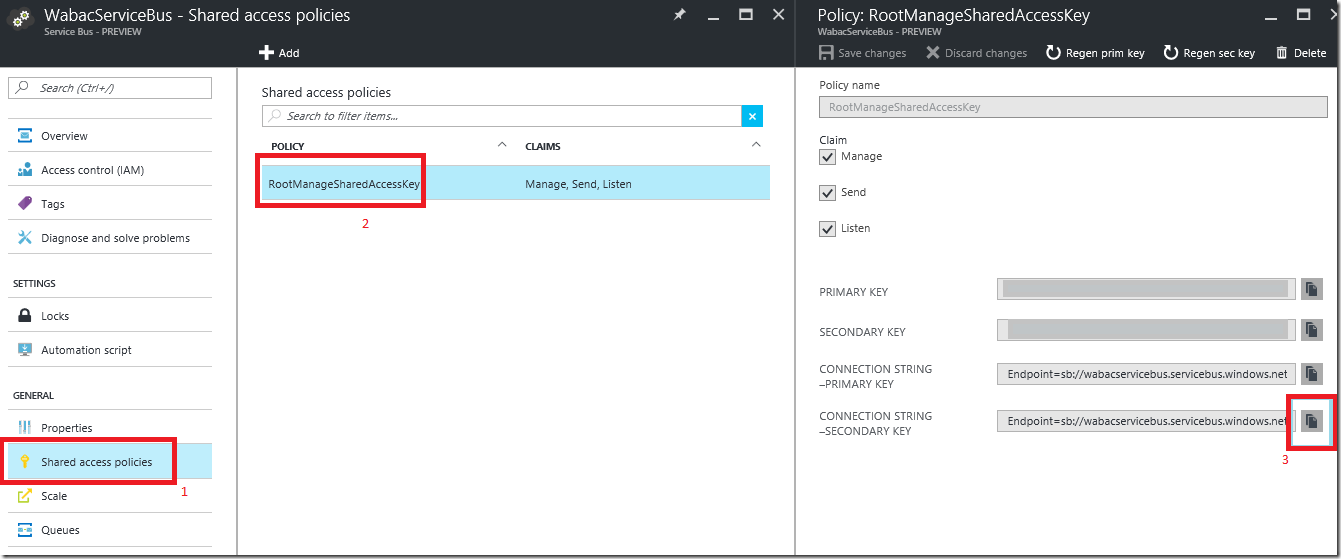
Next we are going to create Azure Stream Analytics , please click here to continue