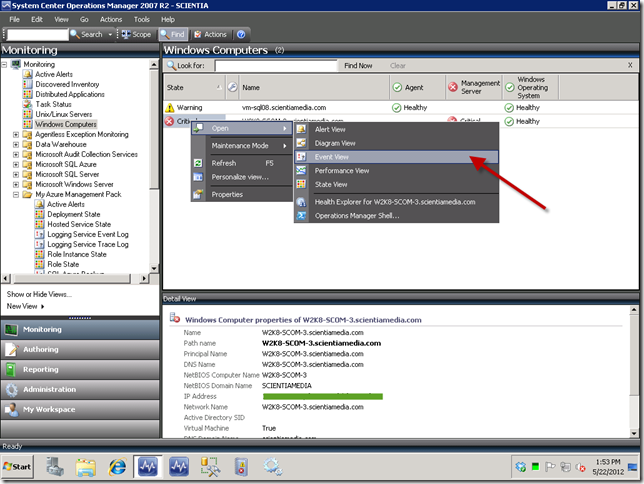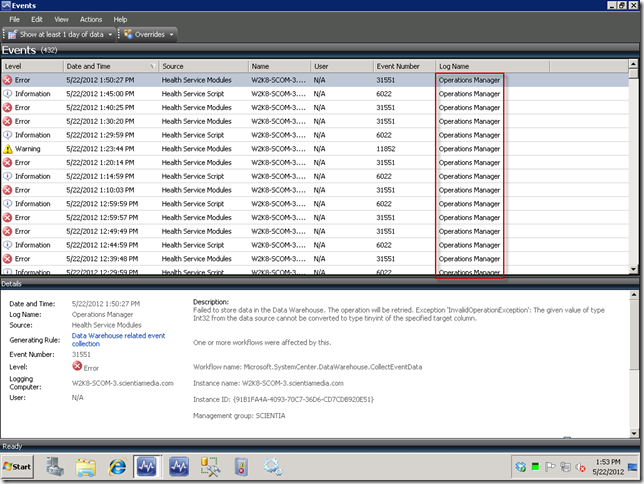Viewing the Operations Manager Event Log on Your SCOM 2007 R2 or SCOM 2012 Management Server from the Operations Console
In corporate environments, sometimes a SCOM administrator is given access to the Operations Console only through installation on a client machine or through a Citrix session. So they can’t just launch the Event Viewer in order to take a look at the Operations Manager event log. The great news is this doesn’t mean you won’t be able to gain access to the event log on the SCOM management server, which is essential when debugging SCOM issues. So here’s a quick post so you will know how to gain access to the event log directly from the Operations Console. Just select the Windows Computer node in the Monitoring view, as seen below. Locate your SCOM management server in the right-hand pane, and right-click on it. Select Open | Event View from the popup menu.
Next you will see the Operations Manager event log, which will be the event log on the server you select, whether it be a SCOM management server or an agent-managed computer. This can be seen below.
Hope this helps, as this is often overlooked by those who are not SCOM experts.