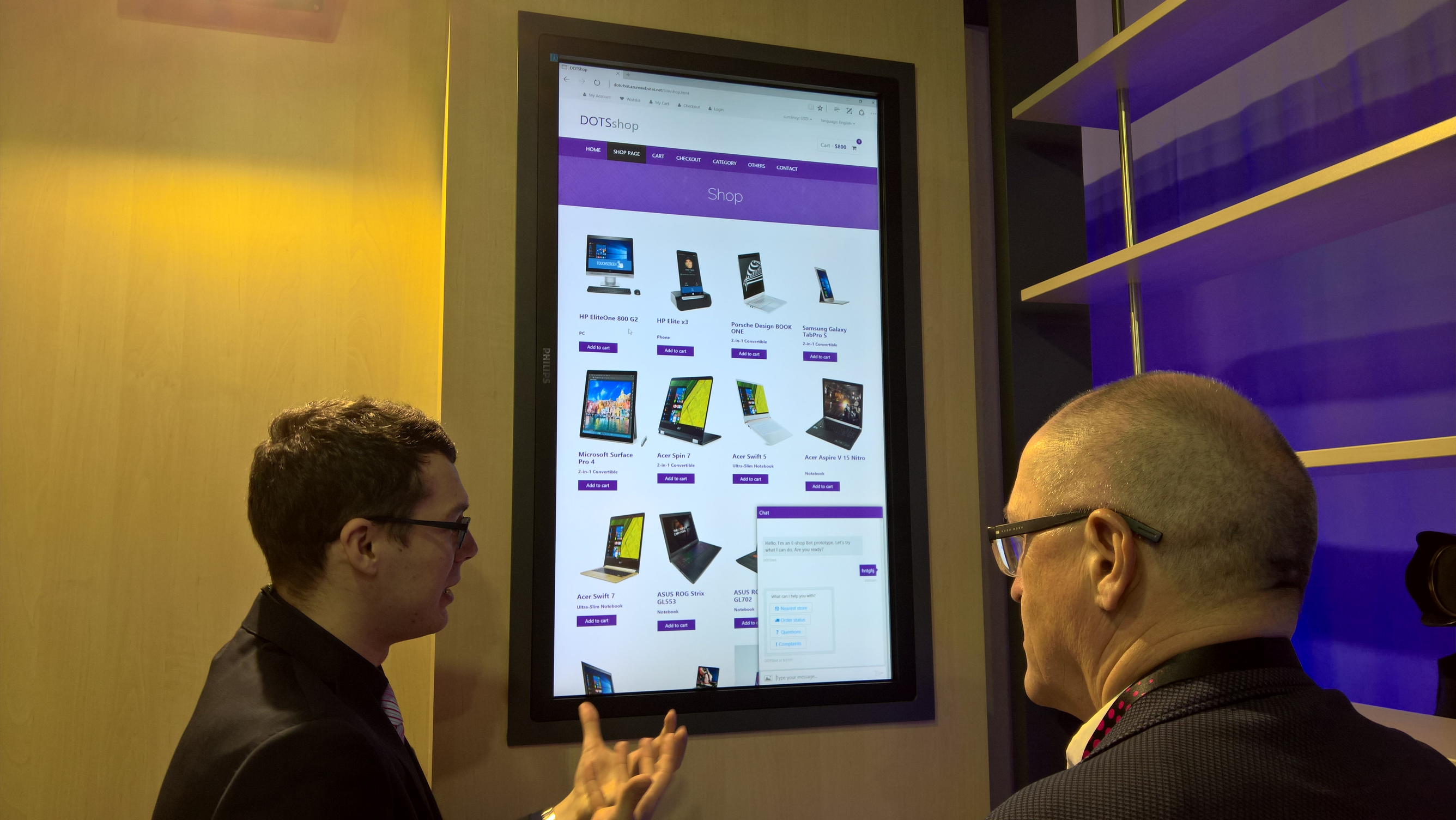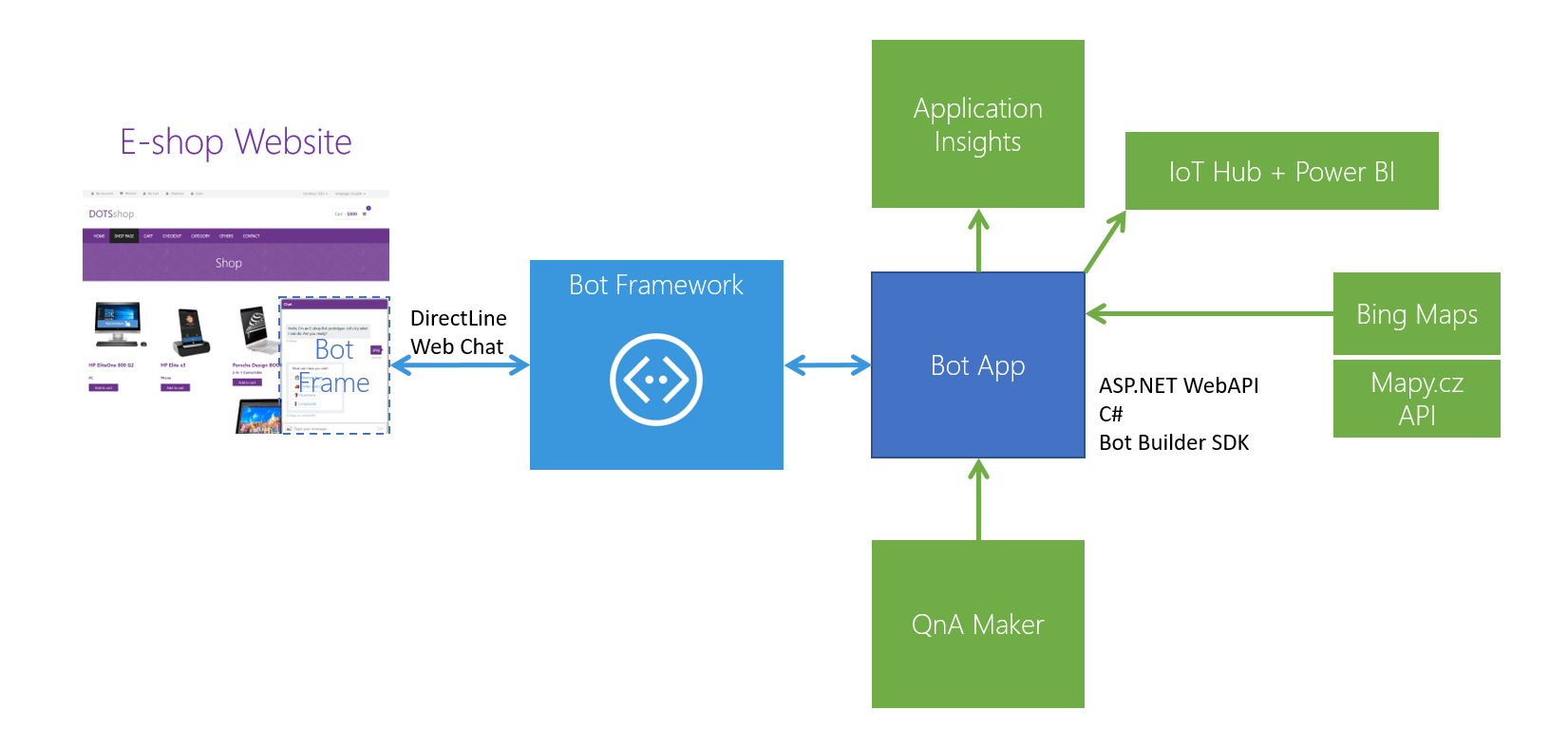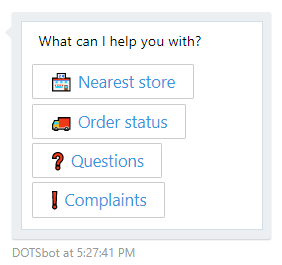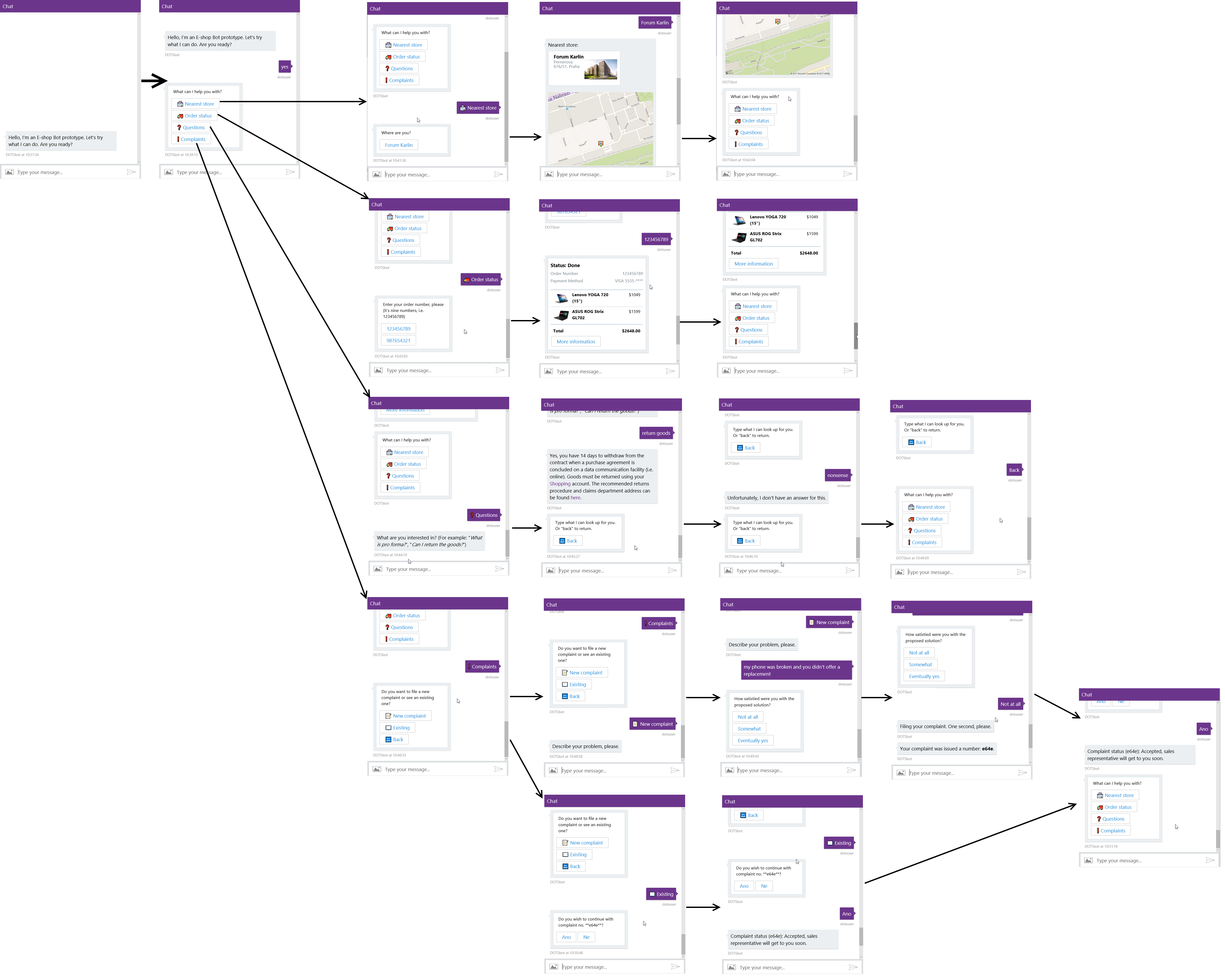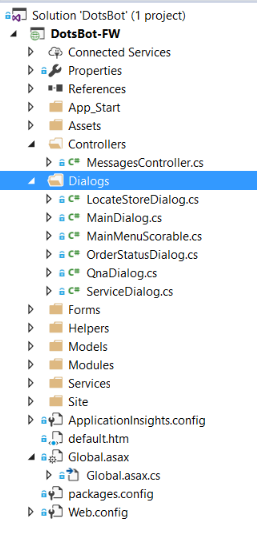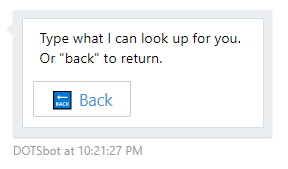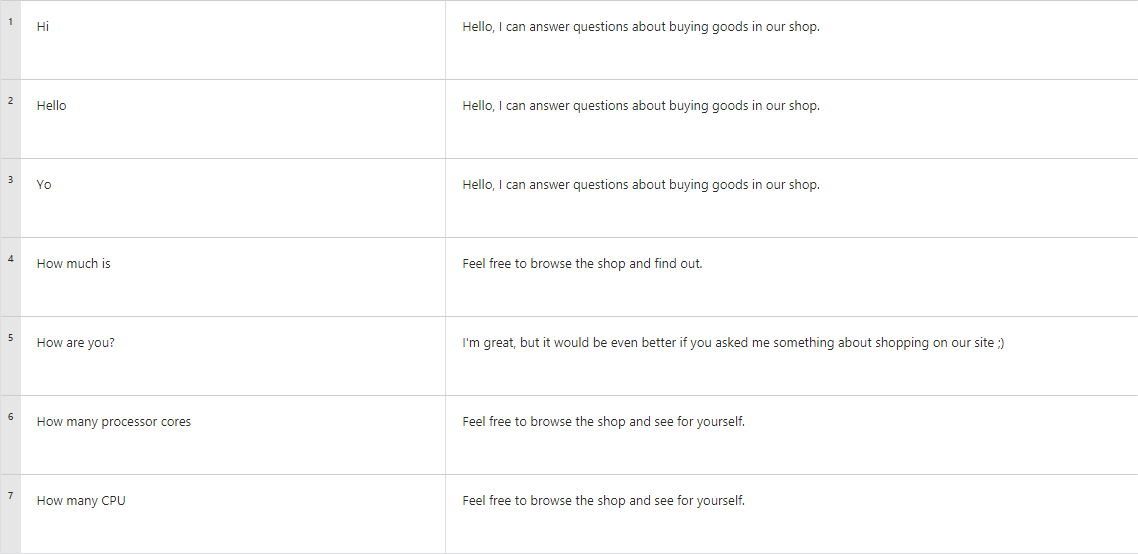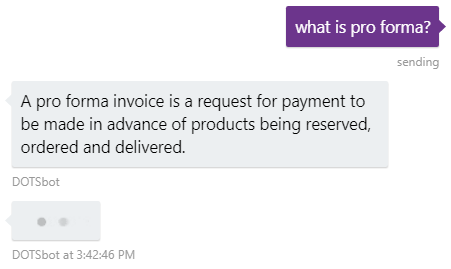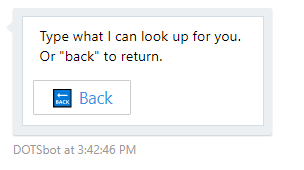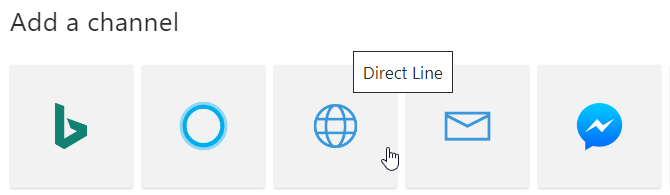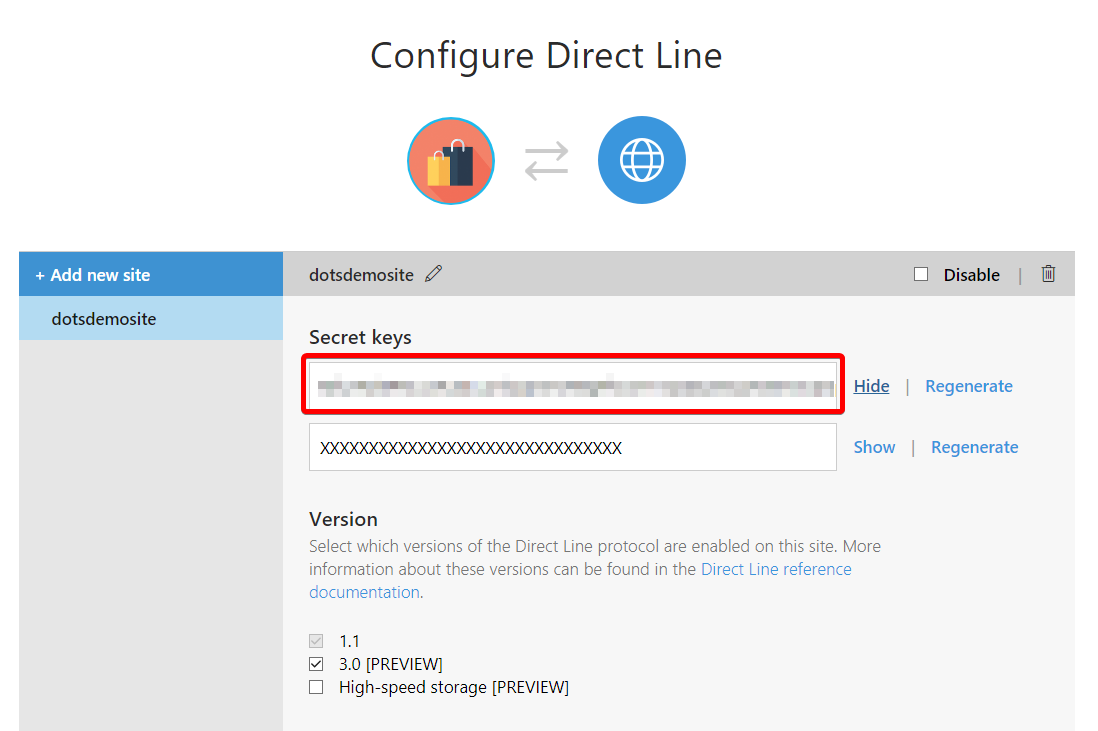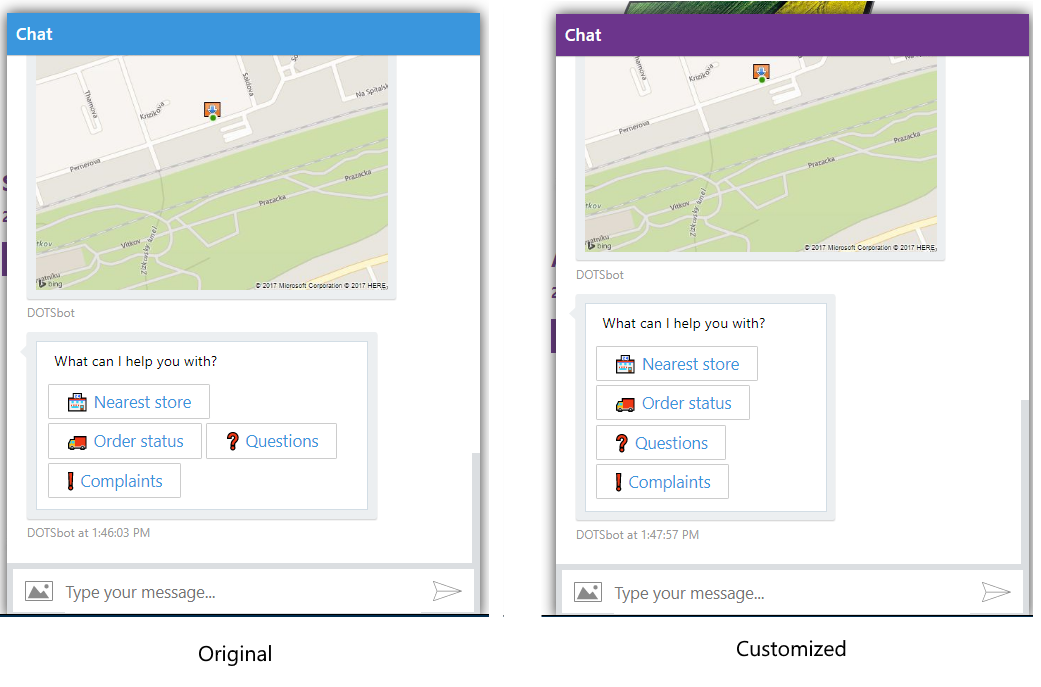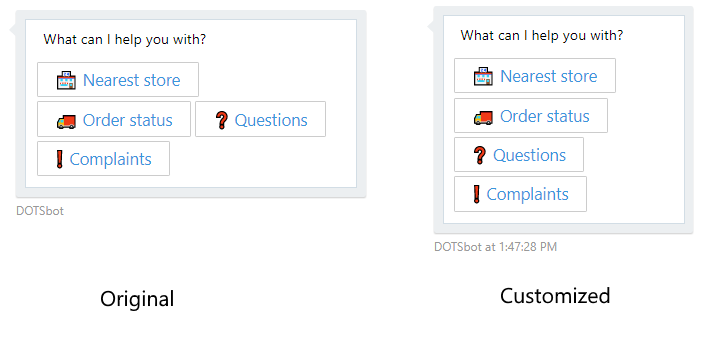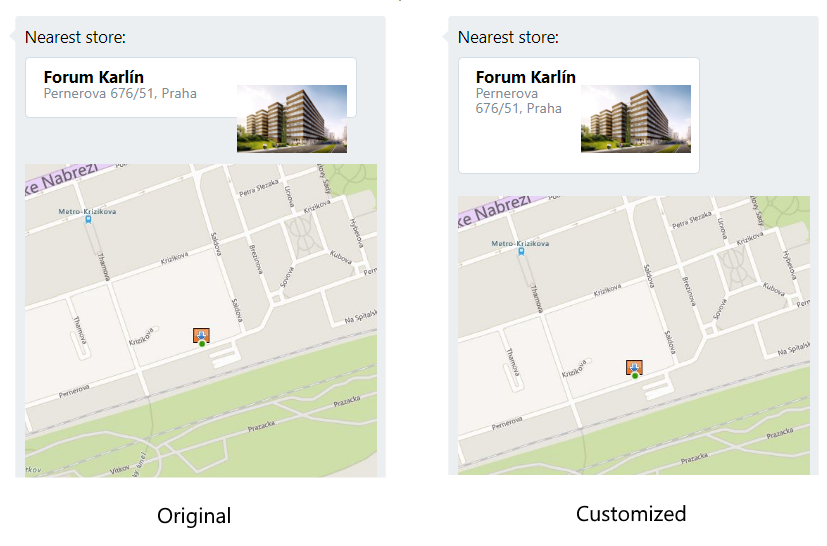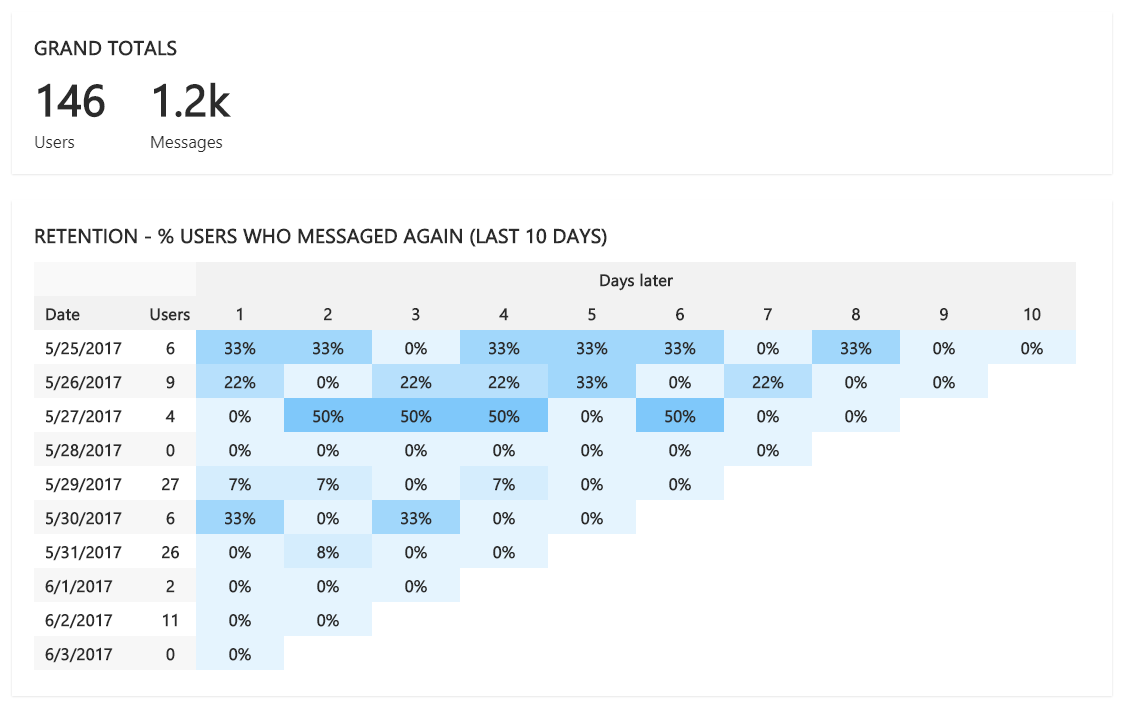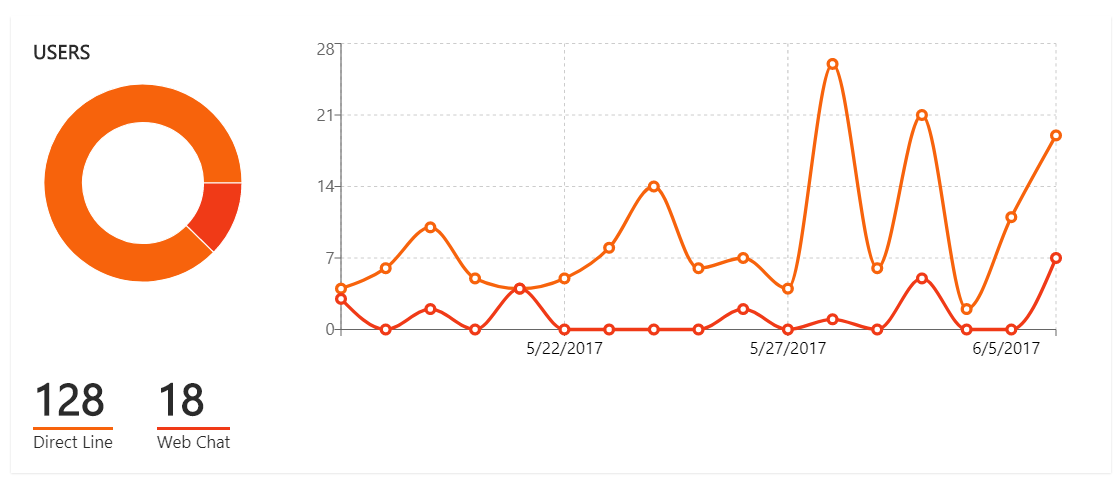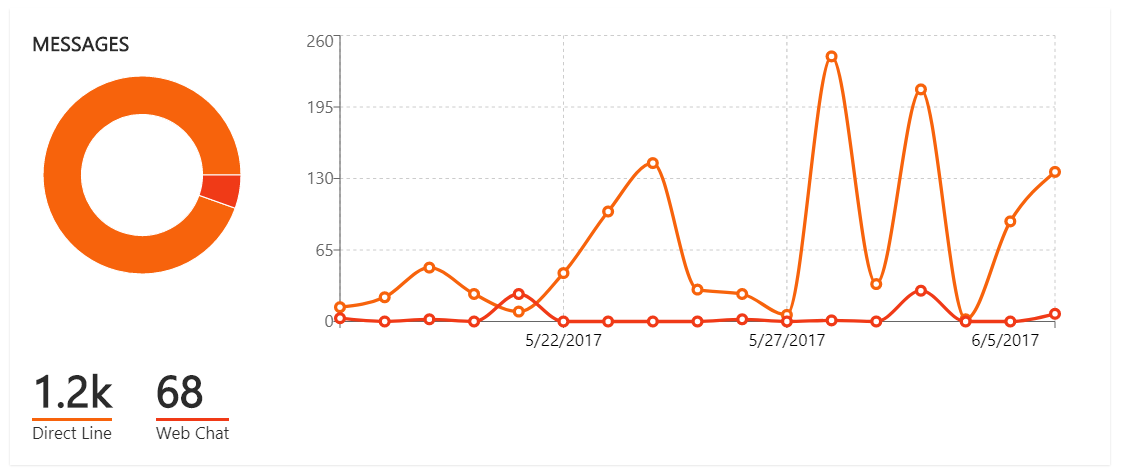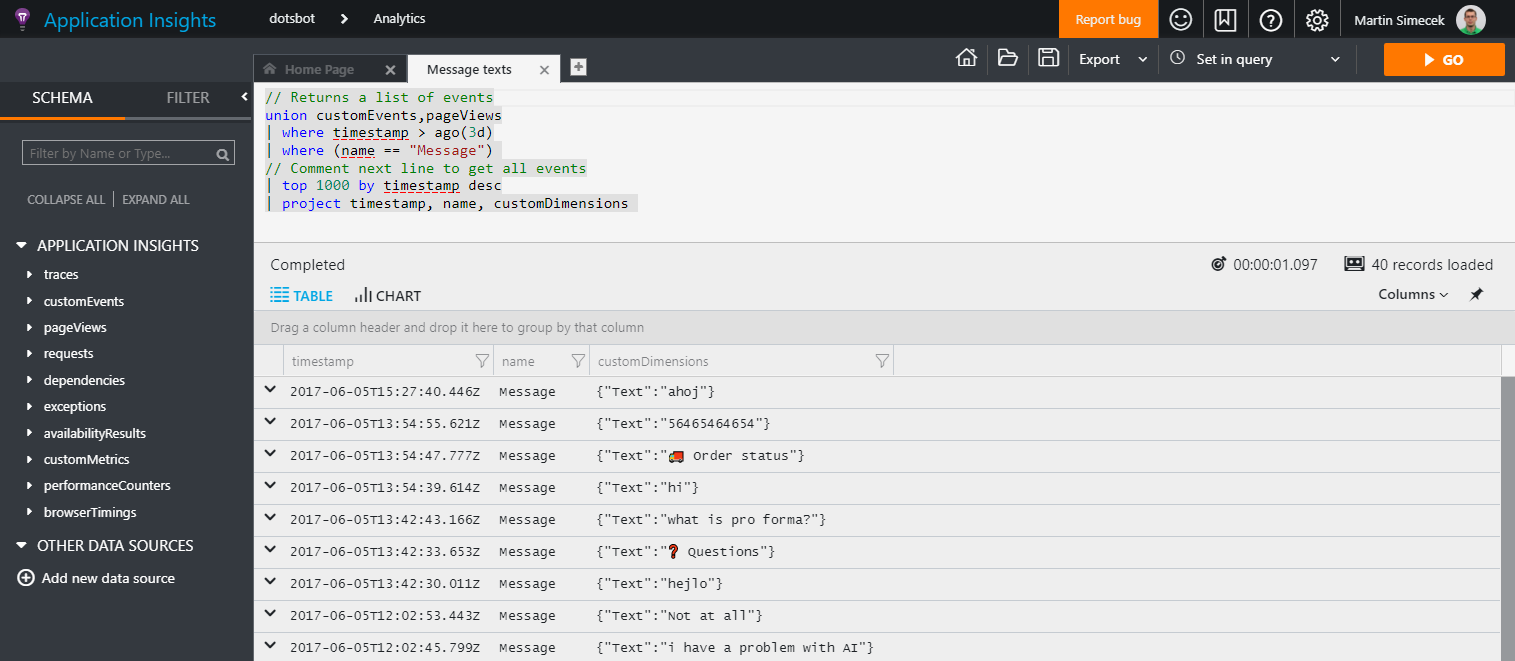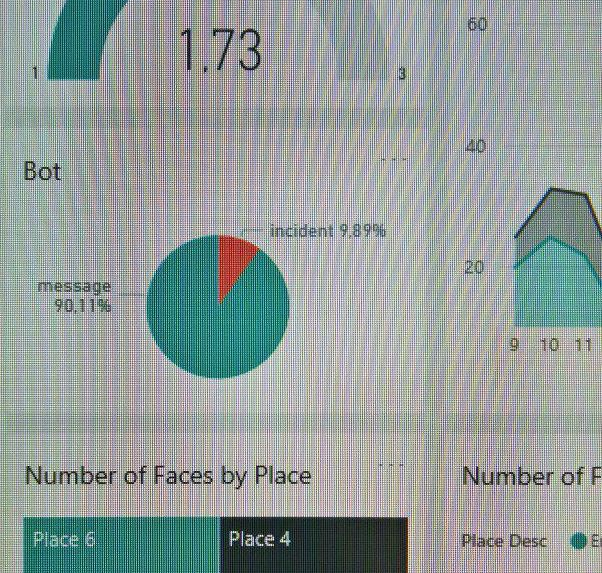Case study: Retail chatbot
V průběhu tohoto roku jsme pracovali (a nadále pracujeme) s partnery na inovativních projektech, které využívají nejnovější technologie společnosti Microsoft. Často je jedním z výstupů také technická case-study, kterou zde s vámi nasdílíme. Články jsou psané anglicky.
We partnered with Adastra to bring to life an end-to-end smart retail store scenario, powered by Microsoft technology. One piece of this solution was a chat bot with the purpose of showcasing how its conversational interface could help retailers engage their customers in a different and innovative way.
Key Technologies
- Bot Builder C# SDK
- Microsoft Bot Framework (optimized for Web Chat)
- QnA Maker service
- Bing Maps API
- Mapy.cz API
- Azure App Service
- Application Insights
Problem statement
Consumer brands and retail companies strive to reach their customers (both current and new) in a changing world where traditional marketing channels don't work as efficiently as they used to. They begin to understand the power of new channels - social media and text-based chat applications. An emerging trend in this area are conversational agents (aka chatbots), which are able to not only entertain customers, but also provide valuable information and shortcuts through everything the shop has to offer. When used as a first-line support, they can reduce the number of support tickets and free some capacity of people solving customers' problems.
The chatbot we have implemented takes part in the Retail Store of the Future installation. First shown at the DOTS 2017 conference in Prague, it showcased how an electronic conversational interface could complement both brick&mortar store and an e-shop.
The chatbot was integrated into a mocked up e-shop website, using Microsoft Bot Framework's embedded Web Chat control, and served four specific purposes:
- Finding the nearest Store (to user's location).
- Checking user's order's status.
- Answering general questions related to shopping in this store.
- Filing complaints in case the user was not satisfied with something.
All of this could be achieved via website or in person, but chatbot allowed to complete those tasks more efficiently.
It's important to emphasize that the bot cannot browse goods and search the e-shop. This is deliberate - we believe that the existing website serves this purpose better and chatbot wouldn't bring much value to it.
Solution overview
In this writeup we will not be going through the process of creating a bot using Microsoft Bot Framework, but instead focus on interesting parts of this particular solution.
The application and its dependencies are summarized on this diagram:
Overall, the conversation structure is designed to lead the user without much typing or guessing what to do next. It begins with a menu with four buttons, each of them navigating to one of the areas, represented by separate Dialogs.
After picking an option, the user is routed to appropriate sub-dialog and the conversation continues. This picture contains the whole flow:
Technical Delivery
In code, each area exists as an instance of IDialog.
There's nothing too special about the routing. It runs inside a PromptDialog, repeating four options until the user picks one, then moving control to a corresponding Dialog.
private void ShowOptions(IDialogContext context)
{
var choices = new List<string>() {
Tasks.LocateStore,
Tasks.OrderStatus,
Tasks.QnA,
Tasks.Service
};
PromptDialog.Choice(context,
AfterTaskSelected,
choices,
"What can I help you with?",
promptStyle: PromptStyle.Keyboard,
attempts: 99
);
}
private async Task AfterTaskSelected(IDialogContext context, IAwaitable<string> result)
{
var res = await result;
switch (res)
{
case Tasks.LocateStore:
context.Call(new LocateStoreDialog(), AfterTaskCompleted);
break;
case Tasks.QnA:
context.Call(new QnaDialog(), AfterTaskCompleted);
break;
case Tasks.Service:
context.Call(new ServiceDialog(), AfterTaskCompleted);
break;
case Tasks.OrderStatus:
context.Call(new OrderStatusDialog(), AfterTaskCompleted);
break;
}
}
Using
PromptStyle.Keyboardmakes sure that choices are displayed as buttons, and specifically on Facebook Messenger as Quick Options.
Extending the structure with global handler
One extension, which is not in production yet, but has been developed already, is always routing to the QnA Dialog when no valid menu options is selected. It can be achieved by implementing a global action handler, using Bot Builder Scorables.
In our case we would check if the conversation is in the right state (MainDialog) and then interrupt with QnaDialog:
protected override async Task<string> PrepareAsync(IActivity activity, CancellationToken token)
{
var message = activity as IMessageActivity;
if (task.Frames.Count < 2)
{
return null;
}
// are we inside PromptDialog?
if (task.Frames[0]?.Target?.GetType() == typeof(PromptDialog.PromptChoice<string>))
{
// is it the main menu?
if (task.Frames[1]?.Target?.GetType() == typeof(MainDialog))
{
if (message.Text == Tasks.LocateStore || message.Text == Tasks.OrderStatus || message.Text == Tasks.QnA || message.Text == Tasks.Service)
{
return null;
}
else
{
return message.Text;
}
}
}
return null;
}
protected override async Task PostAsync(IActivity item, string state, CancellationToken token)
{
await task.InterruptAsync(new QnaDialog(state), item, token);
}
User Confusion
What we found immediately after first rounds of user testing was that navigation commands have to be clearly visible and it's not enough to just state in the message " ...or type Back to return. ", since users are not very good in spotting these hints. Therefore we added the " <- Back" button to such messages.
What also turned out to be confusing is that main menu buttons are always available in the chat history and users tend to click on them when they feel lost or just want to try different area without properly leaving the current one. On Facebook Messenger this can be solved by using quick actions (they dissapear after being selected) while on webchat the menu would have to be implemented as a global action. We didn't go this way in the project.
QnA Service
To demonstrate how a chatbot can answer common questions we integrated this one with QnA Maker service. We created a new service and provided two URLs for existing e-shop's FAQ pages.
The QnA parser is not perfect, so it required some cleanup. It can be done using the GUI editor, so it turned out to be a good practice to return to it during testing a adjust responses.
Then we added a few generic questions for which the bot doesn't actually have an answer, but at least responds in a meaningful way.
Finally, we Saved and retrained the model and Published it.
The portal then generated all information necessary to call the API from a chatbot:
POST /knowledgebases/<knowledgeBaseId>/generateAnswer
Host: https://westus.api.cognitive.microsoft.com/qnamaker/v2.0
Ocp-Apim-Subscription-Key: <knowledgeBaseKey>
Content-Type: application/json
{"question":"hi"}
Which allowed us to build the following method used by our bot:
private async Task<string> QnAMakerQueryAsync(string query)
{
var subscriptionKey = ConfigurationManager.AppSettings["QnaSubscriptionKey"];
var knowledgeBaseId = ConfigurationManager.AppSettings["QnaKnowledgeBaseId"];
using (HttpClient hc = new HttpClient())
{
string url = $"https://westus.api.cognitive.microsoft.com/qnamaker/v1.0/knowledgebases/{knowledgeBaseId}/generateAnswer";
var content = new StringContent($"{{\"question\": \"{query}\"}}", Encoding.UTF8, "application/json");
hc.DefaultRequestHeaders.Add("Ocp-Apim-Subscription-Key", subscriptionKey);
var response = await hc.PostAsync(url, content);
if (response.IsSuccessStatusCode)
{
var answer = JsonConvert.DeserializeObject<QnAMakerResult>(await response.Content.ReadAsStringAsync());
if (answer.Score >= 30)
{
return HttpUtility.HtmlDecode(answer.Answer);
}
else
{
return null;
}
}
else
{
throw new QnAMakerException();
}
}
}
QnAMakerResult object has the following form:
public class QnAMakerResult
{
[JsonProperty(PropertyName = "answer")]
public string Answer { get; set; }
[JsonProperty(PropertyName = "score")]
public double Score { get; set; }
}
Where Answer is the text from QnA Maker and Score is number between 0 and 100 representing accuracy of the result. We accept everything above 30 as valid answer.
The bot itself calls QnA Maker like this:
try
{
var answer = await QnAMakerQueryAsync(query);
if (answer != null)
{
await context.PostAsync(answer);
}
else
{
await context.PostAsync("Unfortunately, I don't have an answer for this.");
}
await context.PostTyping();
Thread.Sleep(1000);
await context.PostWithQuickRepliesAsync(
"Type what I can look up for you. Or \"back\" to return.",
("🔙 Back", "Back")
);
}
catch (QnAMakerException)
{
await context.PostAsync("Unfortunately, I don't have an answer for this.");
}
Messaging Extensions
There are several operations we wanted to do repeatedly - such as:
- Sending typing indicator to the user.
- Sending Back as a button to the user.
To support this, there are two extension methods for IDialogContext.
public static class BotMessages
{
public static async Task PostTyping(this IDialogContext context)
{
var typingMessage = context.MakeMessage();
typingMessage.Type = ActivityTypes.Typing;
typingMessage.Text = null;
await context.PostAsync(typingMessage);
}
public static async Task PostWithQuickRepliesAsync(this IDialogContext context, string text, (string Description, string Value) replies)
{
var message = context.MakeMessage();
message.AddKeyboardCard(text, new string[] { replies.Value }, new string[] { replies.Description });
await context.PostAsync(message);
}
}
Both of them were used in the QnA Dialog:
...
await context.PostTyping();
Thread.Sleep(1000);
await context.PostWithQuickRepliesAsync(
"Type what I can look up for you. Or \"back\" to return.",
("🔙 Back", "Back")
);
...
Website Integration
This bot was intended to run as part of a fictional e-shop website. We first considered using the WebChat IFRAME control provided by Bot Framework, but eventually decided to use the embedded WebChat, because of better customization options.
So instead of an <iframe>, we put this piece of code to the website:
<div id="chat-application"
style="z-index: 10000000; background: white; box-shadow: 0px 0px 20px; overflow: hidden; display: block; margin: 0px; padding: 0px; border: 0px; transition: none; position: fixed; width: 430px; height: 550px; bottom: -4px; right: 10px;">
<div id="bot"></div>
<script src="https://unpkg.com/botframework-webchat/botchat.js"></script>
<script>
BotChat.App({
directLine: { secret: "<DirectLine secret>" },
user: { id: 'dotsuser' },
bot: { id: 'dotsbot' },
resize: 'detect'
}, document.getElementById("bot"));
</script>
</div>
It is important to notice that it's not using the Web Chat channel. It runs on Direct Line instead. To get the Direct Line secret we registered our bot at Bot Framework portal and configured the Direct Line channel.
Then added new site (called dotsdemosite in our case) and copied the first Secret key.
To make the bot fit our demo site better, we also provided custom CSS values. Following code goes to the page's HTML <head> element.
<link href="https://unpkg.com/botframework-webchat/botchat.css" rel="stylesheet" />
<style>
.wc-header, .wc-message-from-me .wc-message-content {
background-color: #6C358C;
}
.wc-message-from-me svg.wc-message-callout path {
fill: #6C358C;
}
.wc-card {
width: 220px;
}
.wc-card.receipt {
width: 300px;
}
.wc-list > :first-child.wc-card {
display: table;
}
</style>
First we set the header color to match our branding:
Then fixed the way main menu shows up:
And also some of the cards:
Application Insights Telemetry
Bot Framework portal provides nice telemetry overview when connected to Azure Application Insights by filling the Analytics part in bot's Settings.
To get even more information and be able to analyze what messages users were sending to the bot and how far in the conversation structure they've got, there are also custom events being sent to Application Insights.
public async Task<HttpResponseMessage> Post([FromBody]Activity activity)
{
if (activity.Type == ActivityTypes.Message)
{
var telemetryClient = new TelemetryClient();
telemetryClient.TrackEvent("Message", new Dictionary<string, string>() { { "Text", activity.Text } });
await Conversation.SendAsync(activity, () => new MainDialog());
}
else
{
HandleSystemMessage(activity);
}
var response = Request.CreateResponse(HttpStatusCode.OK);
return response;
}
Then we can monitor conversations at the Application Insights portal:
To get message texts, we use this query:
union customEvents,pageViews
| where timestamp > ago(3d)
| where (name == "Message")
| top 100 by timestamp desc
| project timestamp, name, customDimensions
It's limited by both age (less than 3 days) and number (top 100).
Power BI
Application Insights is a great analytics resource for developers, but business decision makers need something different. That's why we included outputs from the chatbot on a Power BI report, which consolidates every piece of information coming from the store.
There were two integration points in the code: after a message is received and after a new incident is created. The whole solution was using Azure IoT Hub and Stream Analytics to process data points from the installation and chatbot was no different:
IotHubService.Instance.SendTelemetryAsync(new TelemetryModel());
public class TelemetryModel
{
public string HostName { get; set; }
public string ApplicationName { get; set; }
public DateTime SentTime { get; set; }
[JsonConverter(typeof(StringEnumConverter), true)] // as string and as camel-case
public TelemetryType Type { get; set; }
public TelemetryModel(TelemetryType type = TelemetryType.Message)
{
HostName = "dotsbot.azurewebsites.net";
ApplicationName = "BotGenerator";
Type = type;
}
}
We registered it as a regular device in Azure IoT Hub and sent telemetry as messages.
public async Task SendTelemetryAsync(TelemetryModel data)
{
data.SentTime = DateTime.Now;
var connString = ConfigurationManager.ConnectionStrings["IotHub"].ConnectionString;
try
{
using (DeviceClient deviceClient = DeviceClient.CreateFromConnectionString(connString, TransportType.Http1))
{
string telemetryData = JsonConvert.SerializeObject(data);
await deviceClient.SendEventAsync(new Message(Encoding.UTF8.GetBytes(telemetryData)));
}
}
catch (Exception ex)
{
// ... logging
}
}
Conclusions
In this project we have shown how reatilers can modernize their marketing channels and get closer to both existing and new customers. We have implemented a simple, yet effective, chatbot structure with conversation divided into four dialogs, each of them with a specific purpose. Several of the dialogs call external APIs - such as the QnA Maker from Microsoft Cognitive Services. We also demonstrated how to integrate the chatbot into a website and customize it to match branding. And finally, we have given administrators the ability to measure and analyse conversations using Application Insights.