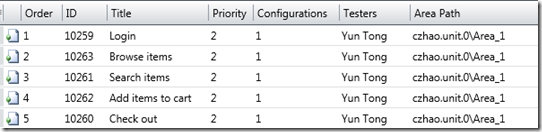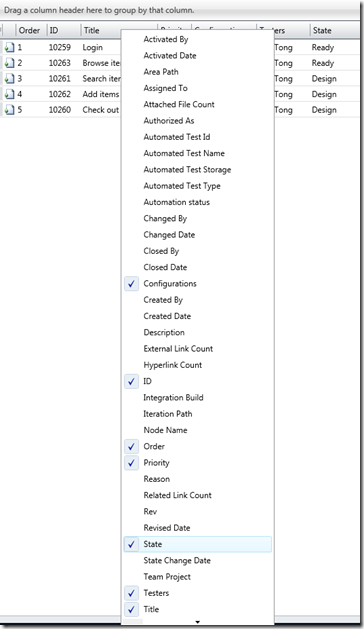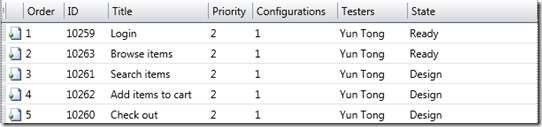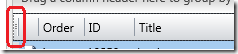Column Chooser in Data Grids
We use data grids in many of the activities in MTM. By default, only a subset of data columns that we think are important to our users are shown in the data grids due to the limited space. However, you have the option to turn on/off a column. The columns that you choose to show will be persisted next time you open MTM.
For example, in Test Plan Contents. By default, we show the columns of Order, ID, Title, Priority, Configuration, Testers, Area Path as in the following picture.
You may want to add the state of the test case column to the data grid, but remove Area Path from the data grid. Right click on the data grid header. Check State, uncheck Area Path.
Now, you get the following.
The columns in a data grid can be from the test artifacts and/or work items. If you have both default type work items and custom type work items in a data grid, you will see a super set of the fields of the default type and the custom type.
If you want to access the column chooser using keyboard. First tab to the first row in the data grid, then Ctrl + UP. You will select the column header as shown in below. Now, you can do Shft + F10 to bring up the column chooser.
Thanks,