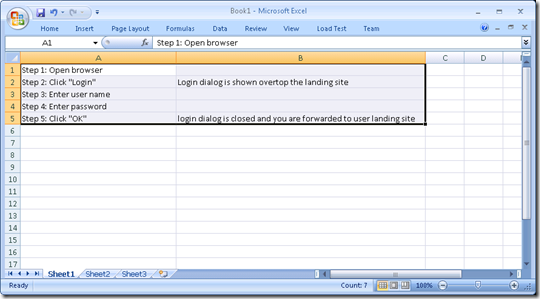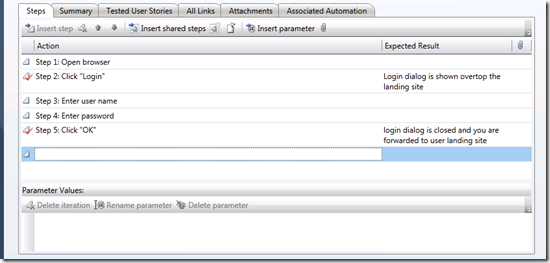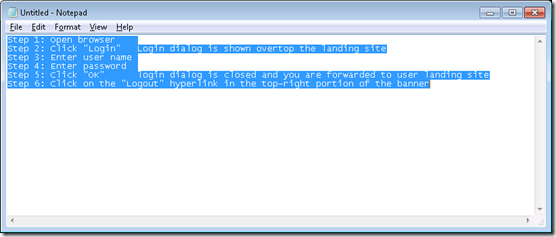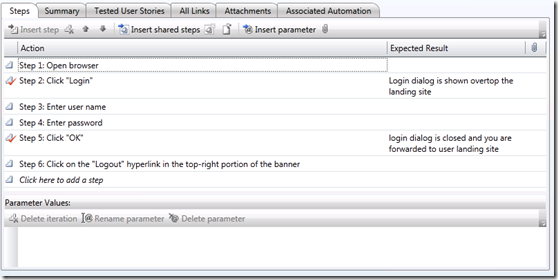Copy/Paste Test Steps
Test steps are very important in manual testing because they provide the detailed semantics on how each test case is to be validated and ultimately completed. That said, if you consider most manual test cases will have several steps each and most organizations will have a number of test cases, this results in a large number of steps to manage. Copying and pasting from popular tools like Microsoft Excel and Notepad reduces the time needed to properly manage, compose, and translate steps.
The test steps control inside the test case work item supports bulk copying and pasting of data from a variety of data sources, including other test steps, Microsoft Excel, Notepad, or any other tool that is capable of copying tab-delimited data onto the clipboard.
Copying steps from other data sources
Copying steps from Microsoft Excel requires that you use only two columns in your table of steps: the first column will map to "Action” and the second column will map “Expected Result” in the test steps work item control. Copy the range of two-column rows that you want to insert to the clipboard and paste them using either the context menu or keyboard (Ctrl-V):
You can also copy steps from the test steps control and paste them into either other test cases, or other data sources. Select a range of rows in the test steps control and either copy with the keyboard (CTRL-C), or use the context menu to copy the steps. Notice they are rendered in notepad as readable TAB-delimited rows:
Pasting the text above into a new test case provides you the same user experience as when working with Microsoft Excel:
Cheers,
Ryan Vogrinec