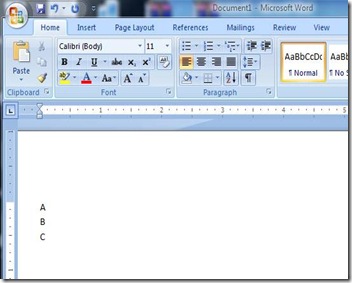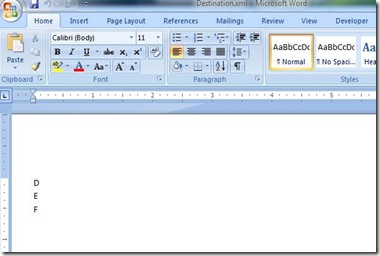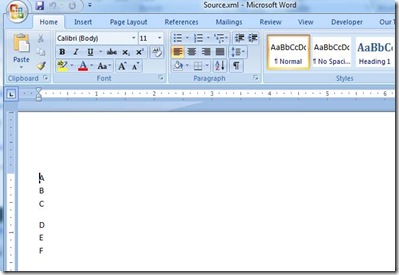How to merge two or more Word 2003 or Word 2007 XML documents into one Word 2007 XML document.
Here are the steps to merge the documents.
Step 1:
Open a new Microsoft Word 2007 document and type
A
B
C
Save the document to C:\Source.xml. Please change the “Save As Type” to “Word XML Document”.
Step 2:
Open a new Microsoft Word 2007 document and type
D
E
F
Save the document to C:\ Destination.xml. Please change the “Save As Type” to “Word XML Document”.
Step 3:
Open Source.xml in Visual Studio and add a package part to hold the content to be merged. Please note that content type is being used i.e. application/xml.
<pkg:part pkg:name="/word/embed/destination.xml" pkg:contentType="application/xml">
<pkg:xmlData>
</pkg:xmlData>
</pkg:part>
Step 4:
In Source.xml, add a relationship in document.xml.rels section.
<Relationship Id="afChunkId1" Type="https://schemas.openxmlformats.org/officeDocument/2006/relationships/aFChunk" Target="/word/embed/destination.xml"/>
Please note that value of the Target attribute should be the same as specified in step 3 for pkg:name attribute.
Step 5:
Please specify the following element in document.xml. This element should appear where you would like to see the merged data.
<w:altChunk r:id="afChunkId1" xmlns:r="https://schemas.openxmlformats.org/officeDocument/2006/relationships"/>
Step 6:
Now open destination.xml, copy everything except the processing instructions and paste in between <pkg:xmlData> element specified in step 3 in Source.xml. Please note that you can also merge the Word 2003 XML document by just copying the XML except the processing instructions and pasting in between <pkg:xmlData> element.
Step 7:
Save Source.xml and open it in Word and you will see that data is merged.
Reference Links
=========================
- Please download the ECMA-376 1st edition Part 4 from the following site. The specification for Altchunk is explained in the 4th part.
https://www.ecma-international.org/publications/standards/Ecma-376.htm - Leveraging content in other formats
https://blogs.msdn.com/brian_jones/archive/2007/01/17/leveraging-content-in-other-formats.aspx
The following link explains as how Altchunk element can be used to merge the Open XML documents using Open XML SDK.
- Creating Documents by Using the Open XML Format SDK 2.0 (Part 3 of 3)
https://msdn.microsoft.com/en-us/library/dd469465.aspx - How to Use altChunk for Document Assembly
https://blogs.msdn.com/ericwhite/archive/2008/10/27/how-to-use-altchunk-for-document-assembly.aspx - AltChunk Class (DocumentFormat.OpenXml.Wordprocessing)
https://msdn.microsoft.com/en-us/library/documentformat.openxml.wordprocessing.altchunk(office.14).aspx