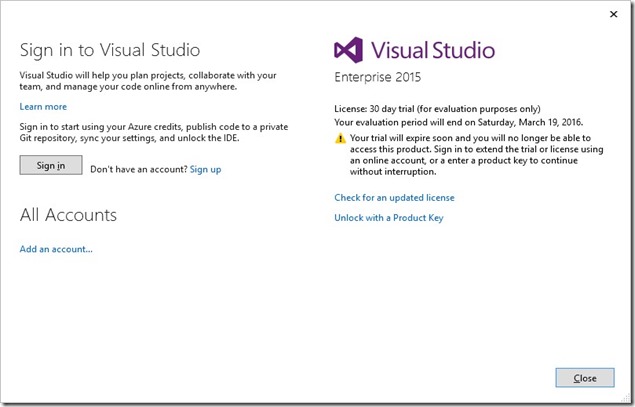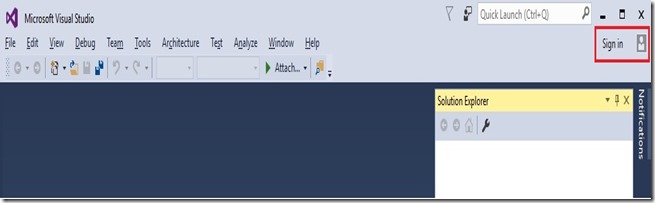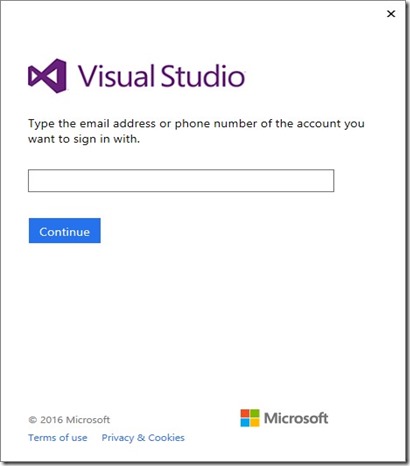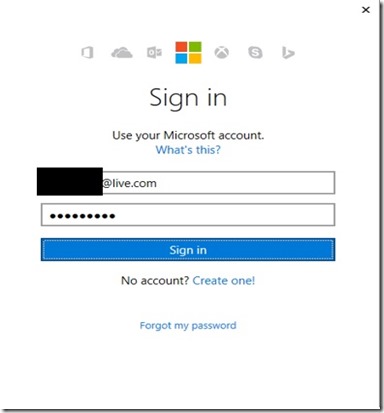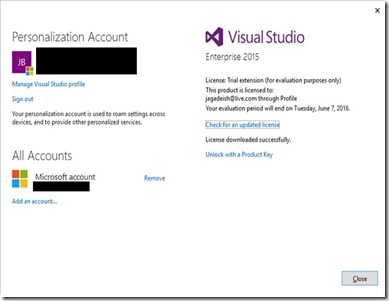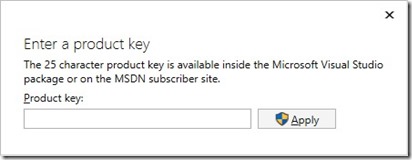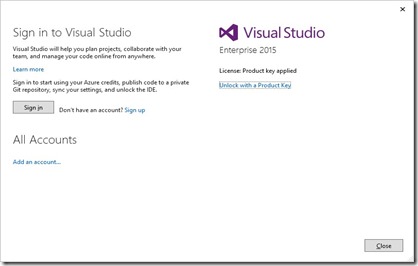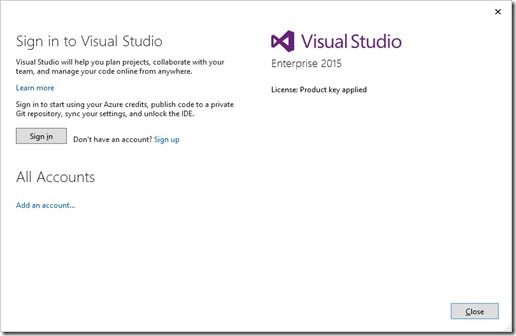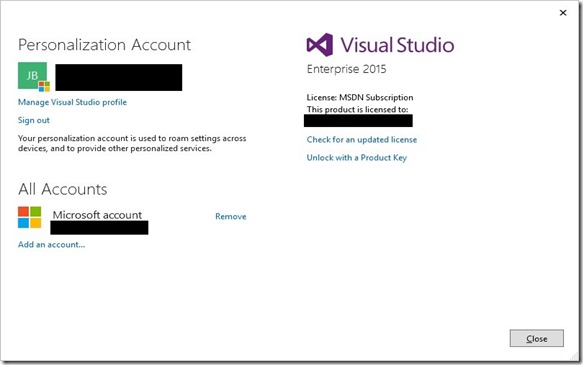Visual Studio 2015 Sign-in Experience & Scenarios
Evaluating Visual Studio 2015 for 30 Days
You can evaluate the Professional and Enterprise editions of Visual Studio 2015 for 30 days, starting when you install the product.
To verify this, select “Account Settings” option under “File” menu
For Example: This installation was done on 18-Feb-2016 and the evaluation period will end on 19-Mar-2016
How to extend the evaluation period of Visual Studio 2015 by 90 days?
If you are signing in to Visual Studio 2015 within 30 days from the installation using your account that is not linked with your MSDN account will overwrite the evaluation period to 90 days. So, you can evaluate Visual Studio 2015 for a maximum of 120 days.
Let us consider the following example:
Installation Date |
Initial Evaluation Period |
Sign in using an account that is not linked with your MSDN account |
Extended Evaluation Period |
18-Feb-2016 1st day after installation |
19-Mar-2016 30th day from the installation date |
09-Mar-2016 21st day from the installation date |
07-Jun-2016 111th day from the installation date |
18-Feb-2016 1st day after installation |
19-Mar-2016 30th day from the installation date |
19-Mar-2016 30th day from the installation date |
17-Jun-2016 120th day from the installation date |
How to unlock Visual Studio 2015?
To continue to use the product after ≤ 120 days, you must unlock Visual Studio 2015 by providing a valid product key, or sign into Visual Studio 2015 with an account that is associated with an MSDN subscription or a Visual Studio Online subscription.
1. Unlock Visual Studio 2015 using product key
2. Unlock Visual Studio 2015 using sign into Visual Studio 2015 with an account that is associated with an MSDN subscription
To unlock Visual Studio with a product key
Select File > Account Settings to open the Account Settings dialog and click on the “Unlock with a ProductKey” link.
Enter the product key in the space provided and apply
Note: If you are using Visual Studio for extended periods in environments with limited or no internet access, you should use a product key to unlock Visual Studio in order to avoid interruption.
You can apply your product key programmatically during installation of Visual Studio or after an installation completed.
Apply the license during installation
Use the /ProductKey parameter to apply a product key during Visual Studio’s setup process. This setup parameter can be used with the /Silent parameter to install Visual Studio in an already licensed state for an end user. To use the /ProductKey parameter, open up a command prompt. Run the setup program (e.g. vs_enterprise.exe or vs_professional.exe) and set the /ProductKey parameter with a product key (25 characters) that includes no dashes:
This is an example command for installing Visual Studio 2015 Enterprise with product key AAAAABBBBBCCCCCDDDDDEEEEEEE:
vs_enterprise.exe [any other setup parameters] /ProductKey AAAAABBBBBCCCCCDDDDDDEEEEEE
Apply the license after installation
You can activate an installed version of Visual Studio with a product key by using the storePID.exe utility on the target machines in silent mode. StorePID.exe is a utility program that installs with Visual Studio at <drive>:\\Program Files (x86)\Microsoft Visual Studio 14.0\Common7\IDE\StorePID.exe.
Run storePID.exe with elevated privileges, either by using a System Center agent or an elevated command prompt, followed by the product key (including the dashes) and the Microsoft Product Code (MPC). Please be sure to include the dashes in the product key!
StorePID.exe [product key including the dashes] [MPC]
This is an example command line for installing Visual Studio 2015 Enterprise, which has a MPC of 07060, with a product key "AAAAA-BBBBB-CCCCC-DDDDDD-EEEEEE":
C:\Program Files (x86)\Microsoft Visual Studio 14.0\Common7\IDE\StorePID.exe AAAAA-BBBBB-CCCCC-DDDDDD-EEEEEE 07060
Note: Ensure that there are no extra spaces given in between the ProductKey and MPC code
The following table lists the MPC codes for each edition of Visual Studio:
Visual Studio Edition |
MPC |
Visual Studio Enterprise 2015 |
07060 |
Visual Studio Professional 2015 |
07062 |
Visual Studio Ultimate 2013 |
06181 |
Visual Studio Premium 2013 |
06191 |
Visual Studio Professional 2013 |
06177 |
To unlock Visual Studio using an online subscription
To unlock Visual Studio using an MSDN or Visual Studio online subscription associated with a Microsoft account, or a work or school account:
Click on the “Sign in” button in the upper right corner of the IDE (or go to File > Account Settings to open the Account Settings dialog and click on the “Sign in” button.)
Enter the credentials for either a Microsoft account or a work or school account. Visual Studio will find an MSDN subscription or Visual Studio Team Services subscription associated with your account.
In order to sign into the Visual Studio, you will have to ensure that the following set of URLs are not blocked in your environment
1. management.core.windows.net
2. *.microsoftonline.com
3. go.microsoft.com
4. graph.windows.net
5. tfsprodch1acs01.accesscontrol.windows.net
6. *.visualstudio.com
7. *.live.com
8. sxp.microsoft.com
9. cdp1.public-trust.com
10. *.microsoftonline-p.com
11. *.symcb.com
12. *.symcd.com
13. *.msecnd.net
14. auth.gfx.ms
15. *.nuget.org
16. *.azurewebsites.net
17. ctldl.windowsupdate.com
References:
https://msdn.microsoft.com/en-us/library/dn950037.aspx
https://msdn.microsoft.com/en-us/library/mt270173.aspx
Content Published by Jagadeesan Balakrishnan