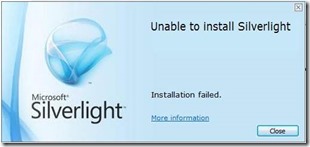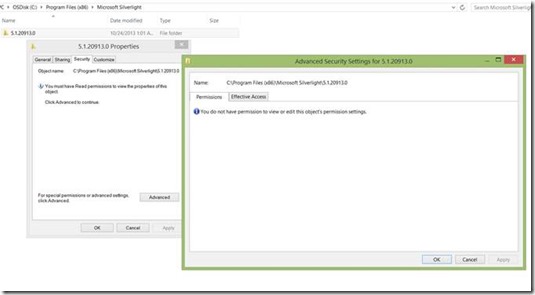Installation of Silverlight fails without any specific error message
ISSUE DESCRIPTION:
Installation of Silverlight from https://www.microsoft.com/getsilverlight or https://www.silverlight.net/downloads fails without any specific error message
ENVIRONMENT:
Windows 7 SP1 (x86 and x64)
Windows 8 (x86 and x64)
Windows Server 2008 R2 (x64)
Windows Server 2012 (x64)
SYMPTOM AND INFERENCE:
The installation of Silverlight may fail with the installation failed dialog box-
Unfortunately this is all the information provided by this screen!
To get more details on this failure, enable verbose logging on the machine as per https://support.microsoft.com/kb/223300 and rerun the setup of Silverlight. The verbose log will be formed at-
%userprofile%\AppData\Local\Temp\SilverlightMSI.log
You will find lines similar to excerpt below-
-------------------------------------------------------------------------------------------------------------------
MSI (s) (68:64) [01:01:49:567]: Product: Microsoft Silverlight -- Error 1303. The installer has insufficient privileges to access this directory: C:\Program Files (x86)\Microsoft Silverlight\5.1.20913.0. The installation cannot continue. Log on as administrator or contact your system administrator.
MSI (s) (68:64) [01:01:49:578]: Note: 1: 2265 2: 3: -2147287035
MSI (s) (68:64) [01:01:49:579]: User policy value 'DisableRollback' is 0
MSI (s) (68:64) [01:01:49:579]: Machine policy value 'DisableRollback' is 0
Action ended 1:01:49: InstallFinalize. Return value 3.
-------------------------------------------------------------------------------------------------------------------
When we wanted to check the permissions on the folder name found in the log we see a message, “You must have Read permissions to view the properties of this object” -
It is interesting to note that this can occur even for users who have been added to the administrator group.
RESOLUTION:
To resolve the issue, you can add ‘full control’ permissions to this folder manually, for the logged in user. In fact it is a good idea to remove this folder altogether once you have added the required permissions, allowing the new setup to recreate the required folder.
In case it is not possible to add permissions at this location for the logged in user, you will need to contact an administrator who can either provide you with the required permissions, or who can run this installation from his account (when the Silverlight installation is run from an administrator account, then it gets installed as per-machine).
Content by: Ritwik Sinha