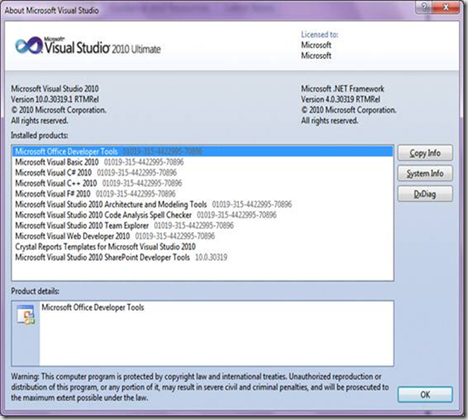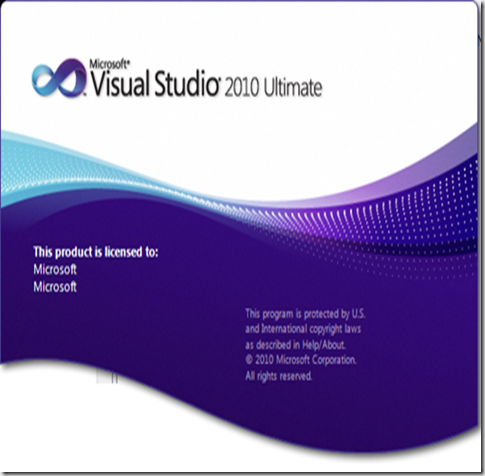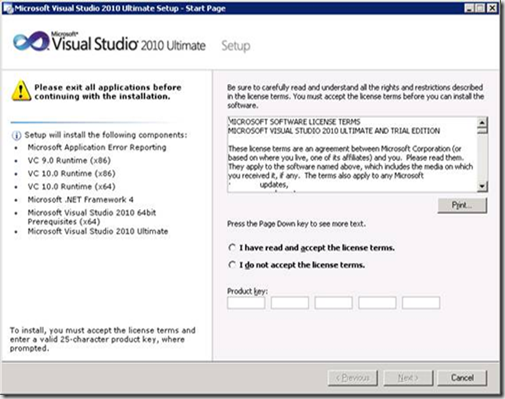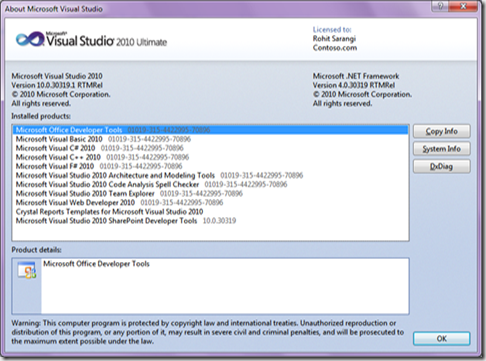The Visual Studio 2010 Help-About dialog box and the Splash Screen shows Registered Username and Registered Organization as Microsoft.
While working on a setup issue found that not only the Help > About screen can be changed but the splash screen issue can also be resolved with few changes in registry
The Visual Studio 2010 Help-About dialog box and the Splash Screen show Registered Username and Registered Organization as Microsoft. This could cause problem when you create a new project. The projects create an AssemblyInfo file to save the information about the Owner and the Company. This might show Microsoft as the company and you wanted to get your company name.
The help about dialog: Image 1:
Splash screen: Image 2:
Cause
The Visual Studio 2010 installation does not provide option enter Registered Username. It is picking up the values from the existing registry settings.
Resolution
To resolve this issue we have to follow the steps below. This is a two step process. First the registry
needs to modified, this will show the data in Help About dialog box. Then we have to follow the
next set of process to register the values to appear in the splash screen.
Steps for Help About dialog:
On a x86 bit (32 bit OS) computer follow the below path:
HKEY_LOCAL_MACHINE\SOFTWARE\Microsoft\VisualStudio\10.0\Registration\UserName
HKEY_LOCAL_MACHINE\SOFTWARE\Microsoft\Windows NT\CurrentVersion\RegisteredOrganization
On a x64 bit (64 bit OS) computer follow the below path:
HKEY_LOCAL_MACHINE\SOFTWARE\Wow6432Node\Microsoft\VisualStudio\10.0\Registration\UserName
HKEY_LOCAL_MACHINE\SOFTWARE\Wow6432Node\Microsoft\Windows NT\CurrentVersion\RegisteredOrganization
Changing the UserName will change the first line in the help about dialog.
Changing the RegisteredOrganization will change the second line in the help about dialog.
Steps to fix the splash screen:
On a x86 bit (32 bit OS) computer follow the below path:
"C:\Program Files\Microsoft Visual Studio 10.0\Common7\IDE\devenv.exe" /setup
On a x64 bit (64 bit OS) computer follow the below path:
"C:\Program Files (x86)\Microsoft Visual Studio 10.0\Common7\IDE\devenv.exe" /setup
Launch Visual Studio 2010 to check if both the issues are resolved or not. Also create a new project to
check that the new information is auto populated.
For testing purpose I followed the process and changed this to Rohit Sarangi and Contoso.com. Here is how it should look like
Image 4:
Image 5:
Once you successfully changed the registry value you can see the difference in Image 4 & 5.
IMPORTANT Note: Please ensure you have taken a backup of the registry before making any changes.
Content By – Rohit Sarangi
Reviewed by – Soumitra Mondal