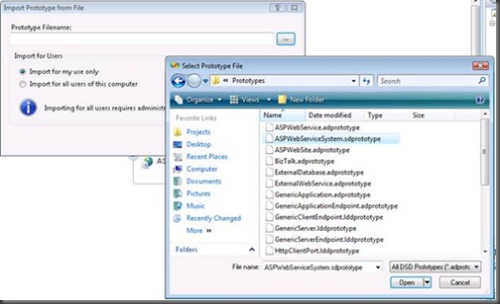Importing & Exporting Custom Prototypes
You may not be aware, but within Visual Studio Architecture Edition you can create customized versions of the applications, servers, endpoints, and zones that you find in the Distributed System Designers Toolbox. You can add these customized versions to the Toolbox as custom prototypes.
For more information about custom prototypes, see TN_1107 at https://msdn2.microsoft.com/en-us/teamsystem/aa718854.aspx .
In the VS 2005 version, there was no simple way to import or export the custom prototypes you create. To perform this task, you must open the Visual Studio directory, locate the prototype directory, and then figure out which prototype file corresponds to the Toolbox item that you want to import or export! We agree this is not a very elegant way of sharing files among a team.
In Architecture Edition 2008 we made it more convenient for you to import and export custom prototypes within Visual Studio. To import a custom prototype, right-click the Toolbox and click Import Prototype. Visual Studio will prompt you to select the prototype file that you want to import (see Figure 1). To export a custom prototype, right-click a Toolbox item and click Export Prototype. Visual Studio will prompt you to specify the location where you want to save the prototype.
Figure 1: The Import Dialog Box
You can also choose to import a custom prototype for all users or your use only (see Figure 1). This option helps filter the Toolbox for multiple users on a single computer. For example, if I want to add 100 new Toolbox items that only I will use, I can add them for my use only instead of adding them for all users on the computer!
Note: To add a prototype for all users requires administrator privileges. If you are running as a normal user in Windows Vista, you might want to save Toolbox items as for this user only.