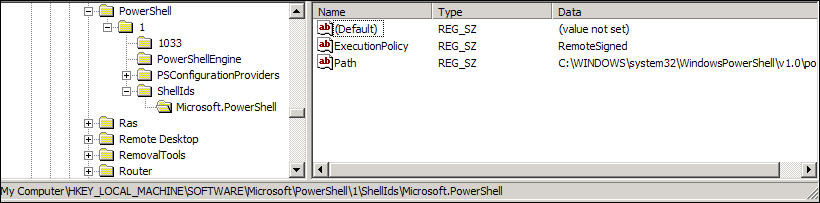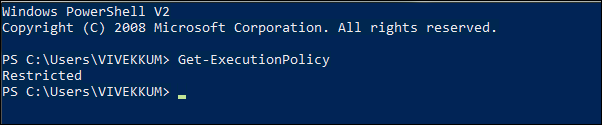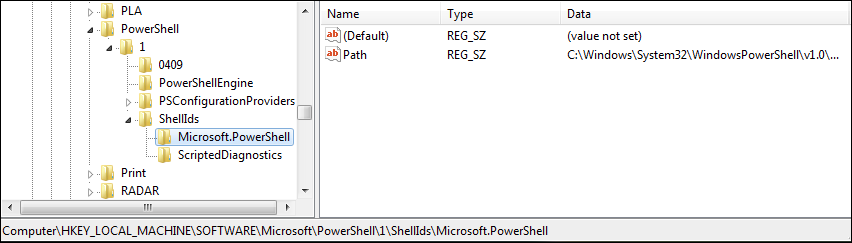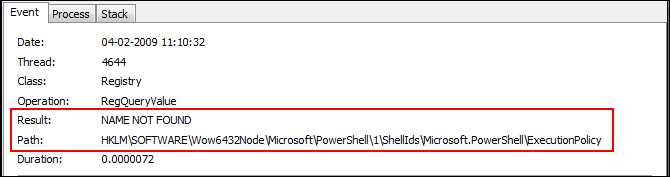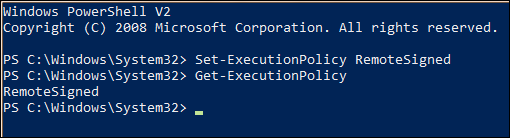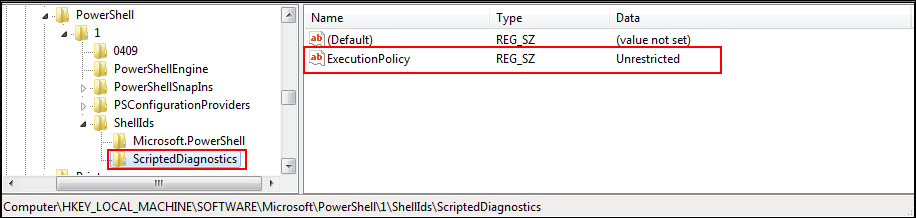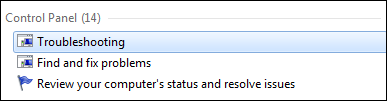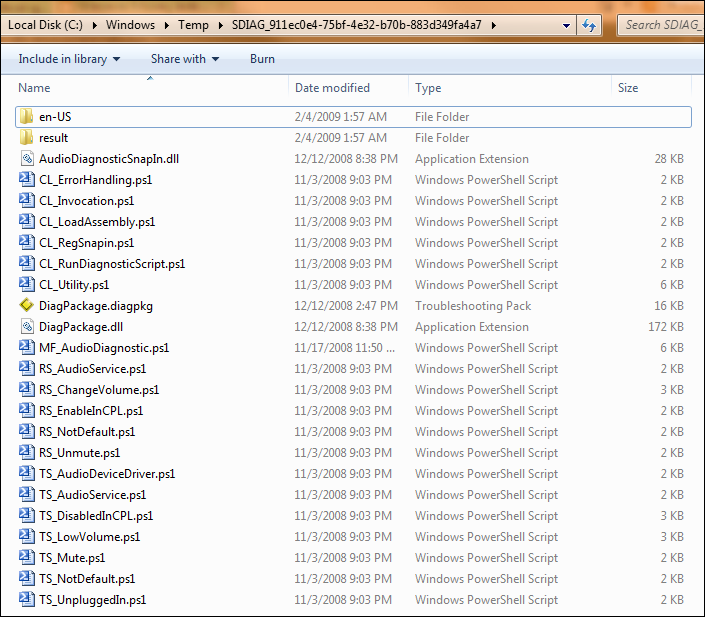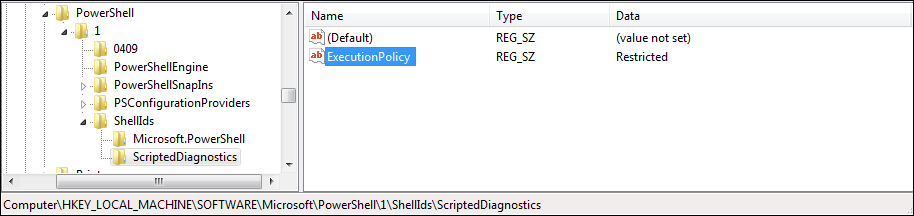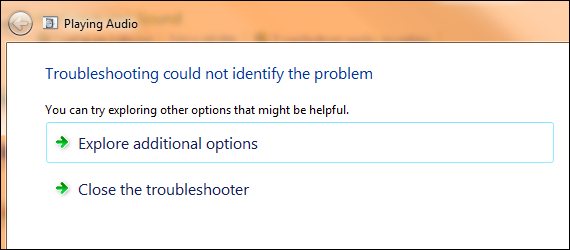PowerShell ExecutionPolicy and Win7
In my previous post I faced a problem on executing a script in PowerShell. I just blindly ran the command as shown below and got my work done.
This is not a good practice, neither in Development nor in Production. I quickly changed it to the recommended RemoteSigned.
The registry setting for the same can be found in:
On Windows Server 2003 machines:
HKEY_LOCAL_MACHINE\SOFTWARE\Microsoft\PowerShell\1\ShellIds\Microsoft.PowerShell
In Windows 7 beta the ExecutionPolicy key does not exist by-default, if you fire Get-ExecutionPolicy you will get the following:
The registry shows:
If you run Process Monitor (Procmon.exe) when you fire the Get-ExecutionPolicy command in PowerShell , you will see
Now run Set-ExecutionPolicy RemoteSigned and then do Get-ExecutionPolicy
Check the registry and now the key is created.
There is still a question in my mind. You see the ScriptedDiagnostics key, it shows ExecutionPolicy as Unrestricted. I wonder what that key is all about and how it works.
I guess this key will come in picture when you Debug. I wonder what?
One of my colleague directed me to the following channel9 video Windows 7: Using Instrumentation and Diagnostics to Develop High Quality Software.
I thought of a test, stopped “Windows Audio Endpoint Builder” service and launched Troubleshooter.. i.e. Control Panel –> Troubleshooting
Ran Process Monitor and clicked Hardware and Sound -> Troubleshoot audio playback and click Next
After Troubleshooter completed its analysis, I checked Process Monitor and here you go
Windows 7 troubleshooter actually uses the Troubleshooting Pack (DiagPackage.diagpkg) which executes the diagnostics .ps1 (PowerShell Script files) to Troubleshoot such issues. The diagnostics pack extracts the ps1 scripts in C:\Windows\Temp\SDIAG_<some_random_number> folder.
Let’s change the ExecutionPolicy to Restricted under ScriptedDiagnostics.
Run the Troubleshooter again.. and you will see that the Troubleshoot quickly comes up with the following Dialog box:
NOTE: Remember to change the above key to Unrestricted after your test.
Happy troubleshooting :).