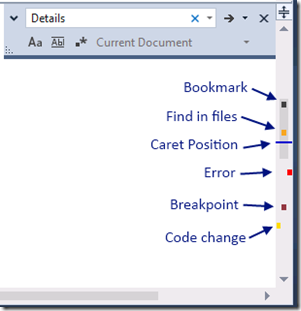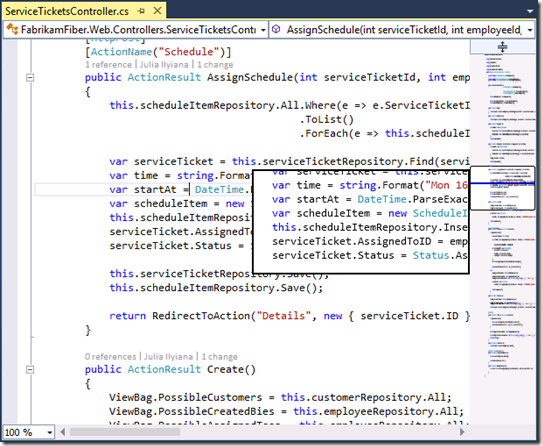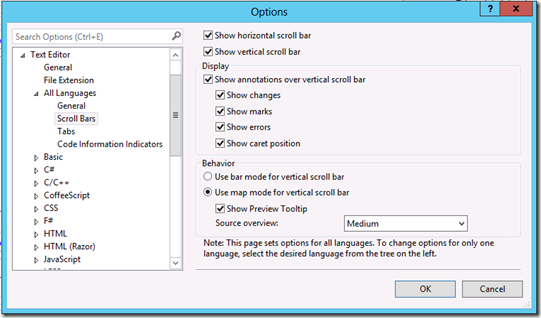Visual Studio 2013 – Enhanced Scrollbar
When a Visual Studio edition releases much work is undertaken with the Visual Studio Productivity Tools to experiment and try new features that may be broadly useful to developers to incorporate into the Visual Studio product. One such new feature that falls in this category is the enhanced scrollbars that have now been incorporated into the Visual Studio 2013 release.
The first and most visible feature difference are annotations which in the Visual Studio 2013 Preview appear to be turned on by default. Annotations are small colour markers within the scrollbar showing areas of interest within your code, such as the current caret position, code changed since last save, the position of errors or warnings or the position of breakpoints within code. Having these markers within your code help navigate around to areas of interest.
A further feature of scrollbars is placing the scrollbars into a preview mode that turn the scrollbar itself into a shrunk down visualisation of your code in-place in the scroll window allowing you to move around your code in a visual manner using your understanding of the code layout to faster move the code to areas you wish to view in the main code window.
As you can see in the image below the map mode is turned on for the scrollbar, but also a preview pane is enabled to a preview of the code within the toolbar before moving the viewport.
To edit scrollbar preferences, such as the map mode, or to control annotations is easiest found by right clicking on the scrollbar itself and selecting “Scrollbar Options”. To enable the map mode and the preview select “Use map mode for vertical scrollbar” and “Show Preview Tooltip” as shown in the below dialog.
Who knew that scrollbars could be so useful. Hope you like the feature.
Colin.