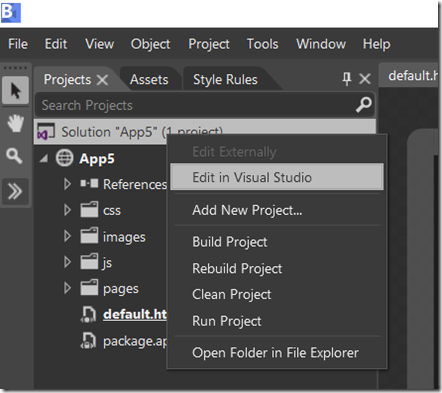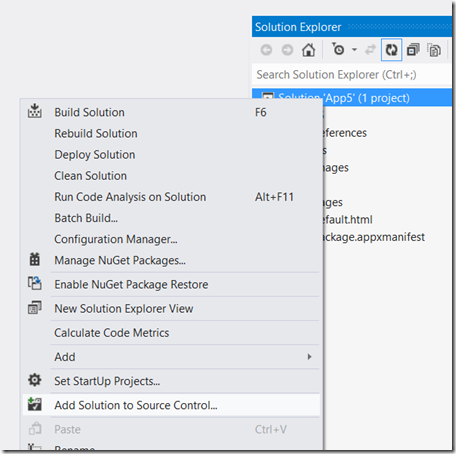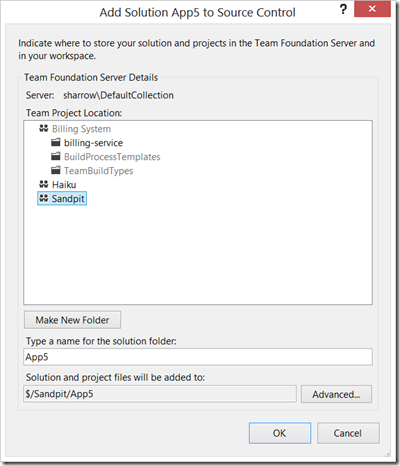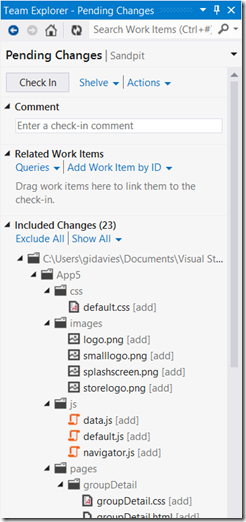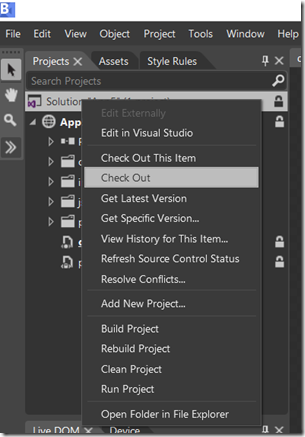Enabling TFS Source Control with Expression Blend for Visual Studio 2012
I’m at the world record attempting GameJam, Gameathon UK, supporting the teams using Team Foundation Service preview to produce their Windows 8 App games. A question that I got asked was how to use TFS source control with Expression Blend for Visual Studio 2012. It’s actually quite simple, although not intuitive:
Edit the Expression Blend Solution in Visual Studio
In Expression Blend, right-click on the Solution. You’ll notice that there are no menu options relating to version control (check-in, check-out, history etc.). To setup TFS integration first select Edit in Visual Studio:
This will launch Visual Studio with the solution open. Select Add Solution to Source Control:
and add this to an appropriate Team Foundation project:
Go to Team Explorer and check in the pending changes (the first addition of the Blend solution to TFS):
Once these are checked in, close Visual Studio and return to Blend. If asked whether to refresh the solution in Blend then do so, having done this you will now find menu options for TFS source control for the project. You can now continue to check-in, check-out, view history and so-on from within Blend:
So, a simple job to add in TFS integration, but not immediately obvious.
Cheers,
Giles