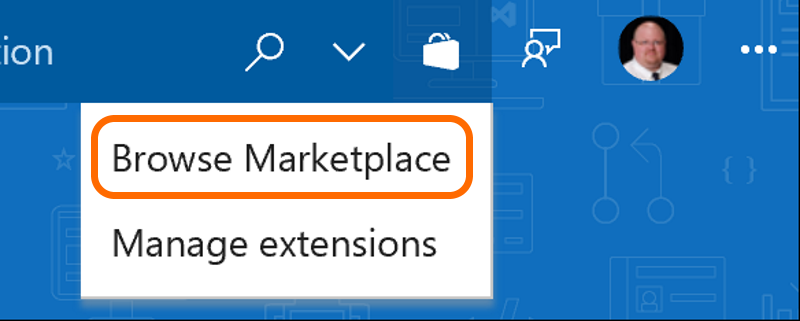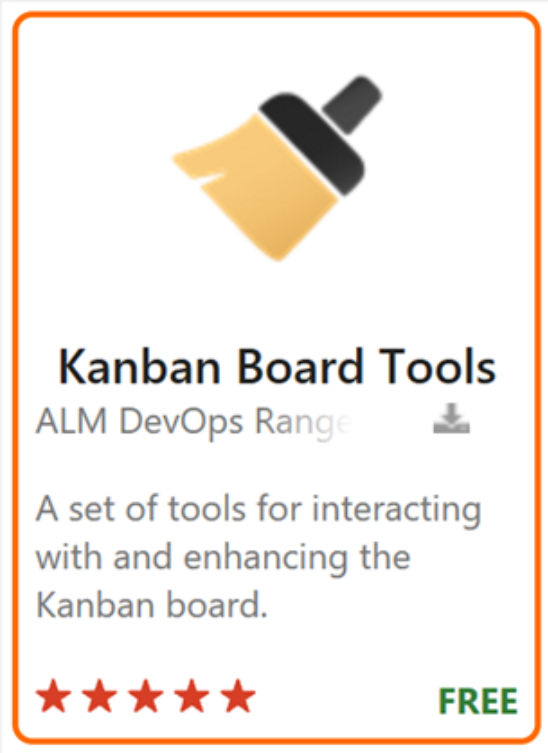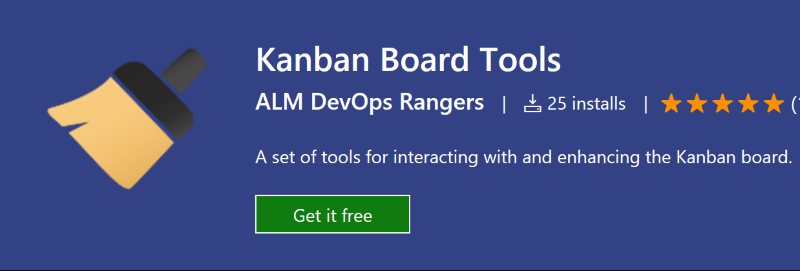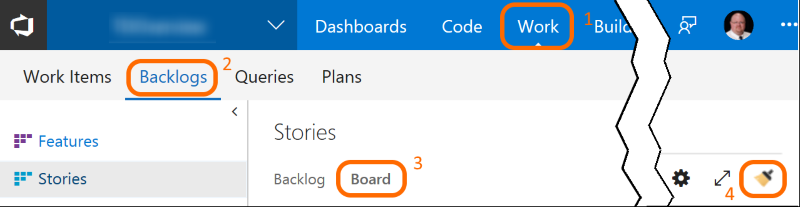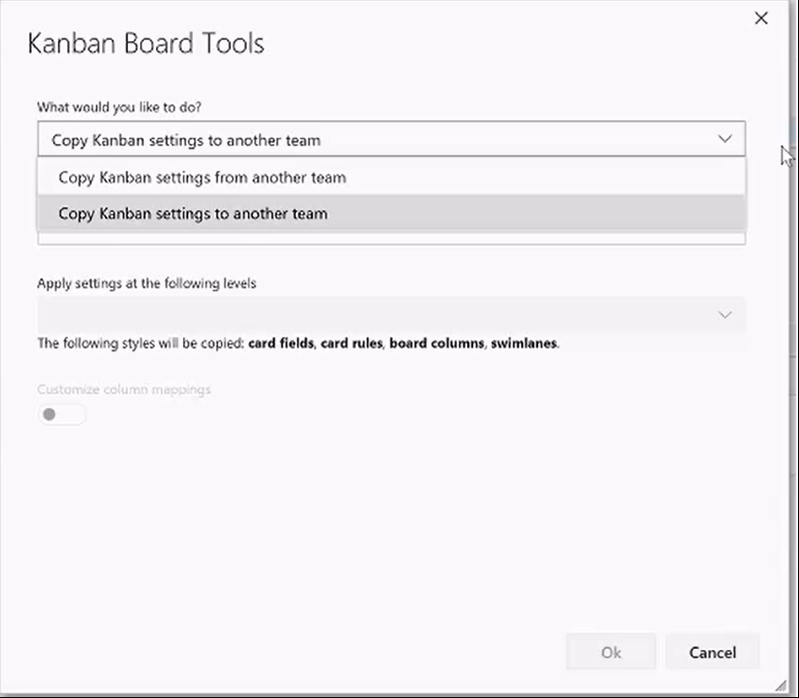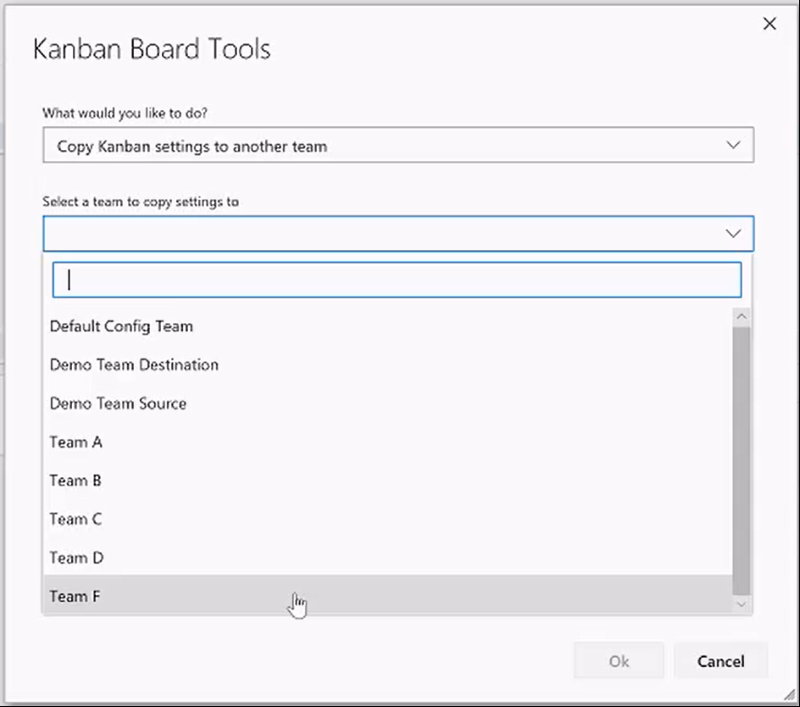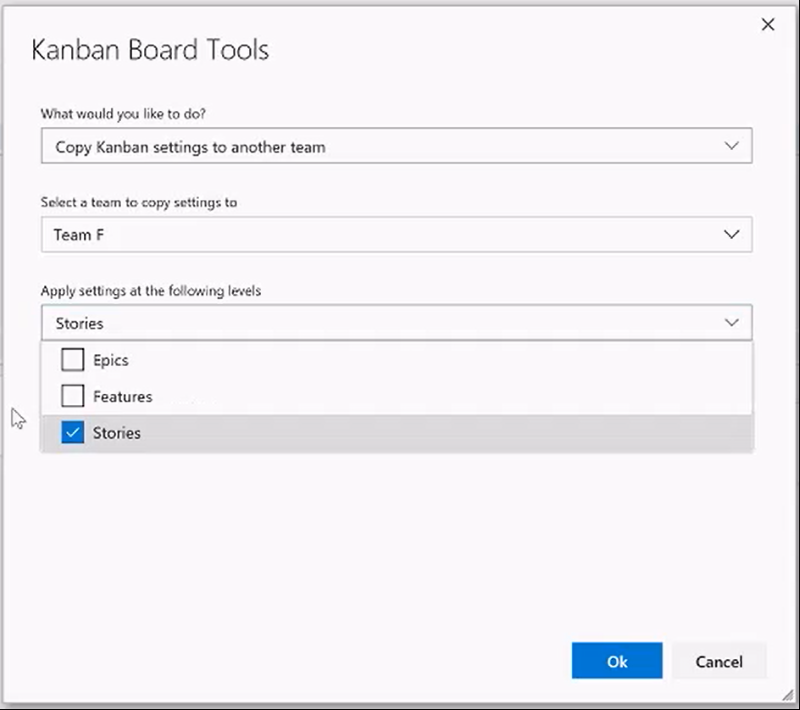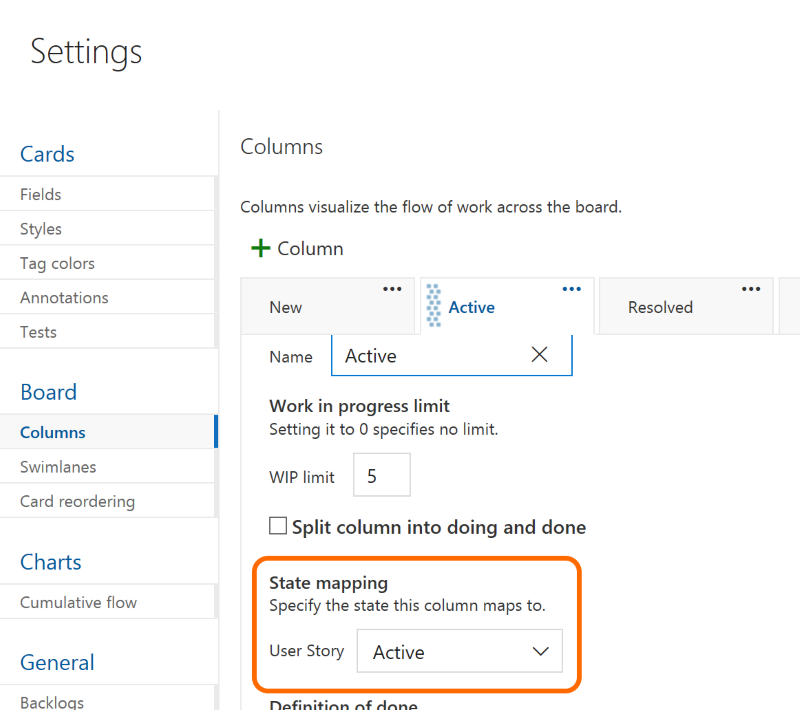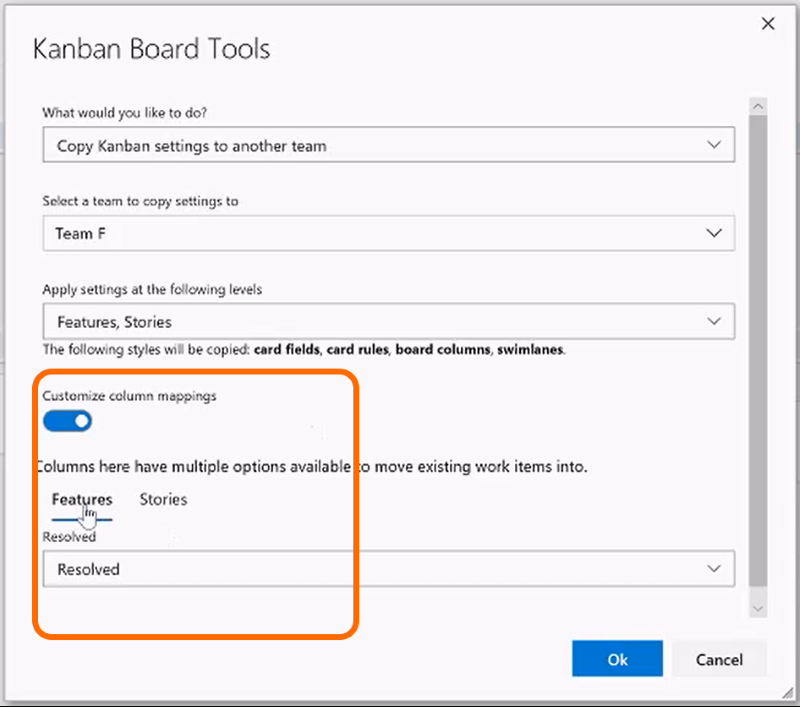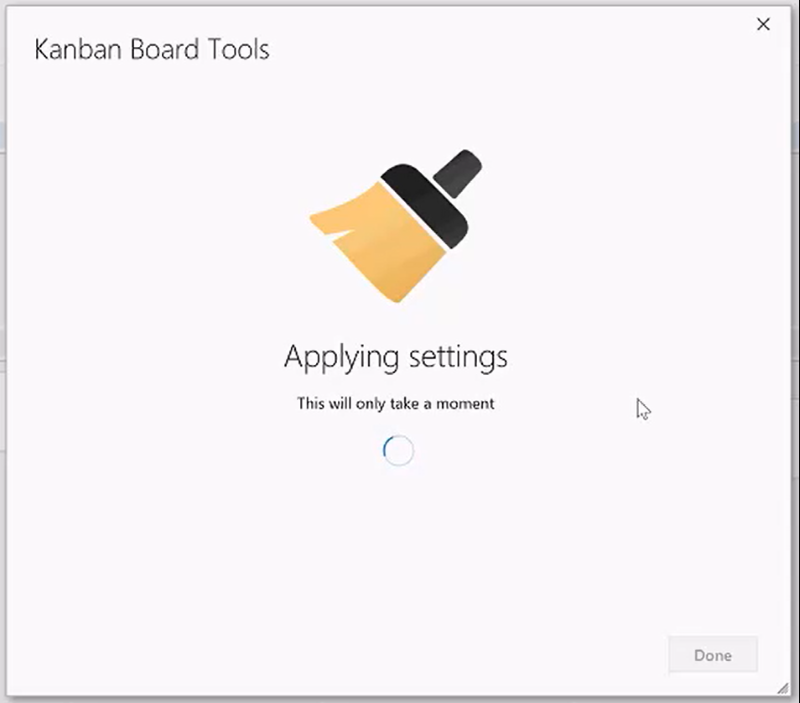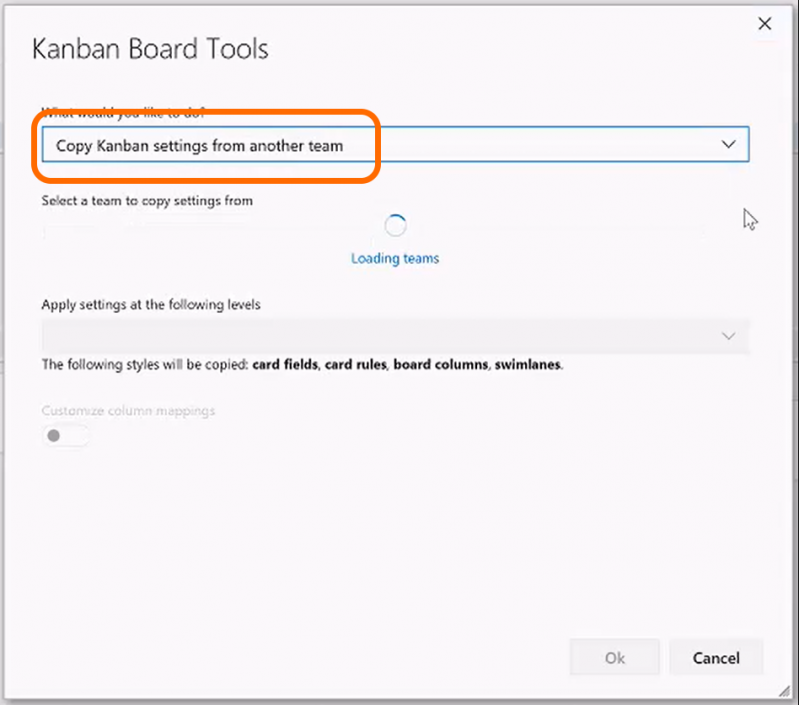Kanban Board Tools Extension Now Available
Introduction
The Kanban Tools extension for VSTS is now available on the marketplace. This is our first public release of the extension and includes the ability to copy to and from a team's Kanban board.
Here is one scenario where you may find this extension to be useful. One team at an organization has spent a lot of time and trial-and-error to get their Kanban board just so. Maybe that team is part of a pilot project, or maybe they are a center of excellence for the organization, or maybe they are just a very passionate team amongst many. Regardless, the board configuration is of value. Perhaps it provides greater productivity or suits the culture particularly well. Perhaps it meets certain company or regulatory requirements. Or, maybe, it just looks like it might be beneficial and worth taking for a spin.
Regardless of the reasons, other teams at that organization want to use the board configuration themselves. Or, perhaps, the organization prefers that a team's board be adopted as a standard across the enterprise. Either way, the Kanban Board Tools extension will let one team easily copy one board configuration to other teams. It can be applied in two directions, too, meaning that one team can apply their board to another team, or another team may copy the board to their own board.
Let's get the extension installed so that you can try it out!
Installation
To install the extension, first sign in to your VSTS tenant, then select Browse Marketplace:
Search for Kanban Board Tools:
And install the extension:
That's it! At this point, you should see the new tool icon when you look at a board. To get there, select 1) Work, 2) Backlogs, 3) Board, and 4) Kanban Tools extension as shown:
Using the Kanban Tools
Once you select the extension icon, a dialog will appear that lets you choose your options:
You have the option to either copy your team's board settings to another team or to copy another team's board settings to your team.
NOTE: This extension makes a couple of important assumptions to keep in mind. First, in order for the copy to work, you must have administrator permissions to the target team project (i.e. the one that will have a new board when you are done). Keep in mind that the target team board will be completely replaced with the new configuration, so be really sure you want to proceed. As a precaution, you can make a 'backup' of the target team's board by creating a temporary team project and copying its original settings there first.
If you wish to copy To another team, you then have the option to choose the destination team:
Next, you can select the work item levels whose boards you would like to copy:
By default, the extension will attempt to connect elements between the old and new boards automatically. The connections are based on item states. In other words, lanes that share the same underlying state as configured when customizing the Kanban board:
Those states will be matched automatically. Sometimes, however, there may be discrepancies, and you can manually set the mappings by toggling the Customize Column Mappings switch. Then, pick the board item level you wish to change, and set the mappings appropriately in the drop-down:
When everything looks good to you, click OK, and the tool will copy the board settings:
The copy operation will apply columns, swim lanes, WIP limits, Doing/Done split columns, and state mappings.
If you need to copy settings From another team instead, everything works in exactly the same way as above but with the source and destination boards reversed:
Now It's Your Turn
Try out the Kanban Board tools for yourself. We hope that it simplifies an otherwise tedious task and brings value to your development efforts. In the true agile sense, we value your candid feedback. Please take a moment to rate the extension and share your thoughts below.