Use Git 0.8.0.0 to run scheduled builds and resolve conflicts
<!–
-->
//
By: Andy Lewis and Matthew Mitrik
Today we released Visual Studio Tools for Git 0.8.0.0. Install this release to get not only fixes to numerous bugs, (for details see the release notes on the gallery page), but also an enhanced conflict resolution experience. You can now also create scheduled automated builds.
Got the latest version of Visual Studio with Git? If not, click here.
Use the new Resolve Conflicts page
Visual Studio alerts you when conflicts block you from pulling or merging.
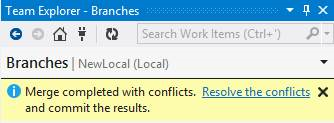
Click the link to open the Resolve Conflicts page, where you can see the conflicts that you must resolve before you can proceed with the pull or the merge. Click a conflict to get information about it. You can then compare the files that are involved.
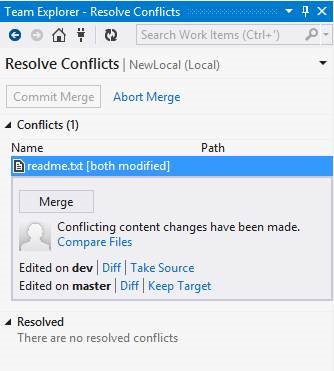
As you resolve each conflict, Visual Studio moves it to the Resolved section. After you have resolved all the conflicts, click Commit Merge to commit the changes and complete the merge.
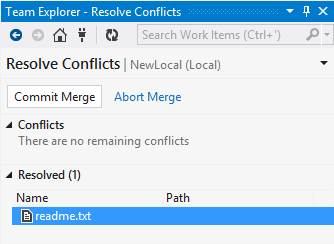
This experience is still a work in progress. For example, we need to add Abort Merge. Stay tuned for future updates.
Run scheduled Git builds
You can now run nightly-builds against your Git codebase.
First connect to a Git team project. How?
Next, create a build process. How?
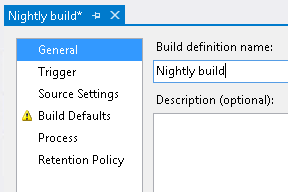
Select the Schedule trigger and specify when you want the build to be run.
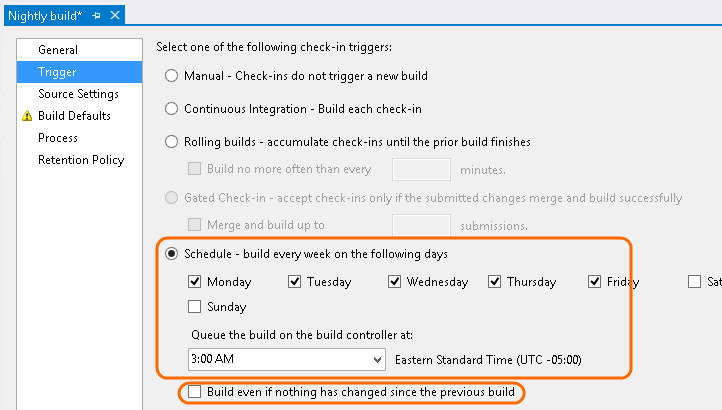
Tip: If you select the Build even if nothing has changed… checkbox, you can effectively schedule builds of a remote repository hosted on a third-party service such as CodePlex, GitHub, or Bitbucket.
Specify the branch you want to build.
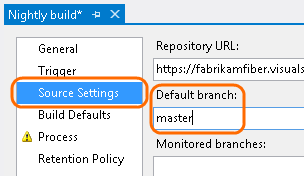
For information on how to specify the other settings, see Run CI builds in your Git team project.
<!–
Use Git 0.8.0.0 to run scheduled builds and resolve conflicts
–>

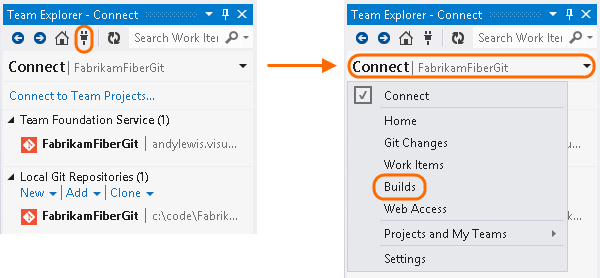
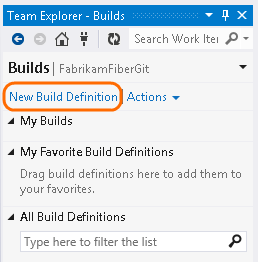
 Light
Light Dark
Dark
0 comments