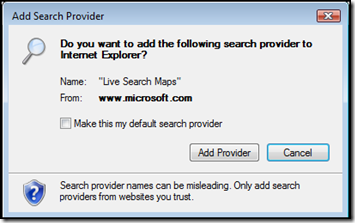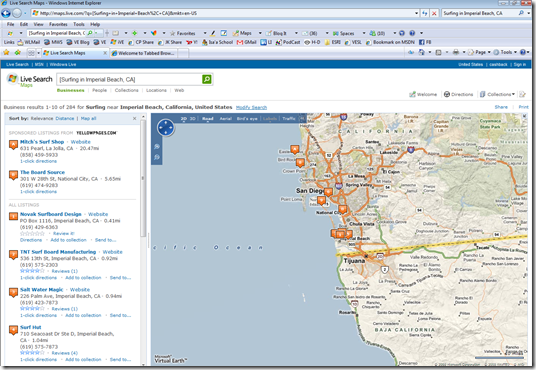Adding Live Search Maps As An Internet Explorer Search Provider
 If you have Internet Explorer 7, you may be aware of the ability to add custom search providers to your browser. This allows you to add not just Live, Google and Yahoo!, but the likes of specific web site searches such as ESPN, Facebook or Target (yes, the retailer)! I figured there's enough map lovers out there who may just want to search the Virtual Earth-based consumer site Live Search Maps right from the comfort of their own browser. So, how do you do it?
If you have Internet Explorer 7, you may be aware of the ability to add custom search providers to your browser. This allows you to add not just Live, Google and Yahoo!, but the likes of specific web site searches such as ESPN, Facebook or Target (yes, the retailer)! I figured there's enough map lovers out there who may just want to search the Virtual Earth-based consumer site Live Search Maps right from the comfort of their own browser. So, how do you do it?
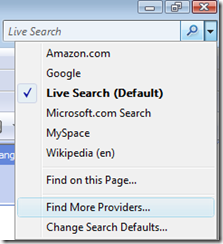 Well, first make sure you have IE 7. It might work on IE 8, but I've yet to return to it since Beta 1 when Virtual Earth 3D didn't work right - I AM the team's evangelist and this stuff MUST work right when I demo it! Well, in the browser search box, click the down arrow and you'll see a list of the currently installed providers. It's important to clarify that you need to select the Internet Explorer Search Box and not the Live Toolbar, MSN Toolbar, Google Toolbar, Yahoo! Toolbar, etc, etc. Only the Internet Explorer Search Box does this write up pertain to.
Well, first make sure you have IE 7. It might work on IE 8, but I've yet to return to it since Beta 1 when Virtual Earth 3D didn't work right - I AM the team's evangelist and this stuff MUST work right when I demo it! Well, in the browser search box, click the down arrow and you'll see a list of the currently installed providers. It's important to clarify that you need to select the Internet Explorer Search Box and not the Live Toolbar, MSN Toolbar, Google Toolbar, Yahoo! Toolbar, etc, etc. Only the Internet Explorer Search Box does this write up pertain to.
Next, click the "Find More Providers" link from the list. This will transport you to the Windows "Add Search Providers to Internet Explorer" list page. You'll see a list of providers you can just click to add to your Internet Explorer Search Box. We'll be creating our own, so after you've added your favorites continue reading.
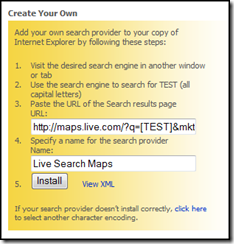 To create your own provider, you'll want to follow the instructions in the box. To add Live Search Maps as a custom provider, you want to add the following to the box in Step 3:
To create your own provider, you'll want to follow the instructions in the box. To add Live Search Maps as a custom provider, you want to add the following to the box in Step 3:
https://maps.live.com/?q=TEST&mkt=en-US
If you're in a market outside of the US, you can change the mkt=en-us paramter to the folllowing:
- Spanish - es-es
- French - fr-fr
- German - de-de
- Italian - it-it
- For Live Search Maps China, you'll want to replace the whole URL string with https://ditu.live.com/?q=TEST
- For Live Search Maps Taiwan (Live Pages) you'll want to replace the whole URL string with https://www.livepages.com.tw/?q=TEST
- For Live Search Maps India you'll want to replace the whole URL string with https://mapindia.live.com/?q=TEST
In Step 4 you can give it a name, such as "Live Search Maps," "Virtual Earth," or "I <3 Maps"- basically, whatever you want.
Click install (Step 5) and you'll see a popup box asking if you want to add the search provider to Internet Explorer. You can even make it your default! Why not, I use it all the time. I may as well! Click, "Add Provider" and you're done.
I tried using some of the legacy Live Search Maps API elements for the URL string, but they didn't work. So, I guess you're stuck with the defaults for the map - still, not so bad.
After installing (and, optionally making it your default search engine) you can input anything especially search queries with a location context to it and you'll be redirected to Live Search Maps with your query defining the results right there for you. Try "Surfing in Imperial Beach, CA" and you'll see the below results.
Just another way to see Microsoft Virtual Earth in action. Greatness.
CP