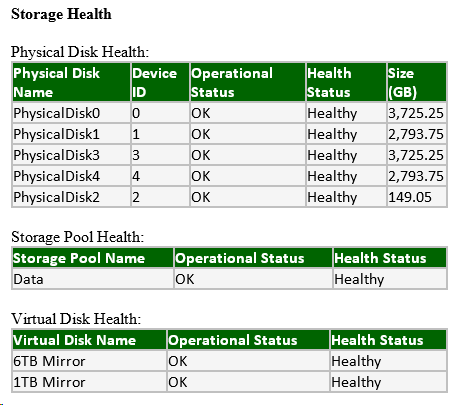My Daily Hyper-V Status Email–Part 4 of 5
Now that I have talked about displaying event log information and virtual machine health information; the next part of my status email is storage health information.
In my experience – the most common failure for my servers is a failed hard disk. Now, as I have multiple levels of redundancy configured in my storage configuration, it is not always obvious that a disk has failed. Luckily, it is very easy to get this information with PowerShell.
In fact, this is one of the primary reasons why I like using storage spaces. The great integration with PowerShell. Here is the code that I use to generate this table:
# Storage Health
$message = $message + "<style>TH{background-color:DarkGreen}TR{background-color:$($errorColor)}</style>"
$message = $message + "<B>Storage Health</B> <br> <br>"
$message = $message + "Physical Disk Health: <br>" + ((Get-PhysicalDisk | `
Select-Object @{Expression={$_.FriendlyName};Label="Physical Disk Name"}, `
@{Expression={$_.DeviceID};Label="Device ID"}, `
@{Expression={$_.OperationalStatus};Label="Operational Status"}, `
@{Expression={$_.HealthStatus};Label="Health Status"}, `
@{Expression={"{0:N2}" -f ($_.Size / 1073741824)};Label="Size (GB)"} `
| ConvertTo-HTML -Fragment) `
| %{if($_.Contains("<td>OK</td><td>Healthy</td>")){$_.Replace("<tr><td>", "<tr style=`"background-color:$($tableColor)`"><td>")}else{$_}}) `
+ " <br>"
$message = $message + "Storage Pool Health: <br>" + ((Get-StoragePool | `
where-object {($_.FriendlyName -ne "Primordial")} | `
Select-Object @{Expression={$_.FriendlyName};Label="Storage Pool Name"}, `
@{Expression={$_.OperationalStatus};Label="Operational Status"}, `
@{Expression={$_.HealthStatus};Label="Health Status"} `
| ConvertTo-HTML -Fragment) `
| %{if($_.Contains("<td>OK</td><td>Healthy</td>")){$_.Replace("<tr><td>", "<tr style=`"background-color:$($tableColor)`"><td>")}else{$_}}) `
+ " <br>"
$message = $message + "Virtual Disk Health: <br>" + ((Get-VirtualDisk | `
Select-Object @{Expression={$_.FriendlyName};Label="Virtual Disk Name"}, `
@{Expression={$_.OperationalStatus};Label="Operational Status"}, `
@{Expression={$_.HealthStatus};Label="Health Status"} `
| ConvertTo-HTML -Fragment) `
| %{if($_.Contains("<td>OK</td><td>Healthy</td>")){$_.Replace("<tr><td>", "<tr style=`"background-color:$($tableColor)`"><td>")}else{$_}}) `
+ " <br>"
Notes about this code:
- I am using “Get-PhysicalDisk”, “Get-StoragePool” and “Get-VirtualDisk” to gather the raw data.
- Once again - I use raw HTML to set the color of the table headers.
- Again - I run the output of these commands through Select-Object with the use of the “Expression” option to set column labels appropriately.
- Again - I use ConvertTo-HTML –Fragment to get a nice HTML table outputted.
- Again – I implement color coding for individual entries in the table. I set each table cell to be “red” by default. I then do some string parsing to see if the health is good – and switch the background color if I get a positive result.
Cheers,
Ben