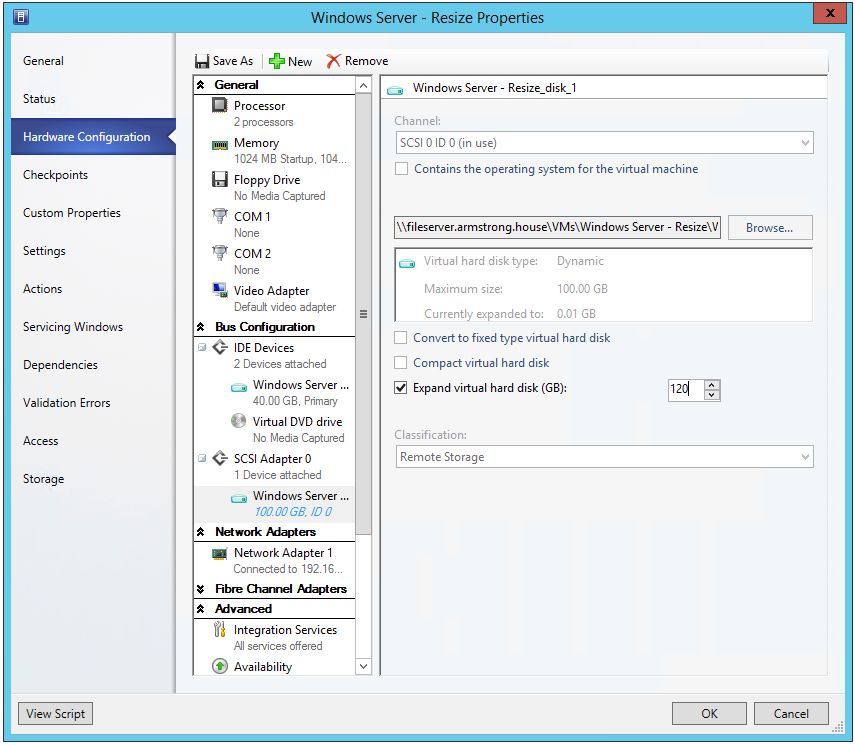Online VHDX Resize with SCVMM 2012 R2
Yesterday I discussed how to expand the size of a virtual hard disk on a running virtual machine. You can also do this with System Center Virtual Machine Manager 2012 R2. To do this you need to:
- Open Properties on the virtual machine in question
- Go to Hardware Configuration
- Locate the disk you want to resize
- Select Expand virtual hard disk (GB): and enter the new size that you want
- Click OK
You can also use SCVMM PowerShell to do the same thing:
Get-SCVirtualMachine "Windows Server - Resize" | Get-SCVirtualDiskDrive | ?{$_.VirtualHardDisk -like "Windows Server - Resize_disk_1"} | Expand-SCVirtualDiskDrive -VirtualHardDiskSizeGB 140
Note, just like I discussed yesterday:
- You can only do this for .VHDX files attached to SCSI controllers
- After doing this you will need to login to the guest operating system and do something to take advantage of the new space
Cheers,
Ben