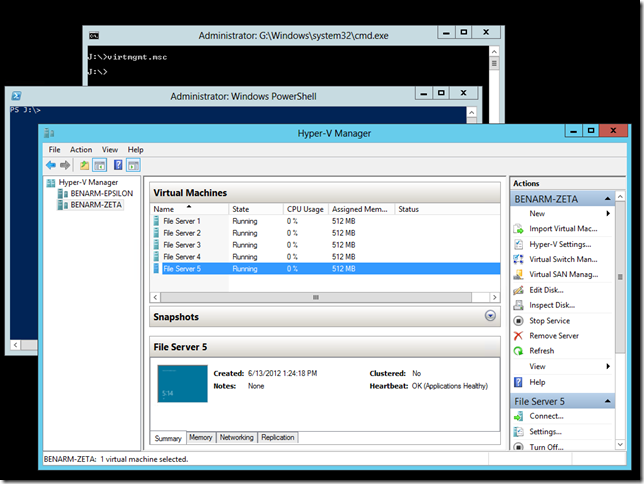Running Hyper-V on a Minimal Server installation
It has always been our recommendation that Hyper-V be installed on Windows Server Core in production environments (for performance and security reasons). In Windows Server 2012 we have done a lot of work to make Hyper-V on Windows Server Core an easier option for people to use, through improved PowerShell support and continued investments in remote management.
During my recent presentations at TechED I used a number of different configurations for my various demonstrations. Some of my demos were done using Windows Server Core systems that I managed remotely from a installation of Windows Server with a GUI. Other demos were done using a Windows Server Minimal Server Installation:
In this configuration you do not have Windows Explorer (and many other graphical elements) but you do have access to the graphical server management tools. To open the Hyper-V Manager you just need to type in virtmgmt.msc at the command prompt. You can read more about how to configure a Minimal Server installation over at the Server Core Blog.
This option is handy, as it gives you a reduced management operating system (though not as small as a Server Core deployment) but you still have access to all the graphical tools that you are used to. I used this option for my demonstrations so that I had a nice user interface to show to people when I was on stage, but I still gained some benefit from a reduced management operating system. Interestingly enough, just prior to going to TechED US there were some updates provided for the Windows Server 2012 Release Candidate. All of my systems that were running Server Core or a Minimal Server installation only received one update – and did not need to reboot. But my installations of Windows Server with a GUI received two updates, and needed to reboot afterwards.
Cheers,
Ben