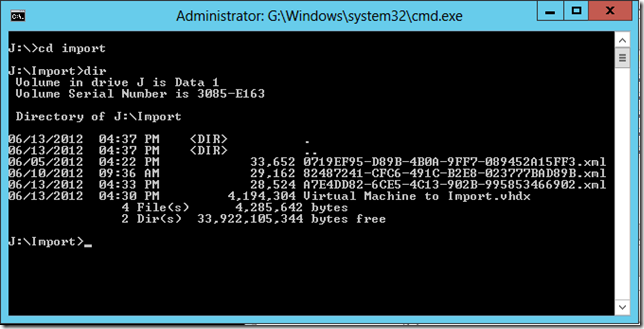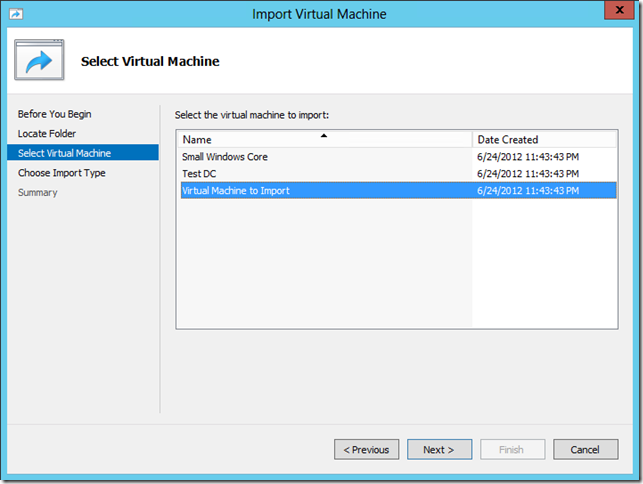Importing XML files into Hyper-V on Windows 8 / Windows Server 2012
This week I am in Amsterdam, talking about Live Migration and Storage Migration in Windows Server 2012. I will also be talking about a more basic form of virtual machine mobility – import and export.
In the past we have had a lot of problems around using import and export to move a virtual machine between two Hyper-V servers. It should be the simplest method available – but it wasn’t. It was quite complicated and fragile.
In Windows 8 / Windows Server 2012 we have done a lot of work on import and export to address all of the complaints that we heard in this area. One of the biggest complaints that we heard from users was the simple fact that we required you to export a virtual machine from one computer before you could import it on another computer.
Often people would find themselves with a collection of virtual machine files (.XML, .VHD and .AVHD files) but without a running system that could be used to export them. They just needed to connect these files to a new instance of Hyper-V. And while this was technically possible to do with Windows Server 2008 R2; it was very tricky / problematic and was definitely not supported.
In Windows 8 / Windows Server 2012 we do allow you to just connect raw virtual machine files to Hyper-V without the need to export them first (we still have an “Export” button in the UI – but all it does now is to create a copy of the files that you need). More than that – we will take a bunch of meaningless XML files like this:
And figure out the virtual machine names and details for you, so you can quickly and easily import the right virtual machine when you need it:
What is really cool here is that we also allow you to use raw virtual machine XML files from Windows Server 2008 R2. So the next time someone asks me “How do I get these XML files connected to Hyper-V?” my answer is going to be “Install Windows 8!”
Cheers,
Ben