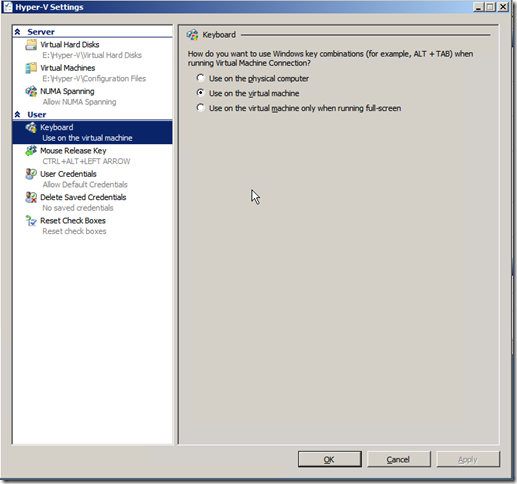Windows 8 key combinations inside of Hyper-V
Along with the new user experience in Windows 8, we have introduced a number of new Windows-Key shortcut combinations. For example – Windows Key + C will bring up the charms bar, while Windows Key + Z brings up the application bar. You can read about all of the various options on the Getting around in Windows 8 post on the Windows team blog.
But how does this work for Windows 8 inside a Hyper-V virtual machine?
With Hyper-V on Windows 8 – we have updated things so that, by default, all Windows key combinations go through to the virtual machine (except for Windows Key + L for locking the desktop). This means that you can just use the keyboard shortcuts out-of-the-box.
If, however, you are running Windows 8 on Hyper-V on Windows Server 2008 R2 – Windows key combinations will not go into the virtual machine by default. But this can be easily remedied. All you need to do is to open the Hyper-V settings and go to the Keyboard setting:
There you can select Use on the virtual machine. Then you will be able to use the new key combinations in virtual machines too.
Cheers,
Ben