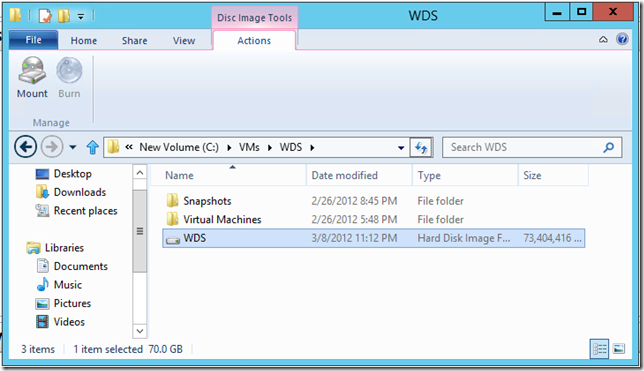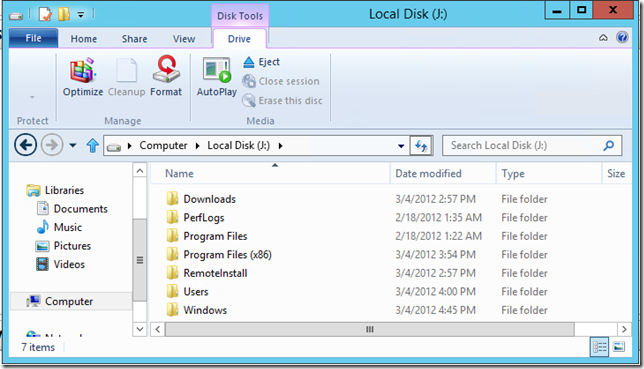Mounting virtual hard disks in Windows Server “8”
I have done many posts over the years about how to mount virtual hard disks under various releases of Windows. Windows Server “8” makes this the easiest possible thing to do. To mount a virtual hard disk – just find your .VHD or .VHDX file and double click on it:
The virtual hard disk will be mounted, and you will automatically be directed to the first partition on the virtual hard disk:
Here you can easily copy / move / manipulate files. When you are done, just choose to eject the disk (shown in the picture above).
Note: You do need to enable the desktop experience in order to get this experience with Windows Explorer.
Cheers,
Ben