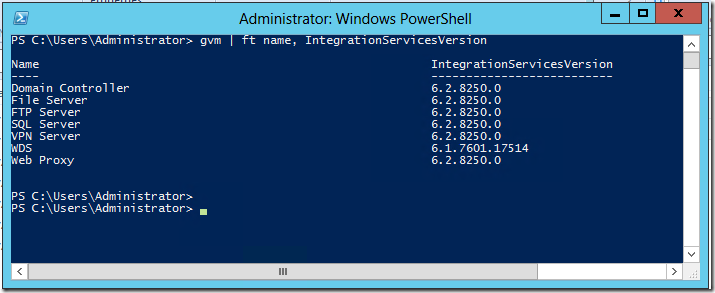Using PowerShell to check Integration Services versions
I should warn you that I am going to be blogging a *lot* about all the things you can do with PowerShell and Hyper-V in Windows 8. Because, well, there is a lot that you can do! As I discussed yesterday – after updating one of my servers to the Windows Server “8” beta I needed to update the integration services inside each virtual machine.
Handily – it is very simple to use PowerShell to keep track of your progress. Just open a PowerShell window and run:
Get-VM | ft Name, IntegrationServicesVersion
And you will get a handy display like this:
That tells you exactly which virtual machines still need to be updated. Neat!
Cheers,
Ben
Side note: In the post above I say to use “Get-VM”, yet in the screenshot I am using “gvm”. There is a surprisingly complex reason for this difference. One of the nice PowerShell features of Windows Server “8” is that you do not need to explicitly import a PowerShell module before using it (i.e. you do not need to run “Import-Module Hyper-V” in order to use a Hyper-V command). Instead, PowerShell will import the module for you the first time you need it. Unfortunately this “auto-load module logic” only works for commands (like “Get-VM”) and not for aliases (like “gvm”). So in order to use the gvm alias for get-vm – you first need to either import the Hyper-V module or run a Hyper-V PowerShell cmdlet without using an alias.