Converting to a fixed virtual hard disk–the easy way
As I discussed yesterday – I have been working on converting my virtual machines from dynamic virtual hard disks to fixed virtual hard disks. There are a couple of ways that you can do this. The easiest way is to just convert the disks using Hyper-V. To do this you need to:
- Shutdown the virtual machine (do not put it into a saved state)
- Open the virtual machine settings and select the virtual hard disks one at a time
- Click the Edit button on the settings page:
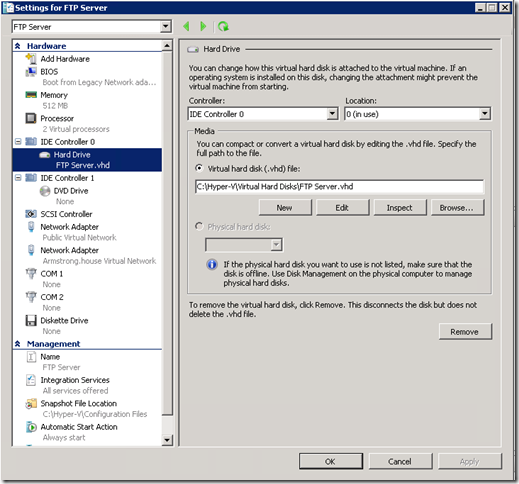
- This will open the edit virtual hard disk wizard with the selected virtual hard disk. Choose the Convert option:
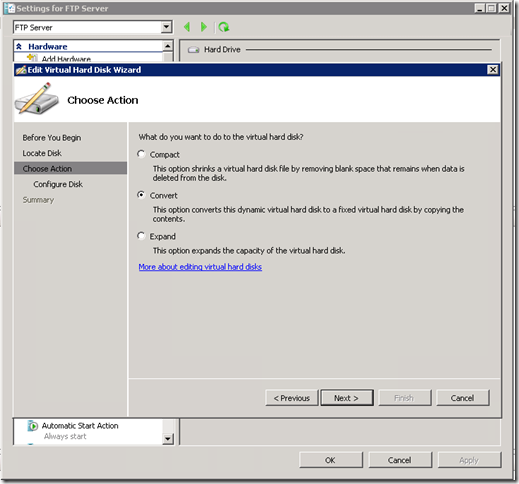
- Next, enter a file name for the new fixed virtual hard disk:
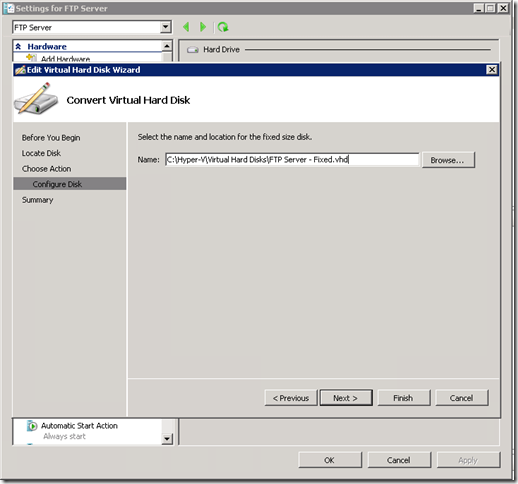
- Wait for the virtual hard disk to be converted (this will take a while)
- Change the virtual machine settings to point to the new, fixed, virtual hard disk
- Boot the virtual machine
- Once you have confirmed that everything is working properly, delete the old dynamic virtual hard disks
While this process is fairly easy to follow – it has one big drawback. The fixed virtual hard disk will take up the maximum space of the dynamically expanding virtual hard disk. For some of my virtual machines I had created small dynamically virtual hard disks, so this worked well. But for some of them I had created foolishly large dynamically expanding virtual hard disks.
Tomorrow I will document the process that I used for these virtual machines.
Cheers,
Ben