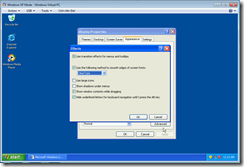Enabling ClearType on Windows XP Mode
If you are using Windows XP mode on an LCD display – you may notice that the font looks a little jagged. The reason for this is simple. ClearType is not enabled.
While Windows Vista and Windows 7 both enable ClearType by default – Windows XP (which was released when LCD screens were not as common as they are today) does not.
Thankfully it is quite easy to enable ClearType on Windows XP mode. First, you will need to start Windows XP mode and login to the desktop (this should happen automatically for you). Then you will need to:
Right-click on the Desktop and select Properties
Change to the Appearance tab in the Display Properties dialog
Click on the Effects… button
Make sure that Use the following method to smooth edges of screen fonts: is checked and choose the ClearType option (it will be Standard) by default:
Hit OK on the Effects dialog and OK on the Display Properties dialog
After doing this you should notice an immediate improvement in the clarity of the fonts in Windows XP mode.
Cheers,
Ben