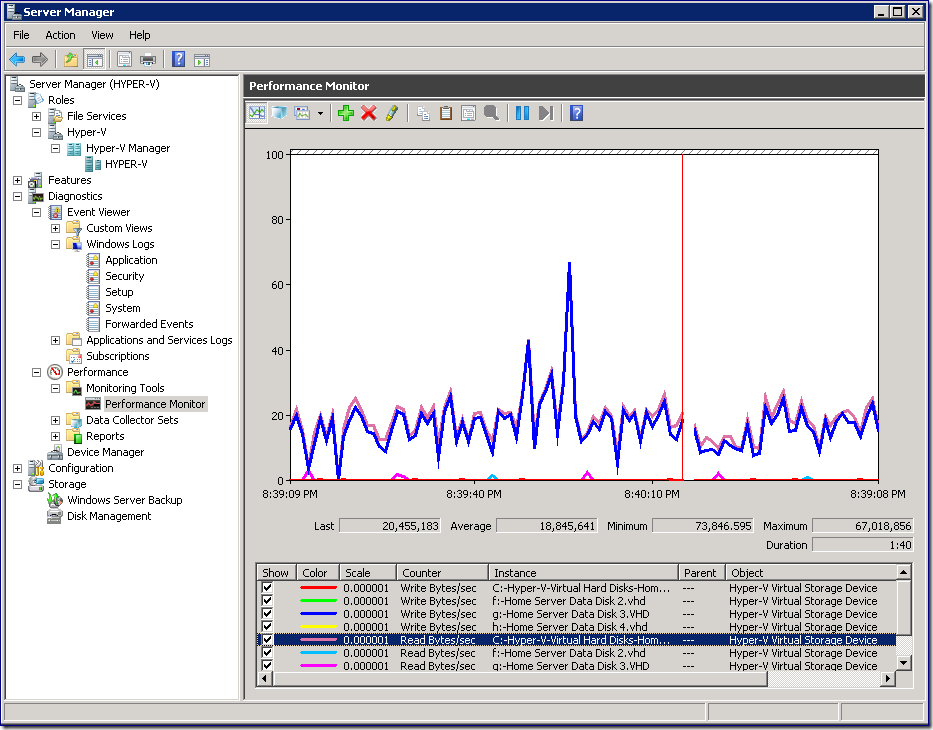Using Hyper-V performance counters to keep an eye on Windows Home Server
After my adventures with Windows Home Server, I wanted to make sure that al my data was correctly replicated before trying to make any other configuration changes. Unfortunately, Windows Home Server does not let you know what it is doing in the background most of the time. Fortunately, I run Windows Home Server inside a virtual machine – and can use the Hyper-V performance counters to see what is really happening.
I opened performance monitor in the management operating system – and added both the “Read Bytes/sec” and “Write Bytes/sec” counters from the “Hyper-V Virtual Storage Device” category for each of the virtual hard disks:
As you can see – this provided me with a great insight into what was actually happening with the virtual machine. In the screen shot above you can see that data is being read from the C: drive and written to the G: drive. I left this up on my screen until all activity stopped – then I felt happy to make other configuration changes without worrying about interrupting data replication.
Cheers,
Ben