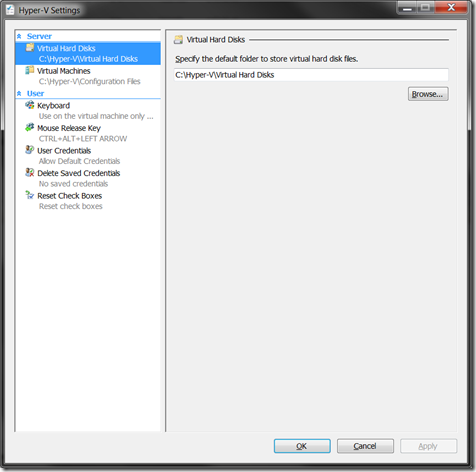Managing the Default Virtual Machine Location with Hyper-V
After my post about managing the default virtual machine location with Windows Virtual PC some people have been asking me about how Hyper-V handles default virtual machine locations.
Hyper-V has two default locations that you can configure.
The first is the default virtual hard disk location – which is set to “\Users\Public\Documents\Virtual Hard Disks” on the system disk by default.
The second is the default location for virtual machine configuration files – which is set to “\ProgramData\Microsoft\Windows\Virtualization” on the system disk by default.
Both of these settings can be changed by accessing the Hyper-V server settings (from the Hyper-V Manager):
I have also put together a script to show you how to set these settings programmatically:
Function ProcessResult($result, $successString, $failureString)
{
#Return success if the return value is "0"
if ($result.ReturnValue -eq 0)
{write-host $successString}
#If the return value is not "0" or "4096" then the operation failed
ElseIf ($result.ReturnValue -ne 4096)
{write-host $failureString " Error value:" $result.ReturnValue}
Else
{#Get the job object
$job=[WMI]$result.job
#Provide updates if the jobstate is "3" (starting) or "4" (running)
while ($job.JobState -eq 3 -or $job.JobState -eq 4)
{write-host $job.PercentComplete "% complete"
start-sleep 1
#Refresh the job object
$job=[WMI]$result.job}
#A jobstate of "7" means success
if ($job.JobState -eq 7)
{write-host $successString}
Else
{write-host $failureString
write-host "ErrorCode:" $job.ErrorCode
write-host "ErrorDescription" $job.ErrorDescription}
}
}
# Prompt for the Hyper-V Server to use
$HyperVServer = Read-Host "Specify the Hyper-V Server to use (enter '.' for the local computer)"
# Get the management service
$vmms = gwmi -namespace root\virtualization Msvm_VirtualSystemManagementService -computername $HyperVServer
# Get the management service settings
$vmmsSettings = gwmi -namespace root\virtualization Msvm_VirtualSystemManagementServiceSettingData -computername $HyperVServer
# Display the information about the current default paths
Write-host "The default virtual machine configuration path is currently:"
write-host " - " $vmmsSettings.DefaultExternalDataRoot
write-host
Write-host "The default virtual hard disk path is currently:"
write-host " - " $vmmsSettings.DefaultVirtualHardDiskPath
write-host
# Prompt for the new default virtual machine configuration path
$vmmsSettings.DefaultExternalDataRoot = Read-Host "Specify the new default virtual machine configuration path"
# Prompt for the new default virtual hard disk path
$vmmsSettings.DefaultVirtualHardDiskPath = Read-Host "Specify the new default virtual hard disk path"
# Update the settings
$result = $vmms.ModifyServiceSettings($vmmsSettings.GetText(1))
# Process the results
ProcessResult $result "Set new default paths." "Failed to set new default paths."
Cheers,
Ben