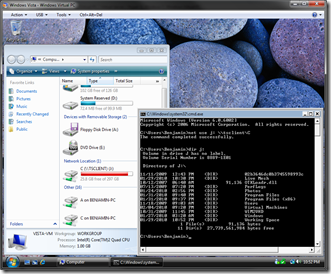Accessing Shared Drives from the Command Prompt under Windows Virtual PC
With Windows Virtual PC we changed our shared folders to be based on the drive sharing code from Remote Desktop. The advantage of this change is that shared drives are now much more stable, reliable and better performing than shared folders ever were. There are some downsides to this change (as I have touched on before).
One of the issues is that shared drives do not get drive letters assigned to them inside the virtual machine with Windows Virtual PC. Which means that while it is easy to use them from the graphical user interface, it can be problematic if you want to access them from the command line.
Luckily there is an easy solution. You can map a shared drive to a drive letter inside the virtual machine by simply running a command like this:
net use j: \\tsclient\c
Where “c” is the drive letter that you are trying to access on the physical computer and “j” is the drive letter that you want to use inside the virtual machine. Once you have done this you can change to the drive letter you just used and run command line operations like you would for any other drive.
Cheers,
Ben