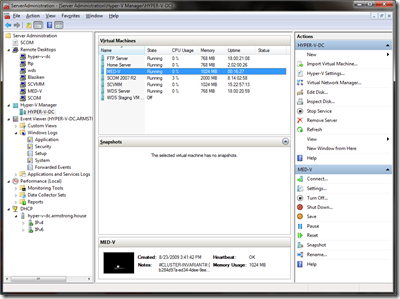How I Manage Servers in my House
Last week I posted a description about the servers (physical and virtual) that I have configured in my house. Today I would like to spend a moment to talk about how I manage this environment.
All of my management is done from my Windows 7 computer.
I had a couple of goals when setting up my management environment:
I wanted a single console for server management.
I want it to be easy to diagnose issues – so I do not want to be jumping between different tools depending on what server I am looking at.
I wanted to maintain good security etiquette.
To this end I have three user accounts setup in my environment:
- “Benjamin” – This is the account that I use for day-to-day desktop computing. This account has no special rights in my domain.
- “David” – This is a user account in the domain that I have given permission to manage my various servers. This account is not a member of the domain administrators group. (In case you were curious - “David” is my middle name).
- “Administrator” – This is the domain administrator account. It is my goal to only ever use this account when I need to create / edit objects in active directory.
To meet these goals I installed the Remote Server Administration Toolkit, and enabled the remote administration tools for Hyper-V, Remote Desktop Services and DHCP.
I then created my own MMC snap-in that contains entries for:
System Center Operations Manager (SCOM)
SCOM does not provide an MMC based management interface, but it does provide a web based one. A little known fact is that you can embed pretty much any web page in MMC. You do this by:
- Opening the File menu on MMC
- Selecting Add/Remove Snap-in…
- Selecting Link to Web Address from the Available snap-ins list and clicking Add
- Enter the web address from the SCOM website and clicking Next
- Enter the friendly name for the site to be displayed under MMC and click Finish
- Finally click OK
Remote Desktop Services
This is a great tool. It allows you to easily switch between Remote Desktop sessions on multiple computers. This is the usual method I use to interact with most of my virtual machines. There are a couple of reasons why I like it:
- I can use this tool to manage my physical computer and virtual machines, and never have to think about when I am connecting to one over the other.
- I can redirect my local drives, and get an easy way to move files around.
- By configuring this tool to remember my credentials, I never need to login when connecting to a server.
- I get clipboard integration (the ability to copy and past data).
Hyper-V
Hopefully you can guess why this is here. I use it for creating and configuring virtual machines and virtual hard disks.
Event Viewer
I have Event Viewer configured to connect to my physical computer that is running Hyper-V. This way I can keep an eye on the health of the system, without having to login to it directly.
Performance Monitor
I do not use Performance Monitor that much – but I keep it handy so that I can diagnose any performance issues that I might encounter.
DHCP
I have the DHCP management tools here so that I do not need to login to my domain controller to troubleshoot network problems.
Finally, I have created a shortcut that starts this MMC snap-in with my “David” account. Normally you cannot use “runas” to launch MMC – but you can work around this by wrapping it with CMD.EXE. The shortcut I have created runs the following command:
runas /user:ARMSTRONG\David "cmd /c C:\ServerAdministration.msc"
This works like a charm:
My only complaint is that I would like to get to a point where I only use Remote Desktop for trouble shooting – but as a number of my servers do not support remote administration (or do not integrated with MMC) I cannot do this.
So what setup do you use for managing your servers?
Cheers,
Ben