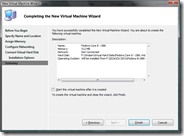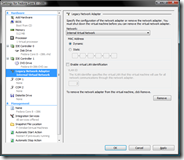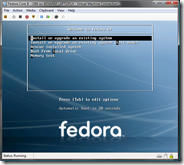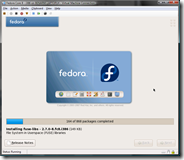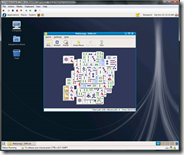Installing Fedora Core 8 on Hyper-V
Anyone who has installed Linux on Virtual PC / Virtual Server knows that while yes, Linux is supported on these platforms, and yes, it does run well after getting it setup - installation can be a downright pain. It is for this reason that I take great pride in the fact that installing Linux on the Hyper-V beta release is a breeze.
Installing Fedora Core 8 in a Hyper-V beta virtual machine involves:
Grab the i386 or x86_64 DVD ISO of Fedora Core 8 from here: https://fedoraproject.org/get-fedora (I am using i386 for this post).
Open the Hyper-V management console and choose to create a new virtual machine. Then configure your virtual machine as you want (I went with a default VHD size, and 512mb RAM) and specify that you are going to install the operating system off of a CD image file:
Once you have created the virtual machine open the virtual machine settings and remove the "network adapter" and add a "legacy network adapter" (you need to do this if you are not installing the integration components for Linux):
Connect to the virtual machine, and then start it. It should immediately boot of the ISO file you specified in step 2:
You can then follow through the installation - accepting the default values that are offered. Eventually it will start copying the files:
And at the end of it all - Linux is there and 'just works':
As you can see there were no special options / kernel arguments / hardware configuration involved. All very straight forward.
Cheers,
Ben