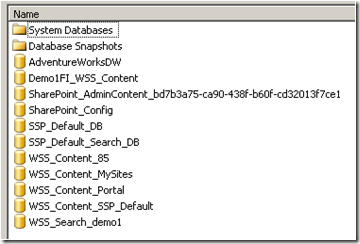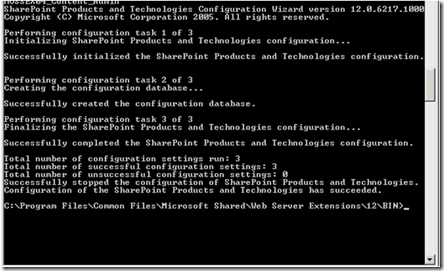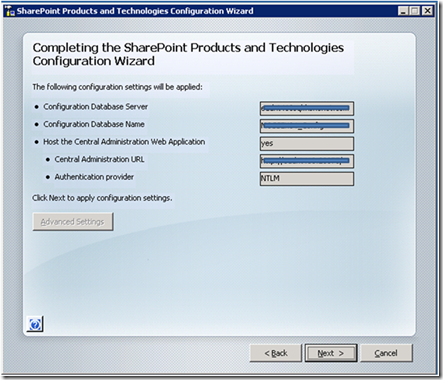Define Central Administration database to use in MOSS installation
By default when you install new MOSS/WSS farm to your environment, the content database for Central Administration application is renamed automatically using standard prefix (SharePoint_AdminContent_) and randomly generated GUID to avoid any problems if there's multiple MOSS farms installed using the same SQL Server.
If there's only one MOSS farm installed using the same SQL Server, you can quite easily identity the content database for the Central Administration web application, but especially if you have multiple MOSS farms utilizing the same SQL Server cluster, you might have difficulties to identity for example the Internet MOSS farm admin database, if the extranet farm is installed on the same server.
Usually also the companies hosting the databases would like to know the exact name of all the databases created as part of the installation process before hand, so that they can establish the necessary operational activities (backups etc.).
Solution for the naming issue is quite simple, but it has to be done before the actual MOSS farm installation is finalized, meaning before the actual MOSS farm databases are created using configuration wizard. After running the setup.exe, close the configuration wizard and move to the folder where the psconfig tool exists. This is the same folder where stsadm tool is located and by default the path is c:\program files\common files\microsoft shared\web server extensions\12\bin.
Execute the following from the command line (change the values to the correct ones to use in your environment...especially the farm account details)
psconfig -cmd configdb -create -server servername -database MOSS_Config -user domain\farmaccount -password accountpwd -admincontentdatabase MOSS_Content_Admin |
Note. Make sure that the account you are using has the sufficient access rights to the database server as declared in Technet.
When the configuration is ended, the configuration database (this case the MOSS_Config) has been created to SQL Server (in this case to server servername) and you can restart the configuration wizard. From the wizard you can notice that the initial values have been already set and the server has already been attached to the newly created MOSS farm.
At this stage you can do the traditional next-next-next installation, since all the required information already has been configured. When the configuration is completed, the admin database you defined in the psconfig command has been created to the SQL Server and the Central Administration is automatically started.