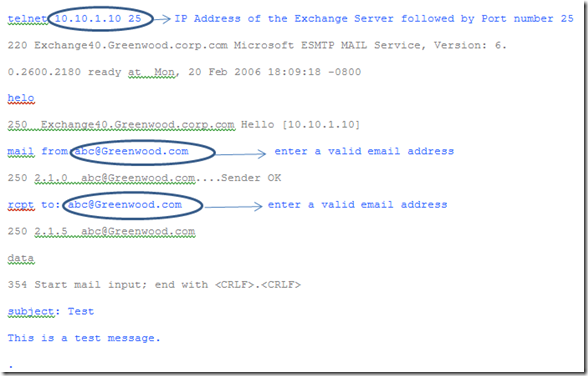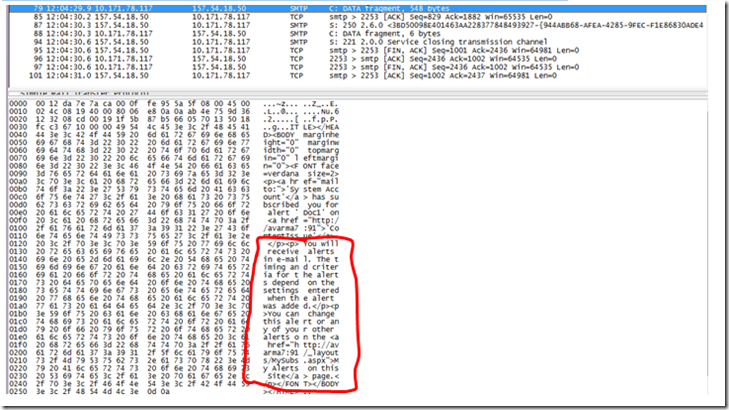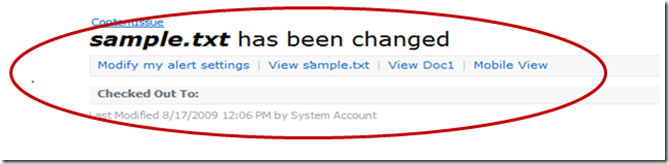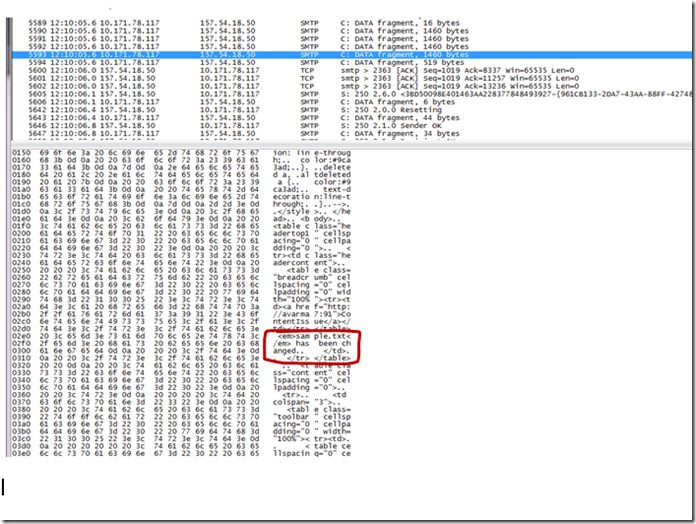Troubleshooting MOSS Alerts:
“Alert not working” is the most common issue in MOSS. People tend to forget the basic troubleshooting and jump directly into advance troubleshooting.
For alerts to work in MOSS we need to ensure that the following are in place:
- A valid SMTP Server address (specifically) is entered in the Central admin page.
- Exchange server Anonymous users are allowed to send emails or (and) the SMTP connector is configured properly. Note : In exchange 2007 server by default “Anonymous users” is disabled. But in Exchange 2003 “Anonymous users” is enabled by default. ( Sharepoint “Outgoing Email” doesn't work, when “Anonymous users” options is disabled in Exchange server 2007.)
we need to confirm that there are no communication issues between SharePoint and Exchange. This can be confirmed by setting an alert on a document library. Once we set the alert on the document library, a subscription email is sent. If we receive the subscription email, then there no communication issue with SharePoint and Exchange.
An alternative method to check this is via telnet. Log on to the machine with the account that is meant to be used as a SharePoint service account and follow the steps below to ensure there are no communication issues between SharePoint and Exchange.
From the command prompt execute the below command one by one.
Having done this, check your inbox and you should receive an emails which will ensure that there no communication issues between exchange server and the SharePoint box.
Now the SharePoint box is ready for alert configuration. When we configure an alert on document library we get a subscription email.
When a subscription email is sent we see the following in the netmon trace.
Now we would get alerts based on the alerts configuration. Immediate alerts are most commonly used. This is where we face issues like.
- The users get subscription email, but they do not get subsequent alerts emails for changes.
- Few of the users do not get subsequent alerts emails.
- Intermittently user do not get subsequent alerts email .
This is where netmon trace would be handy to determine if the issue is with the SharePoint or Exchange, before jumping into advance troubleshooting.
When we make changes to a document library on which alerts are configure to trigger immediately, we would get an alert email saying that there has been a change.
And in the netmon trace we see the following
While troubleshooting subsequent alerts issue, if we see the SMTP traffic in the netmon trace (as shown above), it means that there is no issue with the alert configuration in SharePoint.
Even though we can see alerts email is getting generated by SharePoint and we also see the SMTP traffic in netmon. However, if the end users are not getting alerts, we need to look into the exchange configuration or get touch with exchange admin.
If we do not see the SMTP traffic in the netmon trace, then we need to further look into the SharePoint configuration and would require further troubleshooting from SharePoint's perspective.
For further troubleshooting on alerts from SharePoint's perspective refer to the below blog.
https://blogs.technet.com/harikumh/archive/2008/05/25/troubleshooting-alerts.aspx
Link to download Netmon: