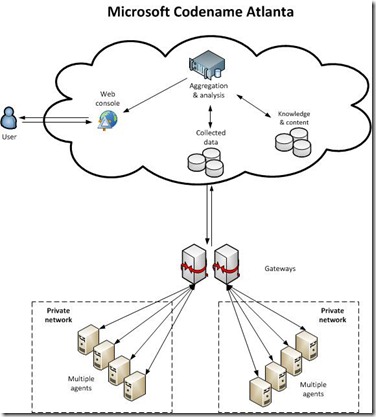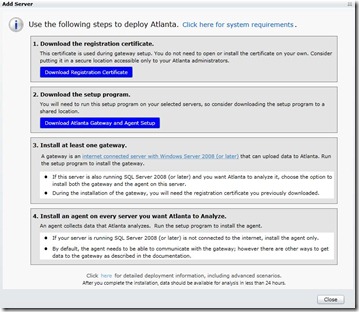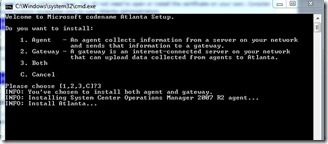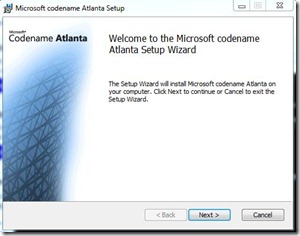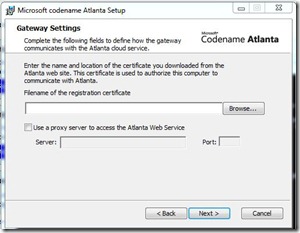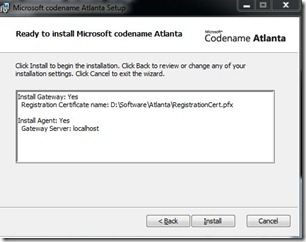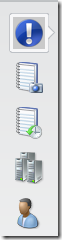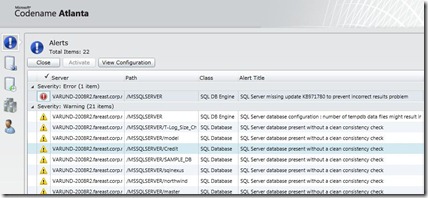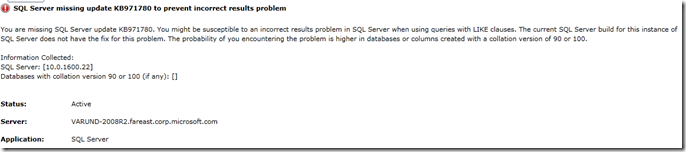Microsoft Codename Atlanta::How to get in there….
To begin with, lets first get the basics:
What is Atlanta?
Microsoft Codename Atlanta (https://beta.microsoftatlanta.com) is an online service that analyzes installations of Microsoft SQL Server 2008 (and later versions) and provides proactive alerts to help you avoid system downtime and follow best practices with regard to configuration and usage.
Do I (you) need Atlanta?
Today, database administrators (DBAs) have to spend a great deal of time and effort dealing with problems related to misconfiguration of Microsoft SQL Server. Microsoft Codename “Atlanta” is a configuration-monitoring cloud service that will help customers to reduce downtime and improve the performance of Microsoft SQL server deployments. This secure cloud service will help DBAs to:
Proactively avoid problems with Microsoft SQL Server through ongoing monitoring and alerting of configuration from the cloud
Reduce downtime and improve performance of Microsoft SQL Server through proactive scanning for known configuration issues and comparison with best practices
Resolve issues faster by providing Microsoft, or your own support staff, the ability to get a current view of your configuration, changes that have been made, and use the most up to date solutions to solve the
Examples of the types of situations that Microsoft Codename Atlanta will alert customers on include:
- Degraded (Ex. Configuration/operational state matches a known “issue signature”)
- Misconfigured (Ex. Service waits for connections on a firewall-blocked port)
- Underpowered (Ex. HW configuration does not meet minimum/recommended specs)
- At risk of data loss (Ex. Event 825: Failed IO Request detected.)
- Unpatched (Ex. “Failure to Install Hotfix KB 962975 on Servers Using Dynamic Disks Could Result in Significant Data Loss in Certain Scenarios”)
The Architecture?
Is the RTM available?
No , currently Atlanta CTP is available. So to get your hands on the beta software, sign up immediately on https://www.microsoftatlanta.com/
I have signed up already, now how to Install/Configure/….and everything else?
Step 1. First Review the Atlanta System Requirements.
Step 2. Installation - download the security certificate
Note: If you get below error, while trying to download the registration certificate, this could due to fact that your machine is unable to locate a DC and user cannot sign in.
Solution: Try downloading security certificate from a different machine and then copy them back to the identified GATEWAY server
Step 3. Download Atlanta Gateway and Agent Setup
This involves you to first identify a machine as Gateway (a system connected to Internet) and then other servers running SQL Server 2008/R2 instances, where the Atlanta Agents has to be installed. Download Atlanta setup files to a target folder on Gateway server
Note: So if Gateway and Agent are both on same server, choose the appropriate options
Step 4. Give the path for Atlanta security certificate (as downloaded in Step 2. )
Step 5. Ready to proceed…
Step 6. Once Installation is completed successfully, you will be presented with Atlanta Home Page
Lets take a min here to understand now some terms frequently used here:
Alerts View alerts to see any issues that have been detected.
Servers View and manage the gateways and agents deployed in your environment. You can view information about the last time the gateway uploaded data to the service or when the agent uploaded data to the gateway. You can also change which agents and gateways can communicate with the service.
Account View and change the details associated with your account. You can also close your account from this page
Configuration: Current Snapshot View current configuration information for the computers being analyzed.
Configuration: Change History View historical configuration information for the computers being analyzed
Step 7. By this time, Both Agent and Gateway are installed and running under default configuration, which means it will take some time for web sync to happen. Once this will happen you will be able to see your SQL Server Instances on the Atlanta console
By end of this step, you are now ready to drill down into the Alerts content i.e. ERROR and WARNINGS
Here’s what I got first on my server
Error # 1
A very useful fix related to queries with LIKE operator…..recommended
So you see, Atlanta is already into the action, suggesting you what not as per the best-practices in your SQL Server Inventory!!
Only thing in my wish list is ability to COPY the text from Alerts, which is not available in CTP.
Atlanta appears to be useful DBA tool and I recommend you too test this today!
Disclaimer: I work at Microsoft. Everything here, though, is my personal opinion and is not read or approved by Microsoft before it is posted. No warranties or other guarantees will be offered as to the quality of the opinions or anything else offered here.