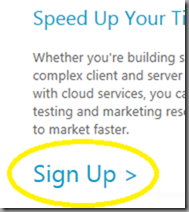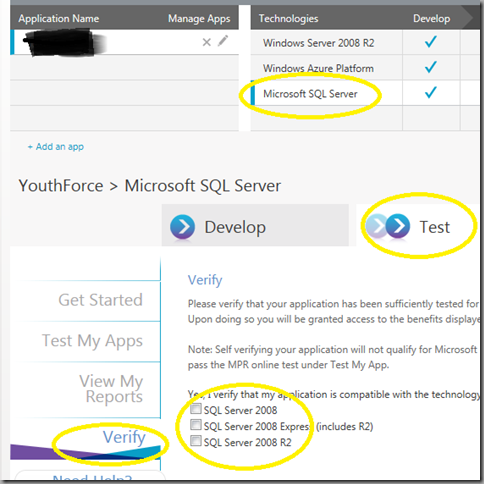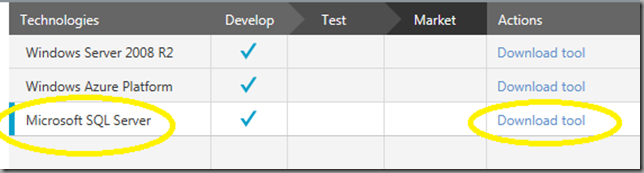Tips, FAQ for Passing the SQL Server 2008 R2 Microsoft Platform Ready Test
 ISVs around the world are using the Microsoft Platform Ready test to certify their SQL Server applications. When you pass the test, you are through the first part of earning the ISV/Software Competency in the Microsoft Partner Network, which provides cool benefits including Visual Studio Professional licenses.
ISVs around the world are using the Microsoft Platform Ready test to certify their SQL Server applications. When you pass the test, you are through the first part of earning the ISV/Software Competency in the Microsoft Partner Network, which provides cool benefits including Visual Studio Professional licenses.
Getting Started
Sign up for Microsoft Platform Ready.
Sign up and then register your application. You’ll be asked about the name of your application and the technologies that it works on.
You can self-verify that your software works with SQL Server. This is a self-verification to let us know that you are compatible. Click Test, then click Verify, then click the versions that your software is compatible with. Note: Self-verification will not count for the ISV Competency but will qualify you for the marketing benefits in MPR.
The SQL Server 2008 R2 Platform Ready test is performed using the Microsoft Platform Ready (MPR) Test Tool. Download the tool from the link next to SQL Server.
Get the test documentation from Testing SQL Server 2008 R2 Readiness with the MPR Test Tool. Be sure to follow the direction in the document.
That said, here are some additional tips.
Server Requirements
Windows Server 2008 R2 Enterprise or Datacenter is required as the operating system on which SQL Server 2008 R2 is installed for testing purposes. This may be either a physical or a virtual machine. You can use a trial version Windows Server 2008 R2 Enterprise Edition x64 (Full Install) VHD.
Or if you would prefer, you can install a trial version on a physical machine, see Download Windows Server 2008 R2 with Service Pack 1.
Trace Files
For remote connections – where the SQL Server instance being connected to is running remotely, users must point the test tool to a folder on the remote machine for SQL Server to create its trace files. Please Note: The test tool will need all necessary permissions to read and copy these trace files on the remote machine. Finally, since this is a network connection, any latency within the network might have a negative impact on the test.
Primary Executable Guidance
Applications can either run as part of a separate process or be deployed as part of the hosting process – the user will need to identify all required executable files in “Select Primary Executables” screen.
The executable to select will depend upon the type of ISV application that is being tested (See Table below).
Application Type |
Executable to be Added |
Windows Form application |
All executable(includes services) installed by the application |
Application using Reporting Service or Analysis Service |
Add one of these msmdsrv.exe (For Analysis Services)/ ReportingServicesService.exe(For Reporting Services) from the SQL Server Installation directory |
ASP.Net application deployed in IIS 5.0 |
Aspnet_wp.exe and inetinfo.exe needs to be added. You can also add DLLHOST.EXE |
ASP.Net application deployed in IIS 6.0 |
W3wp.exe and inetinfo.exe needs to be added. You can also add DLLHOST.EXE |
ASP.Net application deployed in IIS 7.0 |
W3wp.exe needs to be added. |
Java applet based application |
Add appletviewer.exe |
Ruby on Rails Application |
Add ruby.exe |
Office application interacts with SQL Server |
Add primary Office executable, word.exe, outlook.exe (as appropriate) |
Application using COM or COM+ components |
Add DLLHOST.EXE |
Testing on 32- or 64-bit Machines
If 32 bit ISV application is installed on a 64 bit machine, ensure all the 32 bit executable files are added to the tool.
If 64 bit application is installed on a 64 bit machine, ensure that all the 64 bit executable files are added to the tool.
Please Note: It is quite possible that both 32 bit application and 64 bit application can both be installed on 64 bit machine.
Testing Scenario: .NET based Web Application hosted on the IIS
Many ISV applications run as Web applications. Here are the steps to test your application running under IIS:
- Start new test
- Add the hosting process to primary executable
- w3wp.exe - IIS 7.0 & IIS 6.0
- aspnet_wp.exe – IIS 5.0
- Launch the web application and do the database operation
- Complete the test & view the report
Please Note:
- All .NET web application runs under w3wp.exe process. So we need to add w3wp.exe as the primary executable
- Optimally the test works best if all tiers and the test tool are on the same machine.
Need an Test Computer?
Independent test vendors are available to perform testing if you have hardware or personnel time constraints. For example, https://en-us.lionbridge.com/ProductEngg.aspx?pageid=2685&LangType=1033
One Last Step
Return to the web page where they downloaded the test tool.
To finish submitting your file, there’s one more step.
- Click Browse
- Navigate to the folder containing the Test Results Package (this will be an encrypted ZIP file).
- Select the file
- Click Open
- The path will appear in the textbox.
- Click Upload
If everything went right, a row will appear on the View My Reports tab.
Sample
Bruce D. KyleISV Architect Evangelist | Microsoft Corporation
Special thanks to Bill McKinley and Monty Nail of the Microsoft Platform Ready team