How to Get Started with Java, Tomcat on Windows Azure
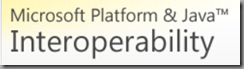 Step-by-step instructions on building a Java application in Eclipse and installing it on Windows Azure have been published in the Interoperability Bridges and Labs Center.
Step-by-step instructions on building a Java application in Eclipse and installing it on Windows Azure have been published in the Interoperability Bridges and Labs Center.
The post by Ben Lobaugh shows how you can take advantage of the high availability and scalability of the Windows Azure cloud using Java on Eclipse.
The post will walk you through each step. See Deploying a Java application to Windows Azure with Eclipse.
Summary of the Steps
You’ll need the Windows AzureStarter Kit for Java from the CodePlex project page. There you will find a Zip file that contains a template project.
Next, you can get Eclipse. The Windows Azure Starter Kit for Java was designed to work with as a simple command line build tool, or in the Eclipse integrated development environment (IDE). You then import the project into Eclipse, select the Java server environment, and the Java Runtime Environment. You can now build your app.
For Azure, you’ll configure project files startup.cmd and ServiceDefinition.csdef. You’ll edit the startup.cmd file to support either Jetty or Tomcat.
You can start up the local Windows Azure cloud platform using the Windows Azure SDK Command Prompt. And Build.
Finally, package application for deployment on Windows Azure and deploy to the cloud.
Sample Code to Get Tomcat Running in Azure
You can get ahold the projects from https://ricardostorage.blob.core.windows.net/projects/AzureJavaTomcatJBossEclipse.zip
It includes two Eclipse projects, AzureJava (simple Tomcat) and AzureJBoss. You’ll need to follow Deploying a Java application to Windows Azure with Eclipse first.
The code will show how to integrate Tomcat into your Azure project.
Special thanks to Ricardo Villalobos for his work on this project.
Comments welcome.
Bruce D. KyleISV Architect Evangelist | Microsoft Corporation
.