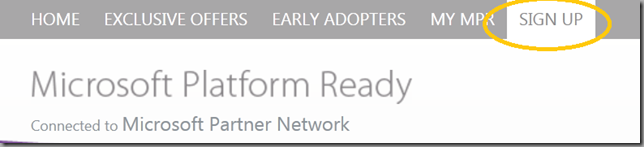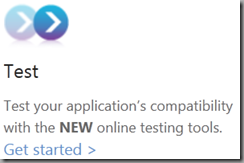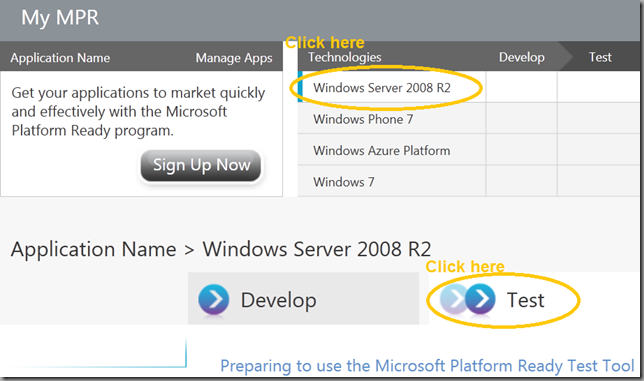Tips, Tricks to Pass the Windows Server 2008 R2 MPR Test
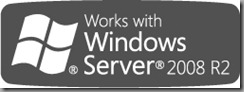 Teams around the world have begun testing applications to certify them on Windows Server 2008 R2. Earning the certification will get you the Works With Windows Server 2008 R2 logo that you place on your marketing materials and Website.
Teams around the world have begun testing applications to certify them on Windows Server 2008 R2. Earning the certification will get you the Works With Windows Server 2008 R2 logo that you place on your marketing materials and Website.
Earning the logo also qualifies you for a significant step in earning the Silver ISV Competency in the Microsoft Partner Network. Earning the Silver Competency earns you tons of benefits, including a software grant you can use in your business.
The Works with Windows Server 2008 R2 logo designates applications that are compatible with the platform according to Microsoft-recommended standards. Self-test your applications using the free test tools downloaded from the Microsoft Platform Ready website and earn the "Works with" logo.
Steps to Pass the Test
Your first step should be to register and pledge your application at the Microsoft Platform Ready website.
Registration Tip
Be sure the person submitting the test to MPR is also associated with your company in Microsoft Partner Network.
Then download documents and tools:
"Microsoft Platform Ready" Tool for Windows Server 2008 R2
The "Microsoft Platform Ready" Tool is a highly automated tool that will help you quickly determine baseline compatibility with Windows Server 2008 R2. Get results within 45 minutes to four hours, depending upon application complexity. Any components of the application (installation, primary functionality, drivers, etc.) that do not meet baseline compatibility will be flagged for development refinement.
Once you complete the test, you’ll receive a series of Pass/Failed/Warning. Each of the Pass and Warnings will have steps you can take to make your application compatible. You must not have any FAIL. Warnings should be put on your list for your next updates, because they flag best practices that your application should follow.
Find Out About the Test
Start at Microsoft Platform Ready.Then click find Test section and click Get Started.
See your Microsoft Platform Ready dashboard, click on the Test tab to learn about how the test works and what step you will take to pass.
You will find a video that covers the steps you’ll take during the test.
What the Test Covers
The Microsoft Platform Ready Test Tool enables developers to assess your applications for compliance with the Microsoft-recommended requirements and test cases.
While you may want to test non-complete versions of your software release, only released version tests can be submitted and/or used for competency requirements.
The test looks for completeness in your installer (and uninstaller), and that your application is compatible with the operating system.
Get the complete list of requirements for Works With Windows Server 2008 R2 Software Logo.
Best Practice: Incorporate the Test Into Your Build
You can (and probably should) include the tests as part of your build and release process. Although there is a cool user interface to help you with the test, the tests can be run from a command line.
Free Evaluation Version Can Be Used for Testing
You can use latest Windows Server 2008 R2 Enterprise Edition x64 (Full Install) VHD which can be used within a Hyper-V environment. This is a free evaluation version good for 180 days. See https://www.microsoft.com/windowsserver2008/en/us/trial-software.aspx for the most up to date version.
This is a preconfigured virtual machine set contained within the Virtual Hard Disk (VHD) format.
So you will need SP1 of the Windows Server 2008 Hyper-V, Microsoft Hyper-V Server 2008, or the R2 versions of these products to use this virtual machine.
Note: For Logo testing, the release of SP1 must be applied to all:
- Hyper-V Servers.
- Virtual Machines.
Hyper-V Is Required
Hyper-V is specifically required for the Windows Server 2008 R2 test. Other virtual machines, such as VMWare, will not work.
Side Note: Hyper-V is not required for the SQL Server 2008 R2 test.
Set up Hyper-V to Run Your Virtual Server Instance
- You can set up a Hyper-V Role in Windows Server 2008 R2 and set up a instance of Windows Server. OR
- You can download Microsoft® Hyper-V™ Server 2008 R2 free to set your instances of Windows Server. OR
- You may hire a 3rd party to perform the test for you if you do not have the hardware. See the following section for more information.
About Using Hyper-V
What follows is information about what you need to know about using Hyper-V.
Migrating Your Servers to Hyper-V
To see if your existing servers can run Windows Server 2008 R2, get the Microsoft Assessment and Planning (MAP) Toolkit for Windows Server 2008 R2. It will help you securely inventory your existing servers and generate a migration report for Windows Server 2008.
Also to help migrate to Hyper-V, get Microsoft Assessment and Planning (MAP) Toolkit for Hyper-V.
More Hyper-V Resources
See an overview of Hyper-V resources:
Getting to Know Hyper-V: A Walkthrough from Initial Setup to Common Scenarios
Windows Server 2008 R2 System Requirements
Hyper-V FAQs
(From https://www.microsoft.com/windowsserver2008/en/us/hyperv-faq.aspx#HyperVWindowsServer2008Specific)
Q. What are the system requirements for Hyper-V?
A. In addition to the systems requirement for Windows Server 2008 R2, the two key requirements for the Hyper-V platform are the need to ensure that the server is a 64-bit environment and supports hardware-assisted virtualization (Intel VT or AMD-V) technology.
Q. Does Hyper-V support 64-bit processors?
A. Hyper-V runs on a 64-bit (x64) server platform and requires support of either AMD64 or Intel IA-32e/EM64T (x64) processors with hardware-assisted virtualization support. Note that Hyper-V does not support Itanium (IA-64) processors. For the virtual machines, Hyper-V supports both 32-bit and 64-bit systems as guest OSes.
If You Do Not Have Access to Hyper-V Test Environment
Additional fee based resources are available for those who do not have access to the necessary Hyper-V environment:
Independent test vendors are available to perform testing
o Veritest—Visit website, send an email, or call:
United States: +1 (425) 468-1108
France: +33 (0)1 5605 2919
PR China: +86 (0)10 6528 0568
Testing Scenario: .NET based Web Application hosted on the IIS
Many ISV applications run as Web applications. Here are the steps to test your application running under IIS:
1. Start new test
2. Add the hosting process to primary executable
- w3wp.exe - IIS 7.0 & IIS 6.0
- · aspnet_wp.exe – IIS 5.0
3. Launch the web application and do the database operation
4. Complete the test & view the report
Please Note:
- All .NET web application runs under w3wp.exe process. So we need to add w3wp.exe to primary executable
- Optimally the test works best if all tiers and the test tool are on the same machine.
Waivers
Microsoft may occasionally grant limited waivers for specific test requirements on a case-by-case basis.
ISVs seeking waivers must justify the need for a waiver, document the application's behavior and impact on users, and agree to publish the information conspicuously for customers prior to installation. Microsoft reserves the right to publish waiver documentation for customers seeking information on Logo’d software.
Get the Microsoft Platform Ready Test Waiver Documentation.
Resources
- Learn more about preparing to earn the "Works with Windows Server 2008 R2" logo.
- Download the Windows Server 2008 R2 Application Compatibility and Certification Getting Started Guide for more information.
- YOu can download the latest VHD from https://www.microsoft.com/windowsserver2008/en/us/trial-software.aspx.
Silver ISV Competency
Windows Server 2008 R2 Platform Ready test is one of five accepted to receive the Silver ISV Competency from Microsoft Partner Network.
To receive the Silver ISV Competency, you must pass one of the following tests:
- Windows 7 Platform Ready
- Windows Server 2008 R2 Platform Ready
- Windows Azure Platform Ready
- Microsoft SQL Azure Platform Ready
- Microsoft Surface Test
Other tests are available for other competencies, including SQL Server 2008 R2, Microsoft Dynamics CRM 2011, Microsoft Exchange 2010, Microsoft Lync.
To earn any competency, there are a few more requirement beyond passing the software test. See the specific requirements at Microsoft Partner Network Competencies.
Compatibility Help
Join Microsoft Platform Ready to receive online and phone support in getting your application ready for the test.
Bruce D. KyleISV Architect Evangelist | Microsoft Corporation
Special thanks to my colleague Monty Nail and the MPR Team for putting this FAQ together.