How to Download, Install, Walkthrough Visual Studio 2010 Team System, Team Foundation Server Betas
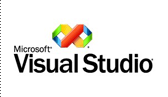 The files to download Visual Studio 2010 Beta are quite large. And downloading them can be a challenge. Brian Keller has written a blog post Using a download manager to quickly download Visual Studio 2010 Beta 1 and produced a video on Channel 9, named 10-4 Episode 20: Downloading and Installing Visual Studio 2010 Beta 1, that shows you how to download and install Visual Studio 2010 Beta.
The files to download Visual Studio 2010 Beta are quite large. And downloading them can be a challenge. Brian Keller has written a blog post Using a download manager to quickly download Visual Studio 2010 Beta 1 and produced a video on Channel 9, named 10-4 Episode 20: Downloading and Installing Visual Studio 2010 Beta 1, that shows you how to download and install Visual Studio 2010 Beta.
Download, Install
The posting describes use of Download Manager, a powerful, easy-to-use and absolutely free download accelerator and manager to download Visual Studio 2010 Beta.
The video takes you through downloading and installing Visual Studio 2010 Team Suite Beta 1 and Visual Studio 2010 Team Foundation Server Beta 1. This time-compressed video will take you through all of the key things you need to know to get up and running quickly with beta 1.
Walkthrough Tutorial
Once you are done installing, you can do a walkthrough with Jason Zander from his blog postings. He provides you two sessions, one for Visual Studio and the other for integration with Team Suite and Team Foundation Server.
- Build an application in WPF. Zander shows off the features of Visual Studio along the way. Read the tutorial at VS2010 Tutorial: Build a WPF App (Step 1).
- Next, create a test plan and test case for the application using the new Visual Studio Test and Lab Manager project. Read the tutorial at VS2010 Tutorial: Testing Tutorial (Step 2).
You’ll see how:
- The editor and designer work together to build WPF applications in Visual Studio
- How the editor and Intellisense works with your code
- Test case steps are documented and set up for repeatable execution
- Pass/Fail steps are outlined and stored in bugs automatically
- Video capture is allowed to see all steps taken, and screen snapshots are easy to acquire and file with a bug
- System information including build number, OS, etc are recorded for you (System Info tab)
- All data from test cases, results, work items, and source code are kept in TFS and can be shared by test and dev
Resources
Some other key links:
- Download Visual Studio 2010 Beta links
- Download instructions for all files in the video
- More information about the Windows Server 2008 VHD
- Beta 1 home on MSDN
- Beta 1 forums
- Visual Studio Connect site (report bugs / suggestions)
- Common TFS 2010 Beta 1 Installation Problems
- Visual Studio 2010 and .NET Framework 4 Training Kit