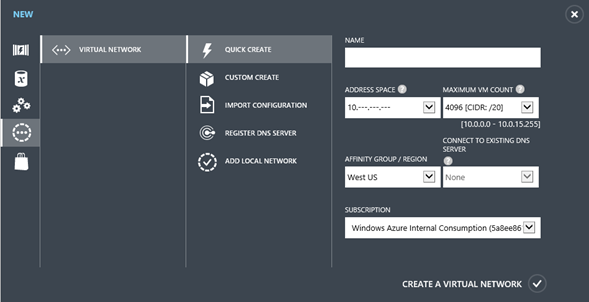Windows Azure goes to next level: General Availability of Infrastructure Services
16th of April was a major milestone for Windows Azure, customers and partners. I’m excited to announce the General Availability of Windows Azure Infrastructure Services including Virtual Machines and Virtual Network.
Now, Windows Azure natively supports all kind of cloud service models including
- Infrastructure-as-a-Service (Iaas)
- Platform-as-a-Service (PaaS)
- Software-as-a-Service (SaaS)
GA of Infrastructure Services is significant step in Microsoft Cloud Computing strategy enabling all our customers and users to benefit from the innovation and extension of cloud computing for all kind of business scenarios.
This brief video explains details the extension of IT fabric scenario and if you need more information about IaaS you can visit Windows Azure Infrastructure Services page.
Windows Azure Infrastructure Services (Virtual Machines & Virtual Networks) is now live in production, backed by enterprise SLA, supported by Microsoft Support and ready to use for all kind of application and business scenarios.
In order to support more scenarios, this update includes:
- New VM Image Templates
- SQL Server 2012 (new Web, Standard and Enterprise Editions)
- BizTalk Server 2013 (new Evaluation, Standard and Enterprise Editions)
- SharePoint Server 2013 (new)
- Windows Server 2008
- Windows Server 2012
- openSUSE
- SUSE Linux Enterprise Server
- Ubuntu
- OpenLogic CentOS
- Please note that you can also upload your own existing images to Windows Azure Virtual Machines Service, more info here
- New VM Sizes
- Extra Small (Shared Core, 768 MB)
- Small (1 dedicated core, 1.75 GB)
- Medium (2 dedicated cores, 3.5GB)
- Large (4 dedicated cores, 7GB)
- Extra Large (8 dedicated cores, 14GB)
- A6 (4 dedicated cores, 28GB) (new)
- A7 (8 dedicated cores, 56GB) (new)
- New VM Prices (prices has been reduced 21%-33% for IaaS and PaaS VMs, please visit this url for more info and updated prices
Windows Azure is always flexible in terms of management. You can create and manage your account including Virtual Machines using:
- Windows Azure Management Portal
- PowerShell (check my blog entry and this reference document)
- Command line tools for Windows, Mac & Linux (download address)
When you create a Virtual Machine you’ll have
- Integrated Management and Monitoring capability
- Built-in Load Balancer Support at no extra charge
- Creating and attaching more durable disks capability
- Capability of capturing an Image of a Virtual Machine and clone it quickly (Windows, Linux)
Please check this resource for more info on Virtual Machines.
Virtual Networks is the another service in Windows Azure Infrastructure Services and it completes Cloud Infrastructure strategy with Virtual Machines.
Using Windows Azure Virtual Networks, you can:
- Create a virtual private network with persistent private IPs: Use your preferred private IPv4 space (10.x, 172.x, 192.x) in Windows Azure. Virtual Machines within a Virtual Network will have a stable private IP address, even across hardware failures.
- Cross-premises connectivity over site-to-site IPsec VPNs: Extend your on-premises network to create a hybrid network with Windows Azure. Site-to-site VPN feature lets your employees and users to use Windows Azure Virtual Machines and cloud services as their local resources.Cisco and Juniper VPN hardware devices are supported.
- Configure custom DNS servers: Customized DNS server is helpful for many scenarios. Now, you can point your Virtual Machines to a DNS server on-premises or a DNS server running in Windows Azure on the same Virtual Network. This feature is really helpful for running a Windows Server Active Directory domain controller on Windows Azure.
- Extended trust and security boundary: Using Virtual Networks you can create a simple communication channel between your Virtual Machines and/or Cloud Services. Using this channel your services will be able to communicate with each other through private IPs and will be helpful for creating an extra layer of isolation and security.
Other updates includes :
- Increased default OS disk size: Default OS disk partition increased from 30GB to 127GB.
- Ability to customize the Administrator username: You can customize the login name of Administrator account to increase the security level
- Remote PowerShell Enabled By Default: Very effective automated setup method for script deployments. When you deploy your Virtual Machine using PowerShell, Remote PowerShell support is enabled by default in all Windows Server OS images
You can start your 90 days Windows Azure Free Trial and check the features and capabilities of Windows Azure by yourself.
You can also follow my activities by @umitsunar, and blogs by FeedBurner