Enabling an Information Policy for expiring content
This article relates to Microsoft Office SharePoint Server 2007 (MOSS) and Microsoft Windows SharePoint Services V3.0 (WSS).
A useful, but little used feature in SharePoint is the ability to add Information policies to Sites to provide enhanced control on information. SharePoint has a few that are provided ‘in the box’ which are ready for use straight-away. These are:
- Labelling Content – used for adding a label to an item.
- Auditing - actions carried out on an item (such as opening, editing , checking in or out, etc) are logged.
- Assigning barcodes to an item.
- Expiration of content – items are deleted after a certain time or managed based on a Workflow activity.
The first three are useful for keeping track and monitoring activities on content but the final one may see odd – why would you want to delete content?
There are some scenarios where this could be useful, for example, a company whose staff create purchase orders for office supplies which are stored within a SharePoint Site. The Purchase Order form is required for the suppliers to see what has been ordered, for tracking the order, and for the customer to confirm that the correct items are delivered. Once this is completed the form becomes redundant. In this scenario, there is no need to maintain the completed forms, they are now redundant and need to ne removed from SharePoint to keep the Library trim. We can do this by setting up an Information Policy.
Setting up an Information Policy
An Information Policy can be created at the Document Library, Site or Site Collection level. For the purpose of this post I will create it at the Site Collection level. To do this go to the Site Settings page for the Site Collection and select the Site Collection Policies link under Site Collection Administration. An Information Policy is given a name and the options set depending on the type of Information Policy you require. For the Expiration Policy you need to check the Enable Expiration checkbox and specify the retention period and what happens to an item once that time period has expired.
Below shows the Expiration settings that can be assigned to an Information Policy.
Because the Expiry Policy is set at the Site Collection level it means it can be referenced by all Sites that sit within the Site Collection. This means that Information Policies can be created at the top level of a Site Collection and set across many Libraries.
Once the Information Policy is created it can then be applied to a Library or List:
Below is the Information Policy created at the Site Collection level specified in a Document Library:
This can also be applied to a Content Type as well - this allows for many different types of documents to be associated with the Content Type and have the same Information Policy applied.
Testing your Information Policy
Once this is completed you can then test that the policy works. To do this:
- Change the Date and Time for the SharePoint Machine running the Central Administration Site to a date and time beyond the retention period (if this is a VM machine you may need to change this on the host machine).
- Go to Central Administration Site and select the Operations Tab.
- Under the Security Configuration Section Select Information management policy configuration.
- Select the Expiration Policy and then select the Process Expired Items Now.
The item that was subject to the Information Policy should now disappear!
Notes:
- Documents subject to an expiry policy are sent to the Site Recycle Bin. At this point they are subject to the Recycle Bin settings defined at the Web Application level.
- The option to start a Workflow is not available when defining a policy at the Site Collection level. A Workflow can be assigned to a policy at the Document Library Level (after one is associated with the Document Library) or against a Content Type. The Workflow must be created first before the policy is created.
Rob Finney
Consultant
Microsoft Consulting Services UK
robert.finney@Microsoft.com
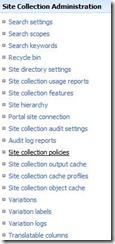
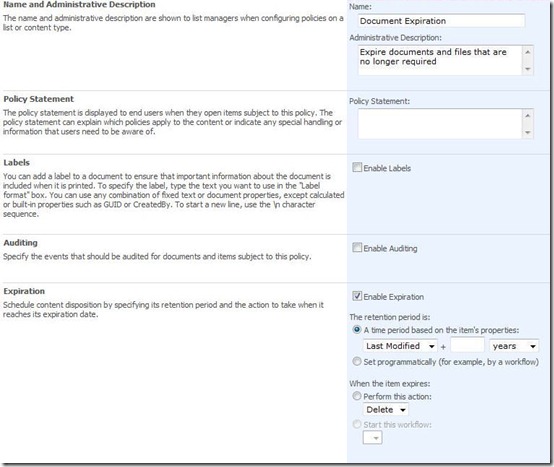
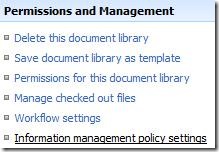
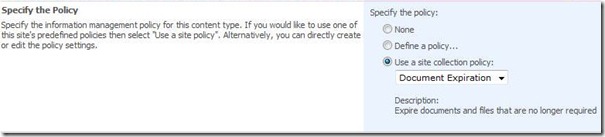
![rob_finney[1] rob_finney[1]](https://msdntnarchive.blob.core.windows.net/media/TNBlogsFS/BlogFileStorage/blogs_msdn/uksharepoint/WindowsLiveWriter/QuicktipADPropertiesmappedtoSharePointPr_BEF6/rob_finney%5B1%5D_thumb.png)