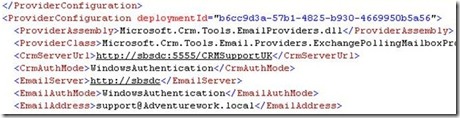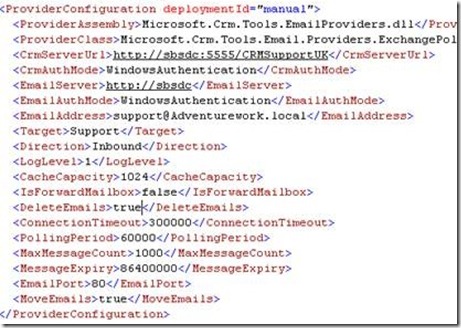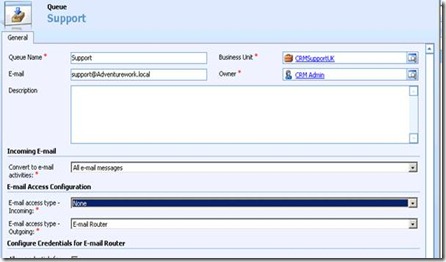Enabling Automatic Deletion of Queue Emails from Dynamics CRM 4.0
Dynamics CRM 4.0 does not automatically delete the emails from the exchange mailbox of the queue. This results in the mailbox filling up with Emails which are not needed, as the activities are already created within the Dynamics CRM 4.0 application.
To automatically delete emails from within the mailbox of a queue, one would need to follow the steps below.
Important: Make a copy of the Microsoft.CRM.Tools.emailAgent.xml file located in C:\Program Files\Microsoft CRM Email\Services and move it to a backup folder
1. Once the Microsoft.CRM.Tools.emailAgent.xml is backed up, please open the file using visual Studio
2. On Opening the file locate the portion which refers to your queue. for example mentioned below my Queue is called Support with an Email address Support@adventureworks.local.
<EmailAddress> support@adventurework.local </EmailAddress>
(see below)
3. Change the deploymentId for the queue to “Manual”
<ProviderConfiguration deploymentId="Manual">
4. Change the <DeleteEmails>false</DeleteEmails> to true
<DeleteEmails>true</DeleteEmails>
5. Save the XML file. Once saved the Support details within the XML would look like this
6. Log in to the CRM web application using an account with administrative privileges within CRM application
a. Click on Settings
b. Click on Business Management
c. Click on Queues
d. Double click the queue that we edited in the XML file
e. Under E-mail Access Configuration, set None for E-mail Access type – Incoming
7. Restart the Microsoft CRM Email Router or the changes will not take effect
Disclaimer - This information is provided by way of general information only and should not be relied on without obtaining independent expert advice. These postings are provided "AS IS" with no warranties and confer no rights. You assume all risk for your use.
Jibran Ali
CRM Support Escalation Engineer | EMEA CRM Support Team | GTSC UK MBS | Microsoft UK Ltd.